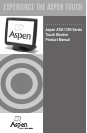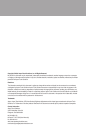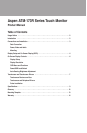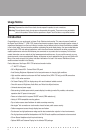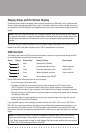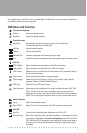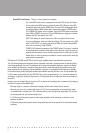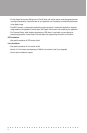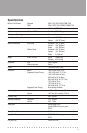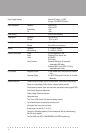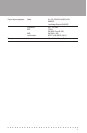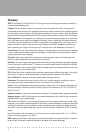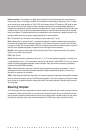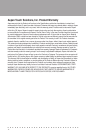■ ■ ■ ■ ■ ■ ■ ■ ■ ■ ■ ■ ■ ■ ■ ■ ■ ■ ■ ■ ■ ■ ■ ■ ■ ■ ■ ■ ■ ■
6
Power/OSD Lock/Unlock There is no menu graphic for this feature.
The Power/OSD lockout menu is separate from the main OSD.Access this feature
by first pressing the MENU button to access the main OSD. While the main OSD
is displayed, press and hold the MENU button.The main OSD will disappear.While
continuing to hold the MENU button down, momentarily press the POWER button.
The POWER/OSD lockout menu will appear.Press the ENTER button to alternately
select OSD or POWER, and use the UP and DOWN buttons to toggle your selection
between UNLOCK (the default) and LOCK.
OSD LOCK defeats all normal access to the OSD, including the Direct Access
shortcuts to Brightness, Audio, and Video Auto Adjust. The only access to the OSD,
when in OSD LOCK, is to again press and hold MENU and while holding MENU
down, then momentarily press POWER.
POWER LOCK defeats the operation of the POWER button.This feature, in addition
to preventing casual vandalism of the system, allows the touch monitor to power up
properly when the system or touch monitor is powered from an outlet strip or remote
master switch, or when the monitor is installed in a kiosk or other location where the
power button is inaccessible.
OSD buttons UP, DOWN and ENTER will scroll through available choices when held down continuously.
The Auto-Sensing Brightness Adjustment feature is intended to be used in situations where the ambient lighting
can change significantly over time.The brightness of the image tracks ambient brightness and dims the display
as the ambient light decreases, making the image less obtrusive under reduced lighting conditions where high
image brightness is not necessary for good viewability. In general, it is expected that the brightness is adjusted
to its nominal setting under the brightest ambient light available.Assuming that this is true, and the ambient light
is 150 or above as reported by the Auto DIM OSD menu (units are approximately in Lux, a common measure of
illuminance, or lighting of surfaces by light sources), the brightness will not change when the Auto Dim feature is
turned ON.
However, when the ambient lighting is less than 150, the display will immediately dim in response to the setting of
the Auto Dim range and the ambient light:
• Dimming Range is a measure of how much the display will dim when ambient light is reduced
• Dimming only occurs in the ambient light range of 0-150 (Lux) as measured by the automatic light sensor.
If the ambient light is brighter than 150, no dimming will occur until the light level drops below 150, and then
will drop proportionally to the measured light level
• A 100 Dimming Range setting means that the image brightness will be reduced to its minimum in total
darkness conditions
• A 0 Dimming Range setting means that the image brightness will not be reduced at all under total darkness
conditions