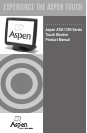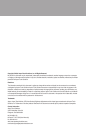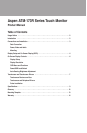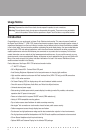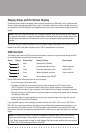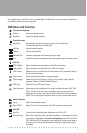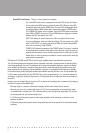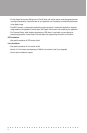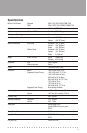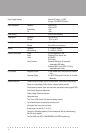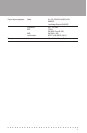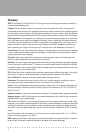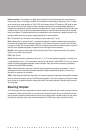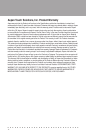■ ■ ■ ■ ■ ■ ■ ■ ■ ■ ■ ■ ■ ■ ■ ■ ■ ■ ■ ■ ■ ■ ■ ■ ■ ■ ■ ■ ■ ■
7
Touchscreen and Touchscreen Drivers
Touchscreen:Your Aspen ATM-173R series touch display is equipped with a resistive touchscreen.Features of
a resistive touchscreen that are important for your use are:
• The touchscreen is made of a thin (about 1/8") sheet of glass overlaid with a layer of plastic.The resulting
composite is placed in front of the LCD panel in your touchmonitor.
• The touchscreen can be activated by anything that applies a force of about 1 ounce over a normal fingertip-
sized area.Objects with smaller contact areas such as a credit card, pen or pencil tips and pencil erasers
will activate the touchscreen with even less force.So, in normal circumstances, a very light touch is all that is
required to navigate your application with the touchscreen.
• The touchscreen plastic layer has a hard front surface coating on it, and will withstand years of use with finger,
fingernail and other relatively large radius styli.However, hard objects with sharp edges can easily damage
the touchscreen.Avoid the use of ball-point pen barrels with the tip retracted, microball pens, keys, rings,
coins and metal tableware.
• The touchscreen may be cleaned with common glass cleaners, but do not use cleaners with abrasives—
Comet, BonAmi, etc.The best procedure for cleaning the screen is to apply your cleaner to a soft cloth or
paper towel, and wipe the touchscreen until contamination is removed.Applying cleaner to the cloth rather
than spraying it directly on the screen will minimize the amount of overspray that may collect at the bottom
of the screen.
• One characteristic of the resistive touchscreen technology is that it averages multiple touches.So, if you touch
the screen with two fingers at the same time, on opposite sides of the display, the reported location to the
application will be in the middle of the screen! Consider this in navigation of your application.
Touchscreen and Peripherals Drivers: Drivers for different operating systems have been supplied on a CDROM
that accompanied your touch display.If you cannot find the disk or need additional copies of the software, contact
Aspen at http://www.aspentouchsolutions.com.
Touchscreen and Peripherals Driver Installation: Drivers for all supported operating systems are contained on
the Aspen Touch Solutions Install Disk.To install drivers, follow the procedures below as appropriate.Touchscreen
support is provided for Windows 98/Me/NT/2000/XP, DOS and Linux (kernels 4.2.18 and above).The MSR and
Customer Display peripherals are USB devices.Currently support is provided for Windows platforms only, though
Linux will be supported in the future. Contact Aspen TechSupport for further information.
Windows 98/Me/NT/2000/XP Installation:
• If you are using a USB data interface, disconnect it from the computer before proceeding.Connect the touch-
screen cable if using a serial interface (ATM-173R only).Insert the disk in your drive.If AutoRun does not
start the installation, double click the “Setup” program in the CDROM folder.
• Follow the instructions pertaining to your particular product configuration, and check the appropriate boxes
in the “Select Features”page to install drivers for the peripherals you have.The POS demo program may be
installed now or at any time in the future.
• If the installation program does not restart your computer, shut down, connect the USB cable, if used, and
restart.
• After restart, the touchscreen controller and other USB devices, if present (the MSR and Customer Display),
will be found by Windows and the drivers automatically installed for them.