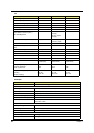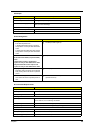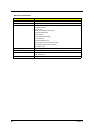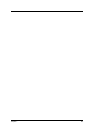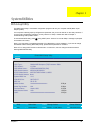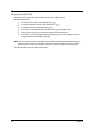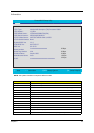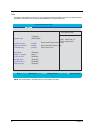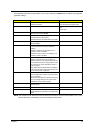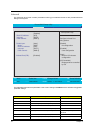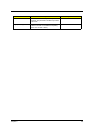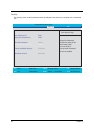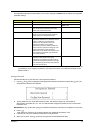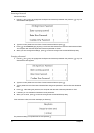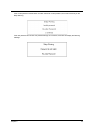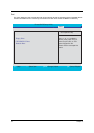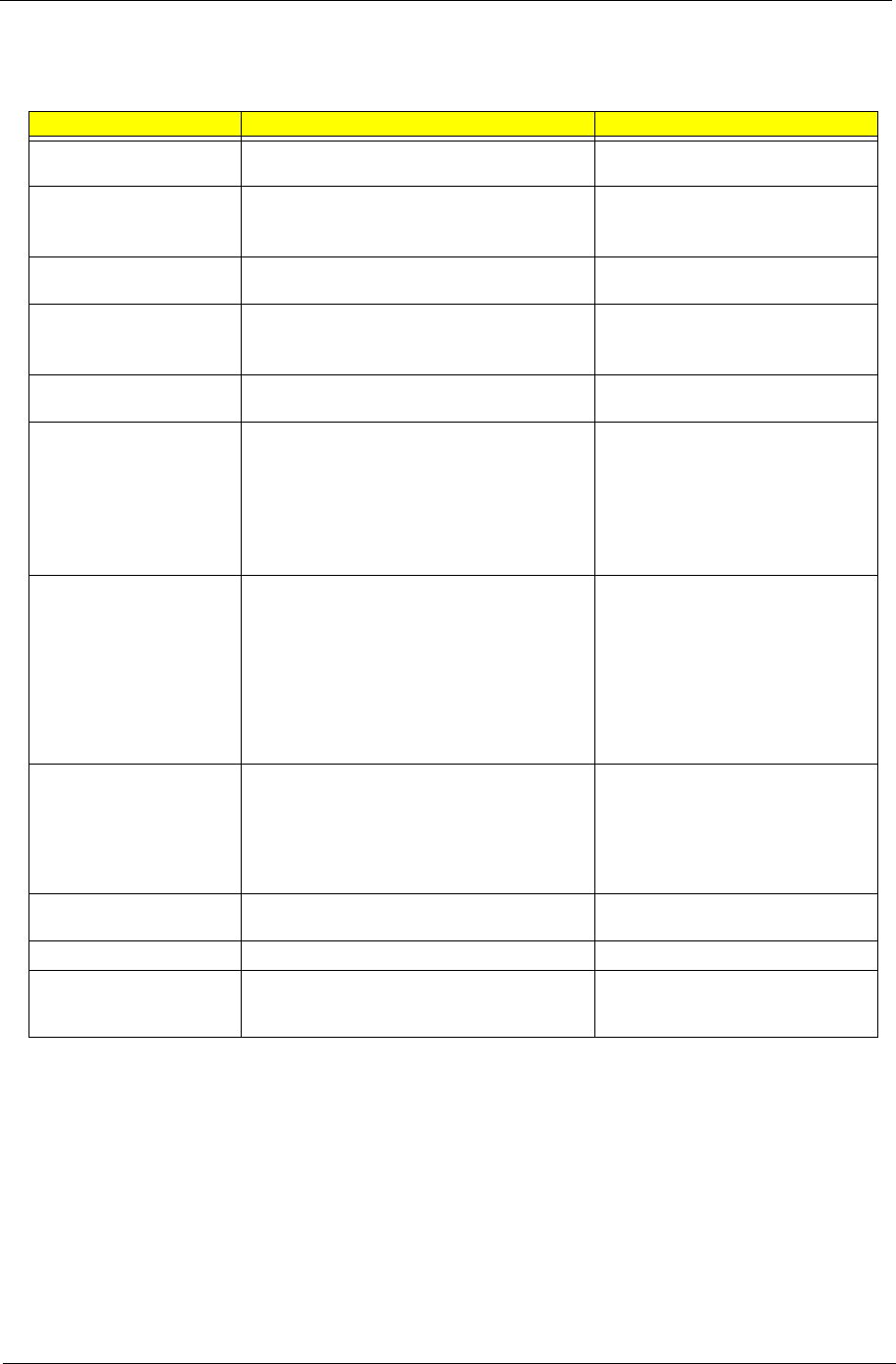
Chapter 2 36
The table below describes the parameters in this screen. Settings in boldface are the default and suggested
parameter settings.
NOTE: The sub-items under each device will not be shown if the device control is set to disable or auto. This is
because the user is not allowed to control the settings in these cases.
Parameter Description Format/Option
System Time Sets the system time. The hours are displayed
with 24-hour format.
Format: HH:MM:SS
(hour:minute:second) System Time
System Date Sets the system date. Format MM/DD/YYYY (month/day/
year)
System Date
System Memory This field reports the memory size of the system.
Memory size is fixed to 640MB
Extended Memory This field reports the memory size of the
extended memory in the system.
Extended Memory size=Total memory size-1MB
VGA Memory Shows the VGA memory size. VGA Memory
size=64/128MB
Fast Boot Determines if Customer Logo will be displayed or
not; shows Summary Screen is disabled or
enabled.
Enabled: Customer Logo is displayed, and
Summary Screen is disabled.
Disabled: Customer Logo is not displayed, and
Summary Screen is enabled.
Option: Enabled or Disabled
Power on display Auto: During power process, the system will
detect if any display device is connected on
external video port. If any external display device
is connected, the power on display will be in CRT
(or projector) only mode. Otherwise it will be in
LCD only mode.
Both: Simultaneously enable both the integrated
LCD screen and the system’s external video port
(for an external CRT or projector).
Option:
Auto or Both
LCD Auto Dim Determines if the system will automatically dim
the LCD brightness in order to save power when
AC is not present.
The system will support an automatic dimming of
the LCD backlight when the AC power is NOT
available (running on battery power).
Option:
Enabled or Disabled
Network Boot Enables, disables the system boot from LAN
(remote server).
Option:
Enabled or Disabled
F12 Boot Menu Enables, disables Boot Menu during POST.
Option:
Disabled or Enabled
D2D Recovery Enables or disables Hard Disk to Hard Disk
system Recovery by pressing Fn+F10 key during
POST.
Option:
Enabled or Disabled