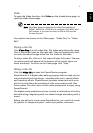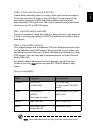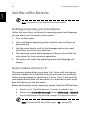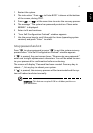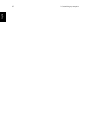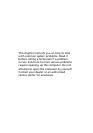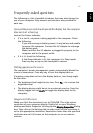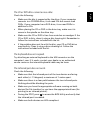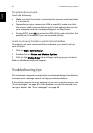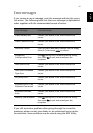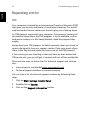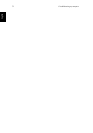65
English
English
Frequently-asked questions
The following is a list of possible situations that may arise during the
use of your computer. Easy answers and solutions are provided for
each one.
I pressed the power switch and opened the display, but the computer
does not start or boot-up.
Look at the Power indicator:
• If it is not lit, no power is being applied to the computer. Check
the following:
- If you are running on battery power, it may be low and unable
to power the computer. Connect the AC adapter to recharge
the battery pack.
- Make sure that the AC adapter is plugged in properly to the
computer and to the power outlet.
• If it is lit, check the following:
- If the Sleep indicator is lit, the computer is in Sleep mode.
Press any key or tap on the touchpad to resume.
Nothing appears on the screen.
The computer’s power management system automatically blanks the
screen to save power. Press any key to turn the display back on.
If pressing a key does not turn the display back on, two things might
be the cause:
• The brightness level might be too low. Press Fn-→ to increase the
brightness level.
• The display device might be set to an external monitor. Press the
display toggle hot key Fn-F5 to toggle the display back to the
computer.
Image is not full-screen.
Make sure that the resolution is set to 1024x768. This is the native
resolution of your computer display. Right-click on your Windows
desktop and select Properties to bring up the Display Properties dialog
box. Then click on the Settings tab to make sure that the resolution is
set to the appropriate resolution. Resolutions lower than the specified
resolution are not full-screen on the computer or on an external
monitor.