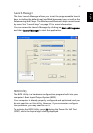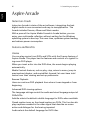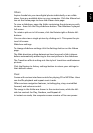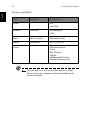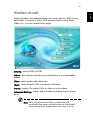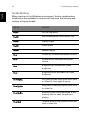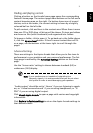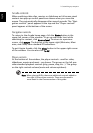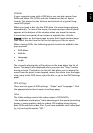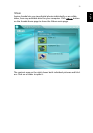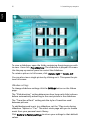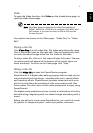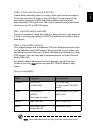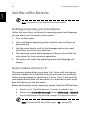53
English
English
Cinema
If your computer came with a DVD drive, you can play movies from
DVDs and Video CDs (VCDs) with the Cinema function of Aspire
Arcade. This player has the features and controls of a typical living
room DVD player.
When you insert a disc into the DVD drive, the movie begins playing
automatically. To control the movie, the pop-up player control panel
appears at the bottom of the window when you move the mouse.
If more than one optical drive contains a playable disc, click the
Cinema button on the Home page to open the Cinema content page -
then select the disc from the list on the right you’d like to watch.
When viewing DVDs, the following special controls are added to the
pop-up panel:
•DVD Menu
• Subtitle
• Language
•Angle
The currently playing disc will be shown in the area above the list of
drives. This page is also displayed when you press the “Stop” button
during a movie. The buttons on the left side allow you to resume the
movie from the point it was stopped, restart the movie from the begin-
ning, jump to the DVD menu, eject the disc, or go to the DVD Settings
page.
DVD settings
There are two types of DVD settings - “Video” and “Language.” Click
the appropriate button to open its settings page.
Video
The Video settings control the video output of DVDs/VCDs.
“Use hardware acceleration” takes advantage of the special processing
power in some graphics cards to reduce CPU loading when playing
back DVDs and some video files. If you have problems with video qual-
ity, try turning this option “Off.”