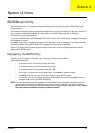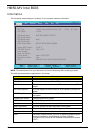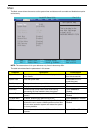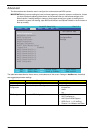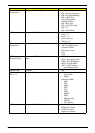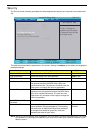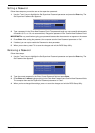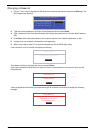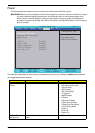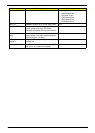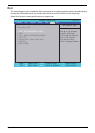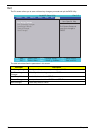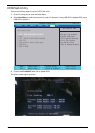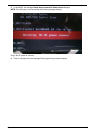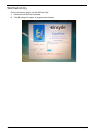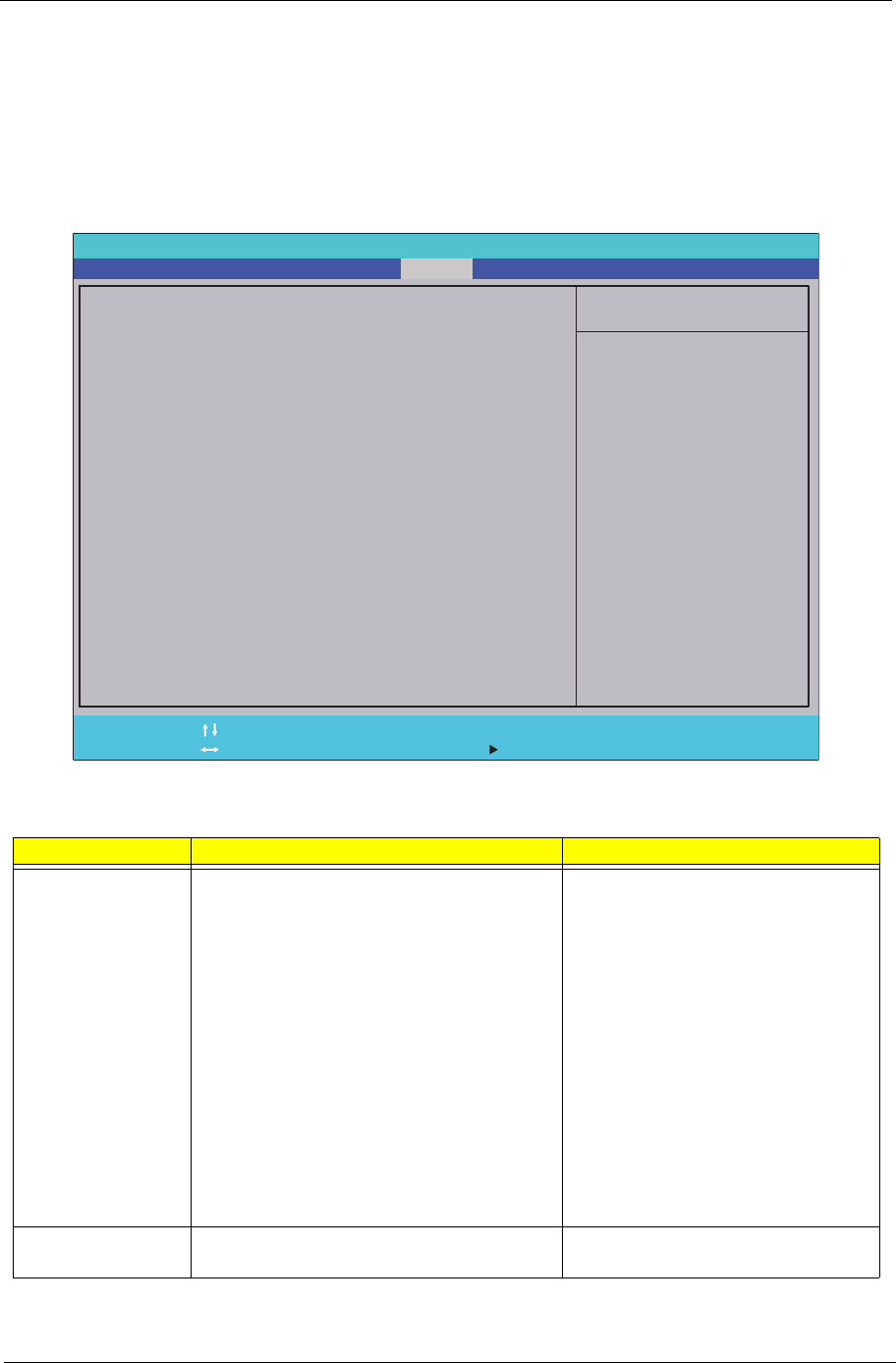
Chapter 2 33
Power
The Advanced screen allows the user to configure the various advanced BIOS options.
IMPORTANT:Making incorrect settings to items on these pages may cause the system to malfunction. Unless
you have experience adjusting these items, we recommend that you leave these settings at the
default values. If making settings to items on these pages causes your system to malfunction or
prevents the system from booting, open BIOS and choose Load Optimal Defaults in the Exit menu to
boot up normally.
The table below describes the items, menus, and submenus in this screen. Settings in boldface are the default
and suggested parameter settings.
Parameter Description Submenu Items
Advanced CPU
Control
Enter the Advanced CPU Control menu. • P-States (IST)
• Boot performance mode
• Thermal Mode
• CMP Support
• Use XD capability
• VT Support
• SMRR Support
•C-States
• Enhanced C-States
• C-State Pop Up Mode
• C-State Pop Down Mode
• C4 Exit Timing Mode
• Deep C4
• Hard C4E
• Enable C6
Platform Power
Management
Enter the Platform Power Management
menu.
• PCI Clock Run
Item Specific Help
These items control
various CPU parameters.
F1
ESC
Help
Exit
Select Item
Select Menu
Change Values
Select SubMenu
Enter
F9
F10
Setup Default
Save and Exit
[Enabled]
[Enabled]
[Enabled]
[Disabled]
[Disabled]
[Enabled]
[Enabled]
[Enabled]
[Disabled]
[Disabled]
X Advanced CPU Control
X Platform Power Management
X Break Event
ACPI S3:
Wake on PME
Wake on Modem Ring
Quickly S4 Resume
Auto wake on S5
X Advanced CPU Control
X Platform Power Management
X Break Event
ACPI S3:
Wake on PME
Wake on Modem Ring
Quickly S4 Resume
Auto wake on S5
F5/F6
InsydeH20 Setup Utility Rev. 3.5
Boot
Exit
SecurityInformation
Advanced PowerMain