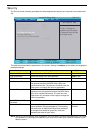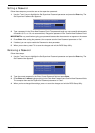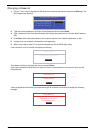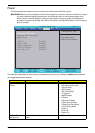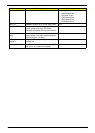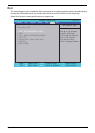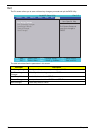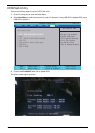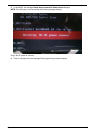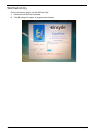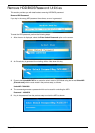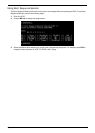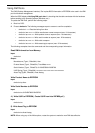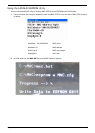38 Chapter 2
DOS Flash Utility
Perform the following steps to use the DOS Flash Utility:
1. Press F2 during boot to enter the Setup Menu.
2. Select Boot Menu to modify the boot priority order, for example, if using USB HDD to Update BIOS, move
USB HDD to position 1.
3. Execute the FLASH.BAT batch file to update BIOS.
The flash process begins as shown.
Item Specific Help
Use < > or < > to select
a device, then press
<F5> to move it down the
list, or <F6> to move
it up the list. Press
<Esc> to escape the menu
F1
ESC
Help
Exit
Select Item
Select Menu
Change Values
Select SubMenu
Enter
F9
F10
Setup Default
Save and Exit
Boot priority order:
1. IDE0 : WDC WD5000BEVT-22ZAT0
2. IDE2 :
3. IDE1 : MATSHITADVD-RAM UJ880AS
3. USB FDD :
4. Network Boot : Atheros Boot Agent
5. USB HDD :
6. USB CDROM :
Boot priority order:
1. IDE0 : WDC WD5000BEVT-22ZAT0
2. IDE2 :
3. IDE1 : MATSHITADVD-RAM UJ880AS
3. USB FDD :
4. Network Boot : Atheros Boot Agent
5. USB HDD :
6. USB CDROM :
F5/F6
InsydeH20 Setup Utility Rev. 3.5
Information
AdvancedMain Boot
Exit
Security Power