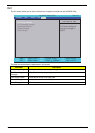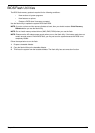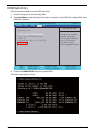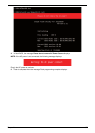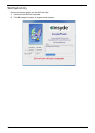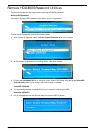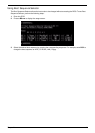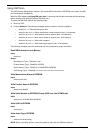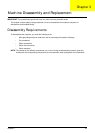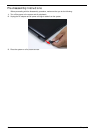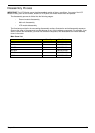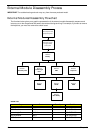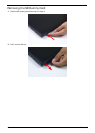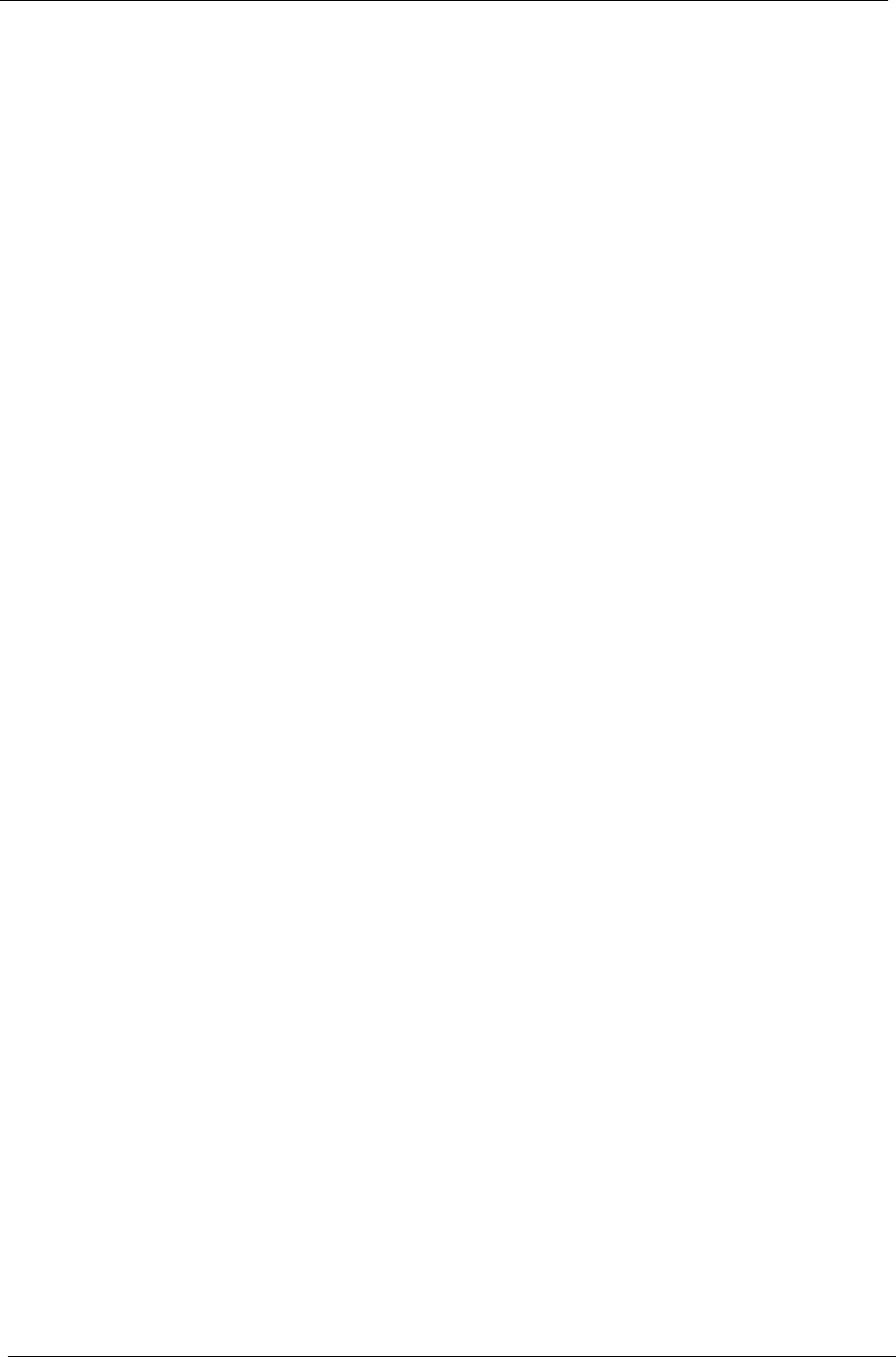
42 Chapter 2
Using DMITools
The DMI (Desktop Management Interface) Tool copies BIOS information to EEPROM to be used in the DMI
pool for hardware management.
When the BIOS displays Verifying DMI pool data it is checking that the table correlates with the hardware
before sending to the operating system (Windows, etc.).
To update the DMI Pool, perform the following steps:
1. Boot into DOS.
2. Execute dmitools. The following messages report to screen to confirm completion:
• dmitools /r ==> Read dmi string from bios
• dmitools /wm xxxx ==> Write manufacturer name to eeprom (max. 16 characters)
• dmitools /wp xxxx ==> Write product name to eeprom (max. 16 characters)
• dmitools /ws xxxx ==> Write serial number to eeprom (max. 22 characters)
• dmitools /wu xxxx ==> Write uuid to eeprom
• dmitools /wa xxxx ==> Write asset tag to eeprom (max. 32 characters)
The following examples show the commands and the corresponding output information.
Read DMI Information from Memory
Input:
dmitools /r
Output:
Manufacturer (Type1, Offset04h): Acer
Product Name (Type1, Offset05h): AS5552
Serial Number (Type1, Offset07h): 01234567890123456789
UUID String (Type1, Offset08h): xxxxxxxx-xxxx-xxxx-xxxx-xxxxxxxxxxxx
Write Manufacturer Name to EEPROM
Input:
dmitools /wm Acer
Write Product Name to EEPROM
Input:
dmitools /wp New95
Write Serial Number to EEPROM (Create UUID from Intel WFM20.pdf)
Input:
dmitools /ws 01234567890123456789
Write UUID to EEPROM
Input:
dmitools /wu
Write Asset Tag to EEPROM
Input:
dmitools /wa Acet Asstag
NOTE: When using Write options, restart the system to make the new DMI data effective.