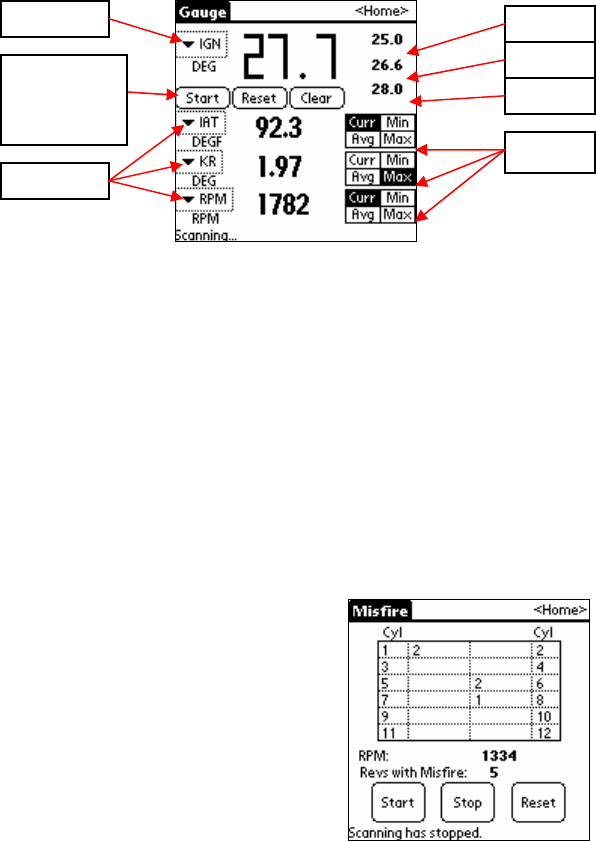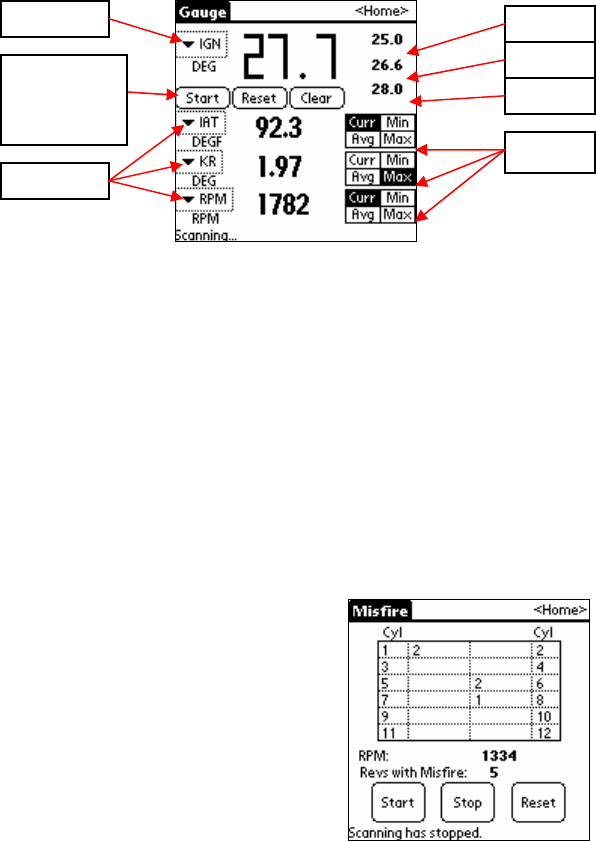
Page 23
Gauge
To go to the Gauge screen, click the Gauge button on the Main Menu. The Gauge screen is useful for a quick check
in the car. The font is much bigger than the Scan screen.
Select a parameter (the little down arrow) to change it. Click the Clear button to clear all selected parameters. Click
the Start button to begin scanning. The parameters you picked will be updated on the screen. The big number at the
top is the value for your first parameter (Ignition timing in the example above). To the right of that first parameter
are the minimum, maximum and average values, calculated since the Start button was pressed. Click the Reset
button to clear these totals.
On the lower part of the screen, you can monitor up to 3 additional parameters. Each value that shows up can be
individually set to the current value, minimum, maximum or average, with the appropriate Selector. In the example
above, the current RPM is displayed at the bottom, and the Maximum Knock Retard is displayed above that. To
return to the main menu, click the <Home> button at the top right of the screen.
Misfires
To go to the Misfires screen, click the Misfires button on the Main Menu. The Misfires screen is used to count how
many times each cylinder is identified as the “primary misfiring cylinder” by the computer.
Press the Start button to start scanning. The chart will be updated as misfires are detected. In the example above,
cylinders 1 & 6 have had 2 misfires, and cylinder 8 has had one. You can see the current RPM and how many rev’s
have had misfires below the chart. The status is at the very bottom. The Reset button will set all misfire counts
back to zero & clear the chart, and the Stop button will suspend scanning.
Paramete
Paramete
Min
Max
Avera
Selector
Start/Reset/
Clear
Buttons