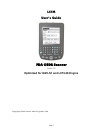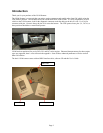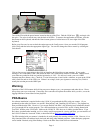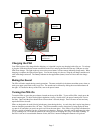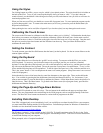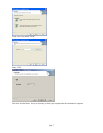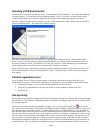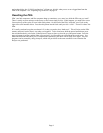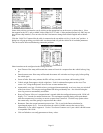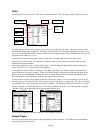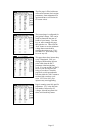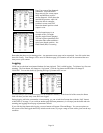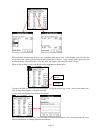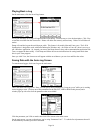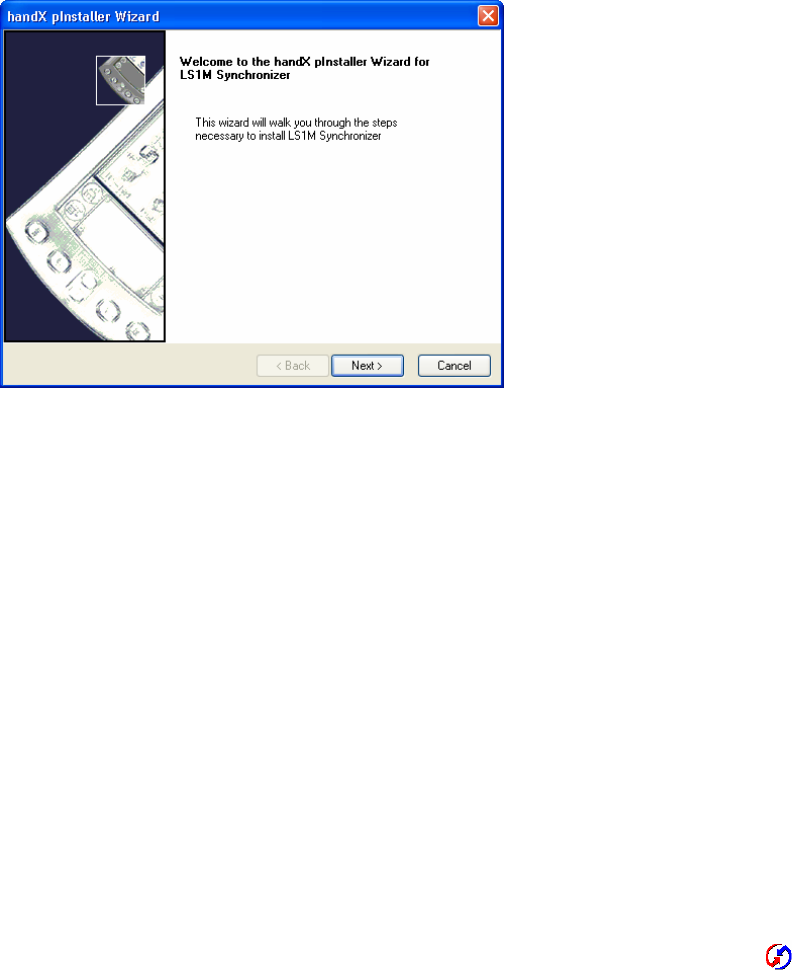
Page 8
Installing LS1M Synchronizer
To enable you to save logs to text files on the PC, you must install LS1M Synchronizer. First install Palm Desktop
as described above. If you already have Palm Desktop installed, verify it’s version 4.1 or better (select to Help-
>About Palm Desktop). Be sure you are logged into the computer with administrator rights to avoid errors.
Insert the LS1M CD and find the file “Setup.exe” in the “LS1M Synchronizer” folder. Double-click on this file to
start the installation routine. You should see a window like this:
Click the Next button, then wait. On a slower PC, it may take up to a minute to install. Then click the Finish
button. You can verify the install is complete from Palm Desktop, by selecting menu item Hotsynch, Custom. In
the dialog box titled “Custom”, you should see “LS1M Synch” in the list. Before attempting your first hotsynch
with the Synchronizer, be sure to reboot the computer after installation is complete.
On the LS1M CD, there is a procedure to manually install the synchronizer instead of using the setup routine. See
the file “ManualInstall.txt” in the “LS1M Sychronizer” folder. Use this procedure if there is an error during the
setup routine.
Conduit registration error
If you’re getting an error “Failed to register conduit” or something similar when trying to install the LS1M
Synchronizer, be sure you’re following the steps below. Usually, this is caused by failing to reboot between steps.
1. Install Palm Desktop 4.1 or newer (file PDADesktop41ENG.exe from the CD).
2. Install the LS1MSynchronizer (file setup.exe from the LS1M Synchronizer folder on the CD).
3. Reboot the PC.
Hot-Synching
Hot-Synching is term applied to connecting the PDA to the computer, through the USB port, and synchronizing data
between the two. First, insert the USB hotsynch cable into the PDA, then plug the other end into an available USB
port on your computer.
To hot-synch, first make sure Hotsync Manager is running. If it is, you’ll see the hotsync icon
in the system
tray. If not, select it under Start, All Programs, Palm Desktop, Hotsync Manager. Right-click the icon in the system
tray, and make sure Local USB is selected. To initiate the hotsynch, you must find the Hosync icon on the PDA.
Press the Home button (don’t forget to press the blue shift button first) to get back to the list of program icons. The
Hotsync icon will look just like the one on your computer’s system tray (red and blue with arrows). Click on it with
the stylus, then click the big button in the middle of the screen to start the hotsync operation. The first time you do
this, you will see “Found New Hardware” displayed around the system tray area. It will take a couple of minutes
while Windows installs the USB drivers for the PDA, then you will have to repeat the hotsync by pressing the icon
on the PDA again. Then you should see a dialog box pop up on your computer indicating a hotsync is in progress,