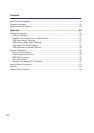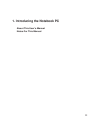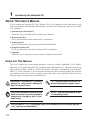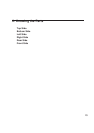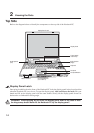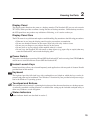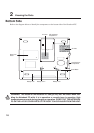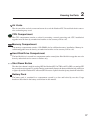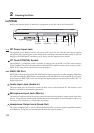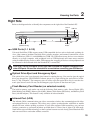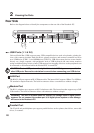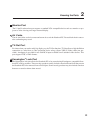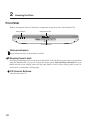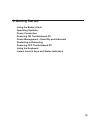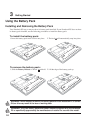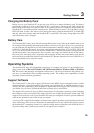18
2 Knowing the Parts
Left Side
Refer to the diagram below to identify the components on the left side of the Notebook PC.
Microphone Input Jack (Mic-In)
The mono microphone jack can be used to connect an external microphone or output signals from audio
devices. Using this jack automatically disables the built-in microphone. Use this feature for video con-
ferencing, voice narrations, or simple audio recordings.
Headphone Output Jack (Head-Out)
The stereo headphone jack is used to connect the Notebook PC’s audio out signal to amplified speakers
or headphones. Using this jack automatically disables the built-in speakers.
PC Card (PCMCIA) Socket
One PCMCIA 2.1 compliant socket is available to support one type I/II PC card. The socket supports
32-bit CardBus. This allows accommodation of Notebook PC expansion options such as memory cards,
ISDN, SCSI, Smart Cards, and wireless network adapters.
1
3
9
4
IEEE1394 Port
IEEE1394 is a high speed serial bus like SCSI but has simple connections and hot-plugging capabilities
like USB. The interface IEEE1394 has a bandwidth of 100-400 Mbits/sec and can handle up to 63 units
on the same bus. IEEE1394 is also used in high-end digital equipment and should be marked “DV” for
Digital Video port.
Audio Input Jack (Audio-In)
The stereo input jack can be used to connect an audio source to the Notebook PC. This feature is used
mainly to add audio to multimedia applications.
DC IN
DC Power Input Jack
The supplied power adapter converts AC power to DC power for use with this jack. Power supplied
through this jack supplies power to the Notebook PC and charges the internal battery pack. To prevent
damage to the Notebook PC and battery pack, always use the supplied power adapter.
Air Vents
IEEE1394PC Card
Socket
DC Power
Input Jack
Mic-In
Head-Out
Hard Drive
Compartment
Audio-In