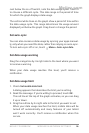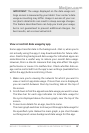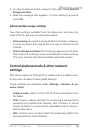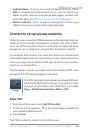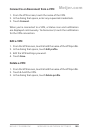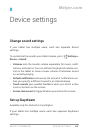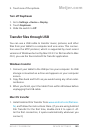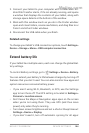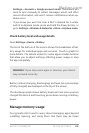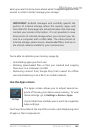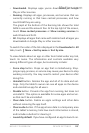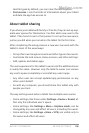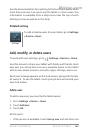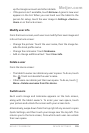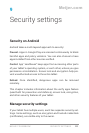
NEXUS 7 GUIDEBOOK DEVICE SETTINGS 104
2. Connect your tablet to your computer with a USB cable. An-
droid File Transfer starts, if it’s not already running, and opens
a window that displays the contents of your tablet, along with
storage space details at the bottom of the window.
3. Work with this window much as you do in the Finder window:
open and close folders, create new folders, and drag les to or
from it and other Finder windows.
4. Disconnect the USB cable when you nish.
Related settings
To change your tablet’s USB connection options, touch Settings >
Device > Storage > Menu > USB computer connection.
Extend battery life
If your tablet has multiple users, each can change the global Bat-
tery settings.
To control Battery settings, go to
Settings > Device > Battery.
You can extend your battery’s life between charges by turning off
features that you don’t need. You can also monitor how apps and
system resources consume battery power.
• If you aren’t using Wi-Fi, Bluetooth, or GPS, use the Settings
app to turn them off. The GPS setting is located in Settings >
Personal > Location access.
• Don’t leave the Maps or Navigation apps open on the screen
when you’re not using them. They use GPS (and thus more
power) only when they’re running.
• Turn down screen brightness and set a shorter Sleep timeout:
Settings > Device > Display.
• If you don’t need it, turn off automatic syncing for all apps:
Meijer.com