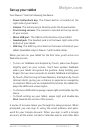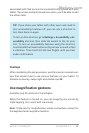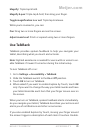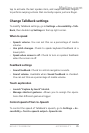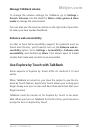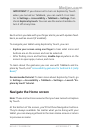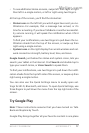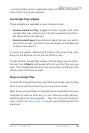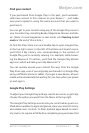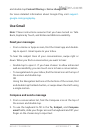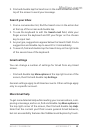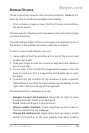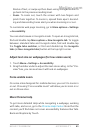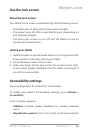NEXUS 7 GUIDEBOOK ACCESSIBILITY 78
– movies, books, music, magazines, apps, and more – so you can
reach it from any of your devices.
Use Google Play widgets
These widgets are available on your Home screens:
• Recommended on Play: Suggests music, movies, and other
content that may interest you. Find the suggestion and dou-
ble-tap to learn more about it.
• Recommended apps: Recommends apps that you can add to
your Home screen. Find the recommendation and double-tap
to learn more about it.
To remove a widget, double-tap & hold on the second tap, then
drag it to the Remove icon at the top of the screen.
To add another Google Play widget, nd the Apps icon and dou-
ble-tap, then Widgets, and swipe left until you nd the one you
want. Then double-tap & hold on the second tap, and let go in the
Home screen location you want.
Shop on Google Play
To open the Google Play Store app, nd and double-tap the Play
Store icon in your Favorites tray on every Home screen.
Most things you purchase on Google Play are available from your
computer as well as from any of your Android mobile devices.
(Android apps are one exception – they run only on Android de-
vices.) Sign in to play.google.com to get your entertainment from
anywhere.
Meijer.com