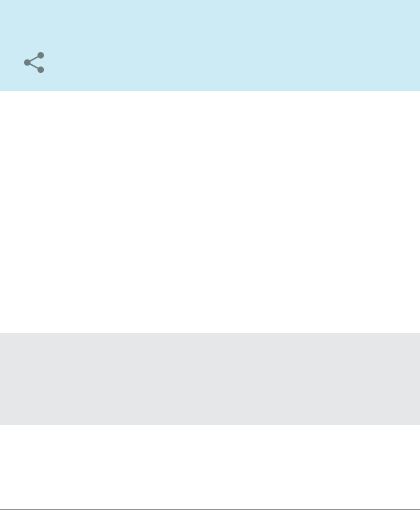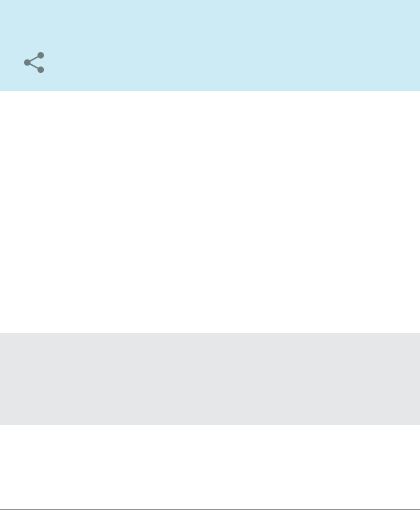
NEXUS 7 (2013) GUIDEBOOK EXPLORE YOUR TABLET 24
Take a screenshot
You can easily take a screenshot on your tablet that you can save
in your Gallery or share with others:
1. Make sure the image you want to capture is displayed on the
screen.
2. Press the Power and Volume down buttons simultaneously.
The screenshot is automatically saved in your Gallery.
TIP: To easily share your screenshot via Gmail, Google+,
and more, swipe down the notication shade and touch the
Share icon next to the preview of your screenshot.
Connect to keyboards, mice, & other devices
You can connect a keyboard, mouse, or even a joystick or other
input device to your tablet via USB or Bluetooth and use it just as
you would with a PC.
You may need an adapter to connect the keyboard or other device
to your tablet’s USB port. To connect more than one USB device
at a time, use a powered USB hub to reduce the drain on your tab-
let’s battery.
IMPORTANT: Using external devices such as keyboards via
USB will cause a signicant additional drain on your bat-
tery, as will continuous use of a mouse via Bluetooth.