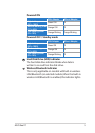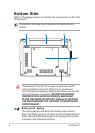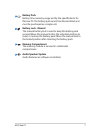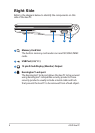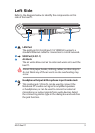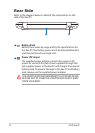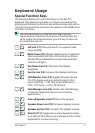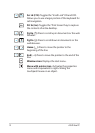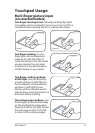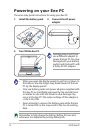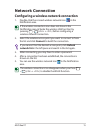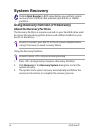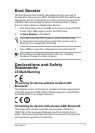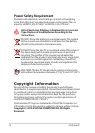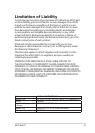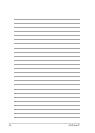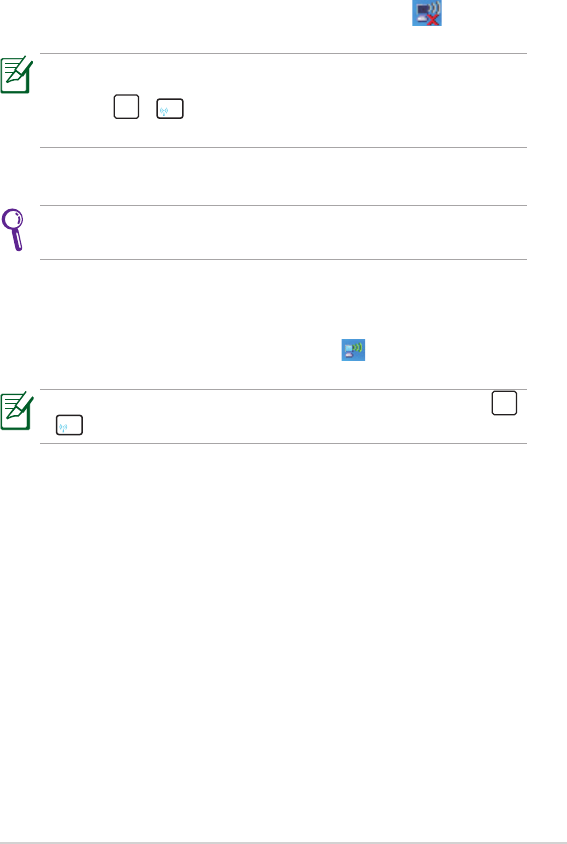
ASUS Eee PC
15
Network Connection
Configuring a wireless network connection
1. Double-click the crossed wireless network icon in the
Notification area.
If the wireless connection icon does not show in the
Notification area. Activate the wireless LAN function by
pressing
fn
+
f1 f2 f3 f4
f5 f6 f7 f8 f9 f10 f11 f12
(<Fn> + <F2>) before configuring a
wireless network connection.
2. Select the wireless access point you want to connect to from
the list and click Connect to build the connection.
If you cannot find the desired access point, click Refresh
network list in the left pane and search in the list again.
3. When connecting, you may have to enter a password.
4. After a connection has been established, the connection is
shown on the list.
5. You can see the wireless network icon in the Notification
area.
The wireless connection icon disappears when you Press
fn
+
f1 f2 f3 f4
f5 f6 f7 f8 f9 f10 f11 f12
(<Fn> + <F2>) to disable the WLAN function.