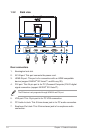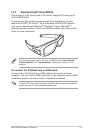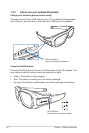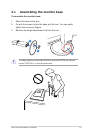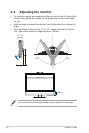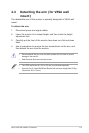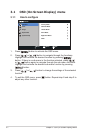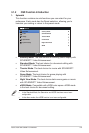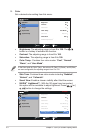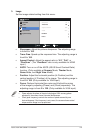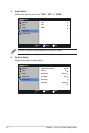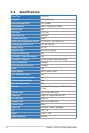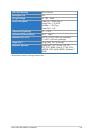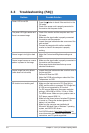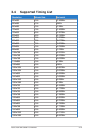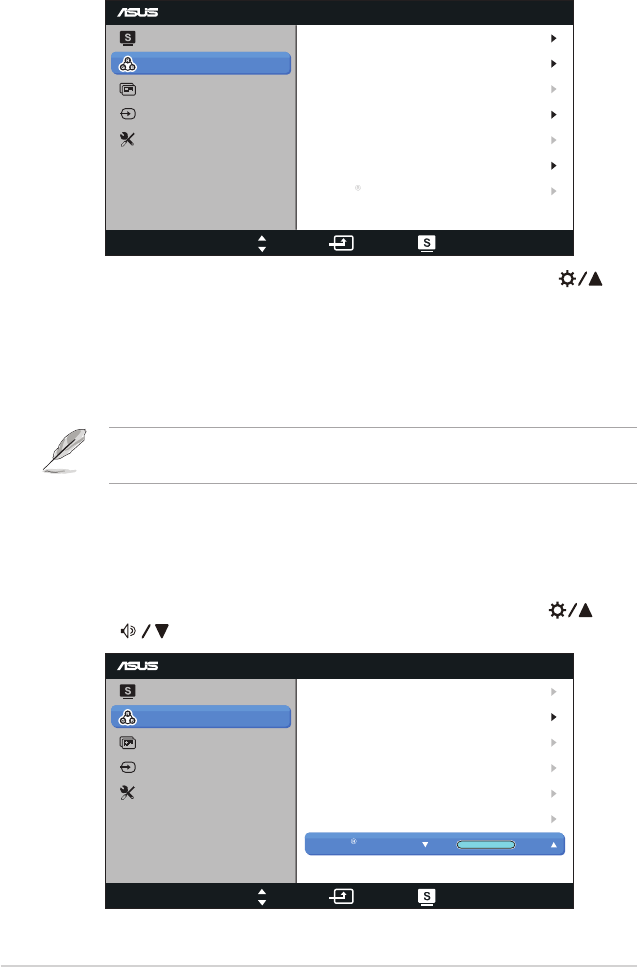
3-3
Chapter 3: OSD (On-Screen Display) Menu
2. Color
Set a desired color setting from this menu.
VG278
Splendid
Color
Image
Input Select
Move Menu Exit
System Setup
Brightness
Contrast
Saturation
Color Temp.
90
80
User Mode
50
NaturalSkin Tone
Smart View OFF
NVIDIA Lightboost
TM
• Brightness: The adjusting range is from 0 to 100. The
button is a hotkey to activate this function.
• Contrast: The adjusting range is from 0 to 100.
• Saturation: The adjusting range is from 0 to 100.
• Color Temp.: Contains four color modes: “Cool”, “Normal”,
“Warm”, and “User Mode”.
In the User mode for Color Temp., the colors of R (Red), G (Green), and B (Blue)
are user-configurable; the adjusting range is from 0 to 100.
• Skin Tone: Contains three color modes including “Reddish”,
“Natural”, and “Yellowish”.
• Smart View: Enable a clearer visibility after tilted the screen.
• NVIDIA
®
Lightboost™: With the 3D signal input connected,
this option will be available to adjust lightness. Press [ ] or [
] button to change the settings.
VG278
Splendid
Color
3D-Mode
Image
Input Select
Move Menu Exit
System Setup
Brightness
Contrast
Saturation
Color Temp.
90
76
User Mode
50
NaturalSkin Tone
Smart View OFF
MAXNVIDIA Lightboost OFF
TM