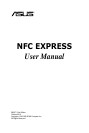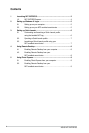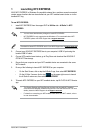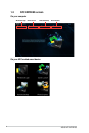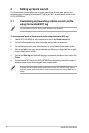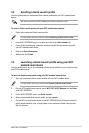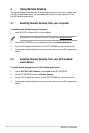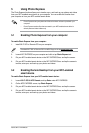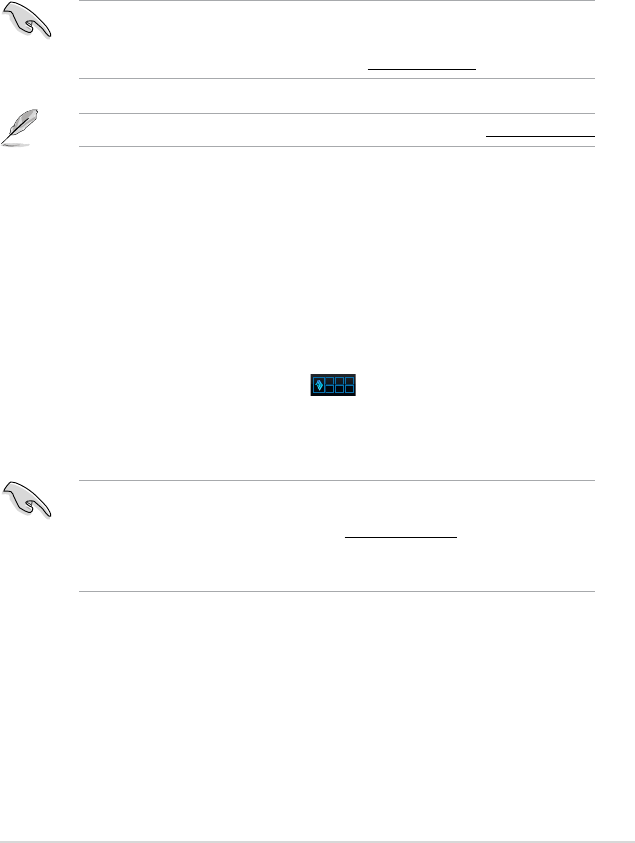
ASUS NFC EXPRESS
3
1 Launching NFC EXPRESS
ASUS NFC EXPRESS, a Windows
®
8-compatible external box, combines several convenient
remote access functions that can be activated via your NFC-enabled smart device or via the
bundled NFC tag.
To use NFC EXPRESS:
1. Install NFC EXPRESS from the support DVD at
Utilities tab > AI Suite 3 > NFC
EXPRESS.
• You must have administrative privileges to install NFC EXPRESS.
• NFC EXPRESS is only supported under Windows
®
8. For more details about NFC
EXPRESS, please visit ASUS Support site at support.asus.com
Download the latest NFC EXPRESS version from ASUS Support site at support.asus.com
2. Connect your ASUS NFC EXPRESS box to your computer’s USB 3.0 port using the
bundled USB 3.0 cable.
3. On your NFC-enabled smart device, go to Play Store and download the ASUS Wi-Fi
GO! & NFC Remote app.
4. Ensure that your computer and your NFC-enabled device are connected to the same
Wi-Fi network.
5. Do any of the following to launch NFC EXPRESS on your computer:
• On the Start Screen, click or tap the AI Suite 3 app, then select NFC EXPRESS
.
• On the AI Suite 3 screen, click or tap
on the upper-right corner to launch
the AI Suite 3 main menu, then select NFC EXPRESS.
6. To launch NFC EXPRESS on your NFC-enabled device, tap Wi-Fi GO! & NFC Remote
app.
• The Remote Desktop and Photo Express functions only work with NFC-enabled
smart device and selected models that support Wi-Fi GO! and Remote GO!. For more
details, please visit ASUS Support site at support. asus.com
• For details on connecting your NFC-enabled smart device to a Wi-Fi network, refer to
its user documentation.