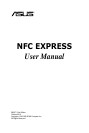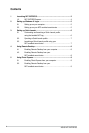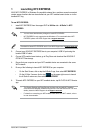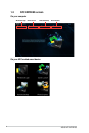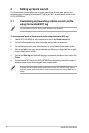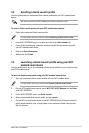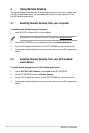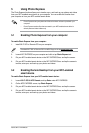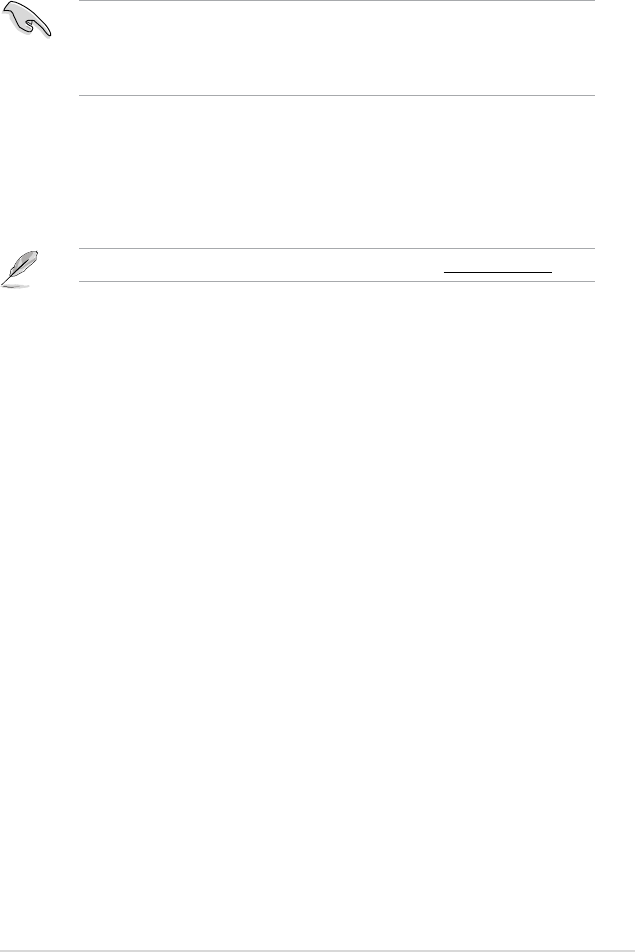
ASUS NFC EXPRESS
9
5 Using Photo Express
The Photo Express function allows you to transfer, sync, and back up your photos and videos
from your NFC-enabled smart device to your computer. You can enable this function from
your computer or from your NFC-enabled smart device.
• Photo Express auto-syncs photos and videos that have not been synced with your
computer.
• PhotoExpresstransferslesthataresavedinyourNFC-enabledsmartdevice’s
default photo and video folders only.
5.1 Enabling Photo Express from your computer
To enable Photo Express from your computer:
1. Install Wi-Fi GO! or Remote GO! on your computer.
Download Wi-Fi GO! or Remote GO! from ASUS Support site at support.asus.com
2. Launch NFC EXPRESS on your computer and click or tap Photo Express tab.
3. Put your NFC-enabled smart device on the NFC EXPRESS box, and tap the screen.
4. Put your NFC-enabled smart device on the NFC EXPRESS box, and tap the screen to
transfer, auto-sync, and back up your photos and videos.
5.2 Enabling Remote Desktop from your NFC-enabled
smart device
To enable Photo Express from your NFC-enabled smart device:
1. Launch Wi-Fi GO! & NFC Remote
, and tap Enter under NFC EXPRESS.
2. On the NFC EXPRESS screen, tap Photo Express
.
3. Put your NFC-enabled smart device on the NFC EXPRESS box, and tap the screen.
4. Put your NFC-enabled smart device on the NFC EXPRESS box, and tap the screen to
transfer, auto-sync, and back up your photos and videos.