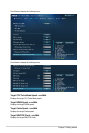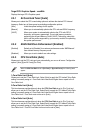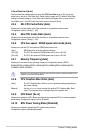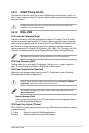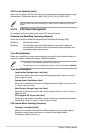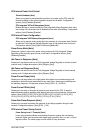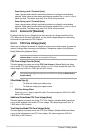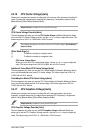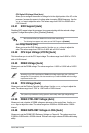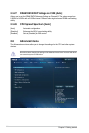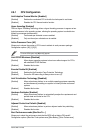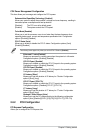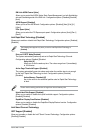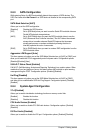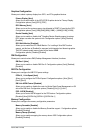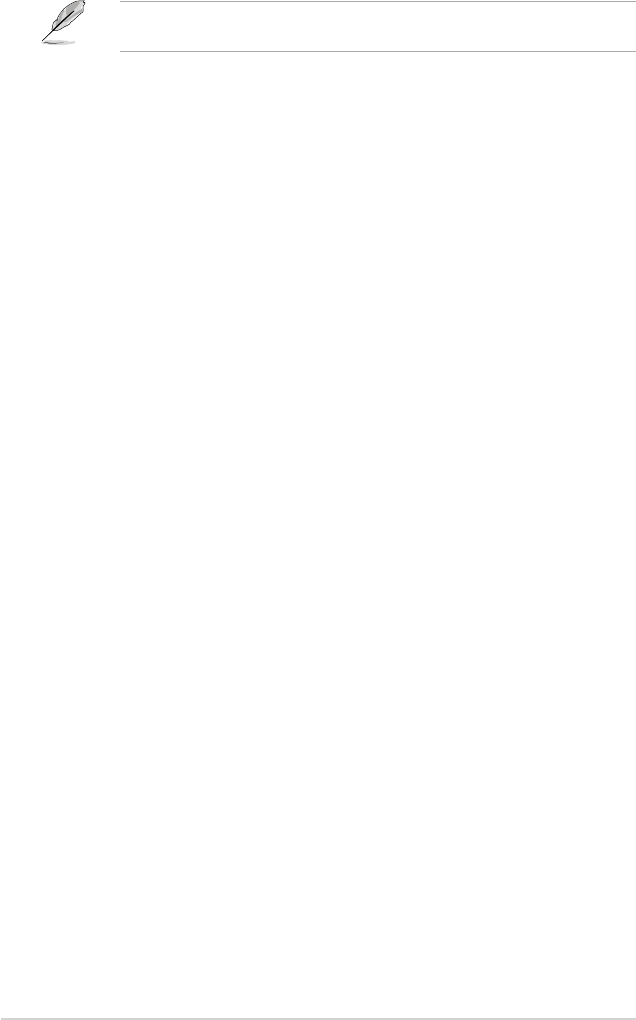
2-22
Chapter 2: Getting started
The following items appear only when you set the CPU Graphics Voltage to [Offset Mode]
or [Adaptive Mode].
Offset Mode Sign [+]
[+] To offset the voltage by a positive value.
[–] To offset the voltage by a negative value.
CPU Graphics Voltage Offset
Use the <+> or <-> keys to adjust the value. The values range from 0.001V to 0.999V
with a 0.001V interval.
Additional Turbo Mode CPU Graphics Voltage [Auto]
This item appears only when you set the CPU Graphics Voltage to [Adaptive Mode] and
allows you to set the additional turbo mode CPU graphics voltage. The values range from
0.001V to 1.920V with a 0.001V interval.
Total Adaptive Mode CPU Graphics Voltage [Auto]
This item appears only when you set the CPU Graphics Voltage to [Adaptive Mode] and
allows you to set the total adaptive mode CPU graphics voltage. The values range from
0.001V to 1.920V with a 0.001V interval.
2.5.18 CPU System Agent Voltage Offset Mode Sign [+]
[+] To offset the voltage by a positive value.
[–] To offset the voltage by a negative value.
CPU System Agent Voltage Offset [Auto]
Allows you to congure the amount of voltage fed to the system agent of the processor
including its PCIe controller and power control unit. Increase the amount of voltage
when increasing DRAM frequency. Use the <+> or <-> keys to adjust the value. The
values range from 0.001V to 0.999V with a 0.001V interval.
2.5.19 CPU Analog I/O Voltage Offset Mode Sign [+]
[+] To offset the voltage by a positive value.
[–] To offset the voltage by a negative value.
CPU Analog I/O Voltage Offset [Auto]
Allows you to congure the amount of voltage fed to the analog portion of the I/O on
the processor. Increase the amount of voltage when increasing DRAM frequency. Use
the <+> or <-> keys to adjust the value. The values range from 0.001V to 0.999V with
a 0.001V interval.
2.5.20 CPU Digital I/O Voltage Offset Mode Sign [+]
[+] To offset the voltage by a positive value.
[–] To offset the voltage by a negative value.