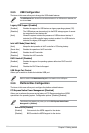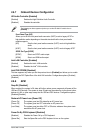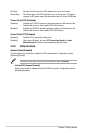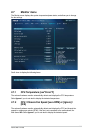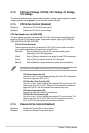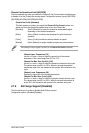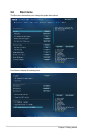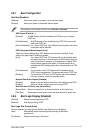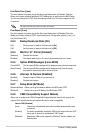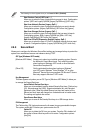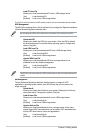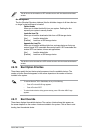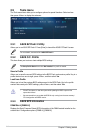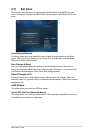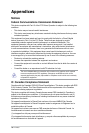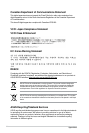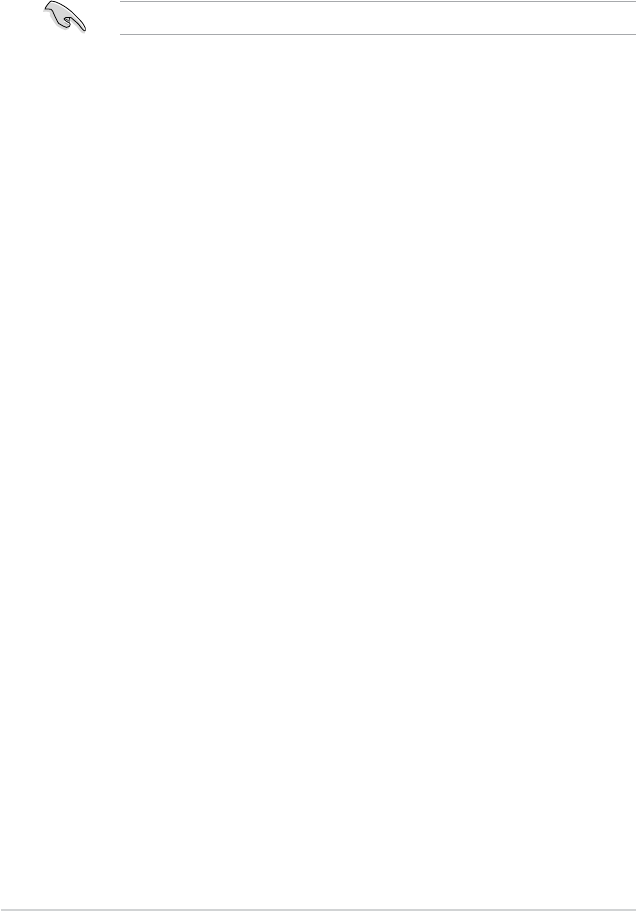
2-38
Chapter 2: Getting started
Post Delay Time [3 sec]
This item appears only when you set the Boot Logo Display item to [Enabled]. This item
allows you to select a desired additional POST waiting time to easily enter the BIOS Setup.
You can only execute the POST delay time during normal boot. The values range from 0 to
10 seconds.
This feature will only work when set under normal boot.
Post Report [5 sec]
This item appears only when you set the Boot Logo Display item to [Disabled]. This item
allows you to select a desired POST report waiting time. Conguration options: [1 sec] - [10
sec] [Until Press ESC]
2.8.3 Bootup NumLock State [On]
[On] Set the power-on state of the NumLock to [On].
[Off] Set the power-on state of the NumLock to
[Off].
2.8.4 Wait For ‘F1’ If Error [Enabled]
[Disabled] Disables the function.
[Enabled] The system waits for the <F1> key to be pressed when error occurs.
2.8.5 Option ROM Messages [Force BIOS]
[Force BIOS] The third-party ROM messages will be displayed during the boot sequence.
[Keep Current] The third-party ROM messages will be displayed only if the third-party
manufacturer had set the add-on device to do so.
2.8.6 Interrupt 19 Capture [Disabled]
[Enabled] Allows the option ROMs to trap Interrupt 19.
[Disabled] Disables this function.
2.8.7 Setup Mode [EZ Mode]
[Advanced Mode] Allows you to go to Advanced Mode of the BIOS after POST.
[EZ Mode] Allows you to go to EZ Mode of the BIOS after POST.
2.8.8 CSM (Compatibility Support Module)
Allows you to congure the CSM (Compatibility Support Module) items to fully support the
various VGA, bootable devices and add-on devices for better compatibility.
Launch CSM [Enabled]
[Auto] The system automatically detects the bootable devices and the add-
on devices.
[Enabled] For better compatibility, enable the CSM to fully support the non-UEFI
driver add-on devices or the Windows
®
UEFI mode.
[Disabled] Disable the CSM to fully support the Windows
®
Security Update and
Security Boot.