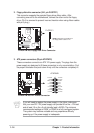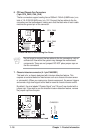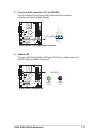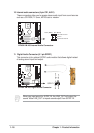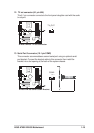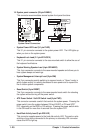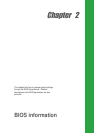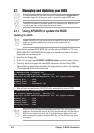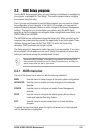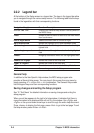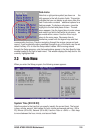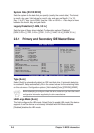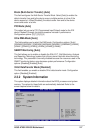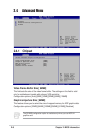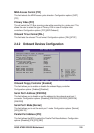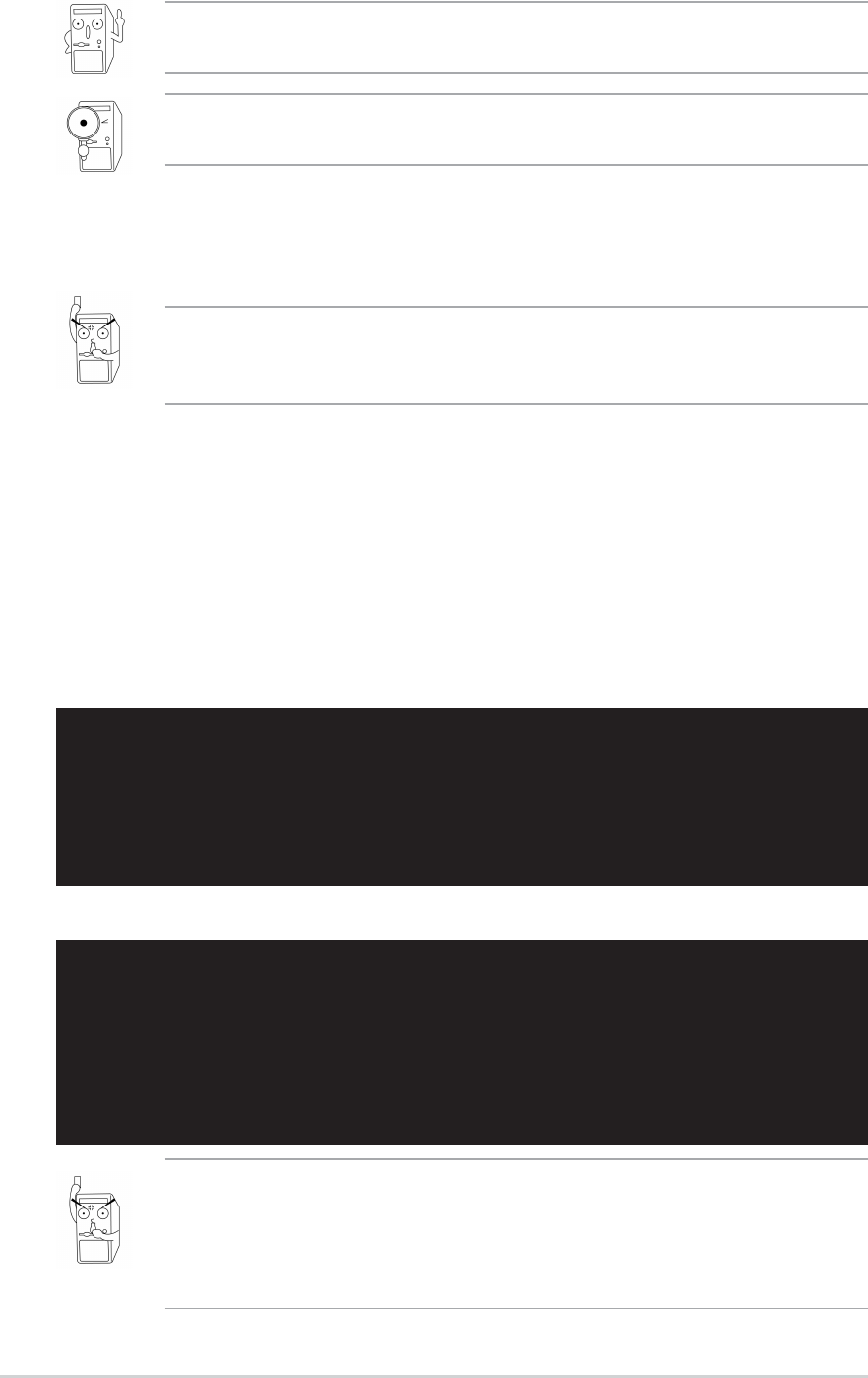
2-2
Chapter 2: BIOS information
DO NOT turn off the system while updating the BIOS. This may cause boot
problems. Just repeat the process, and if the problem persists, load the original
BIOS file you saved to the boot disk. If the Flash Memory Writer utility is not
able to successfully update a complete BIOS file, call the ASUS service center
for support.
1. Download an updated ASUS BIOS file from the Internet (WWW or FTP) (see
ASUS CONTACT INFORMATION on page x for details) and save to the boot
floppy disk you created earlier.
2. Boot from the floppy disk.
3. At the “A:\” prompt, type AFUDOS /i<ROM filename> and then press <Enter>.
4. The utility starts to program the new BIOS information into the Flash ROM.
Several tasks are performed and when the programming is done, the message
“Done” appears at the end of each task.
Updating the BIOS
Update the BIOS only if you are sure that the new BIOS revision will solve your
problems. Careless updating may result to more problems with the
motherboard!
The BIOS information in the above screen is for reference only. What you see
on your screen may not be exactly the same as shown.
2.1.1 Using AFUDOS to update the BIOS
It is recommended that you save a copy of the motherboard’s original BIOS to
a bootable floppy disk in case you need to reinstall the original BIOS later.
2.1 Managing and Updating your BIOS
5. After all tasks are performed, AFUDOS utility automatically exits to DOS.
C:\AFUDOS>afudos /ia7n8x000.rom
AMI Firmware Update Utility - Version 1.10
Copyright (C)2002 American Megatrends, Inc. All rights reserved.
Reading file.......done
Erasing flash......done
Writing flash......0x0008CC00 (9%)
C:\AFUDOS>afudos /ia7n8x000.rom
AMI Firmware Update Utility - Version 1.10
Copyright (C)2002 American Megatrends, Inc. All rights reserved.
Reading file.......done
Erasing flash......done
Writing flash......done
Verifying flash....done