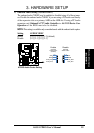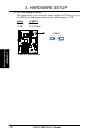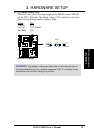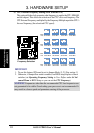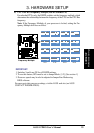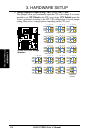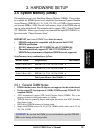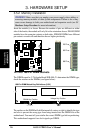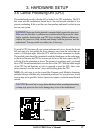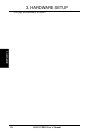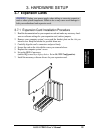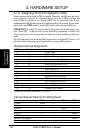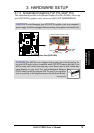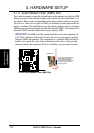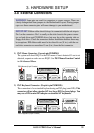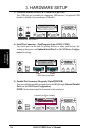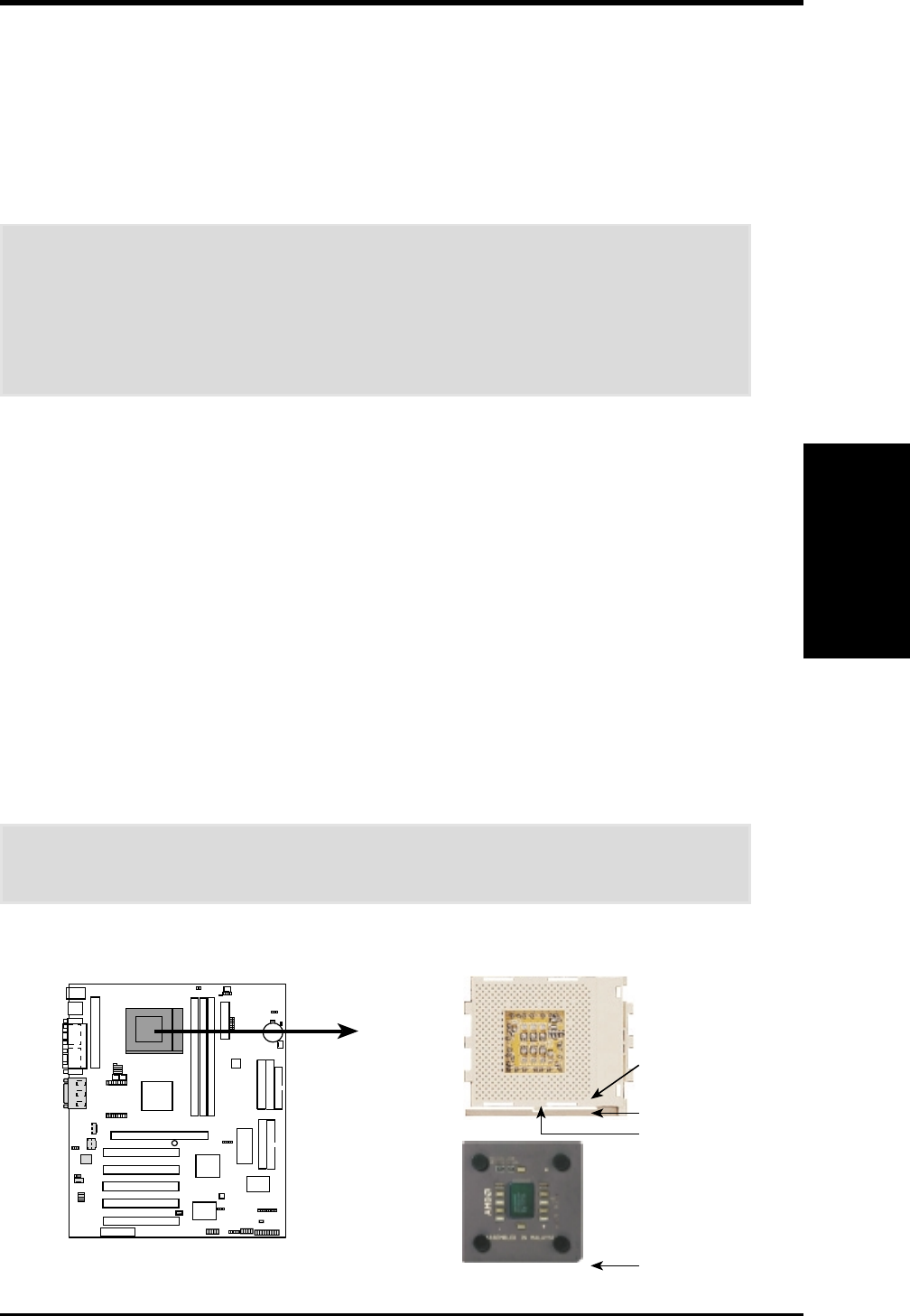
ASUS A7PRO User’s Manual 27
3. HARDWARE SETUP
3.6 Central Processing Unit (CPU)
The motherboard provides a Socket 462 or Socket A for CPU installation. The CPU
that came with the motherboard should have a fan and heatsink attached to it to
prevent overheating. If this is not the case, then purchase and install a set before you
turn on your system.
WARNING! Make sure that the heatsink is mounted tightly against the processor.
Make sure also that there is sufficient air circulation across the processor’s heat-
sink by regularly checking that your CPU fan is working. Without sufficient cir-
culation, the processor could overheat and damage both the processor and the
motherboard. You may install an auxiliary fan, if necessary.
To install a CPU, first turn off your system and remove its cover. Locate the Socket
462 and open it by first pulling the lever sideways away from the socket then up-
wards to a 90-degree angle. Insert the CPU with the correct orientation as shown.
The notched corner should be orientated toward the blank space on the socket near-
est the lever. Because the CPU has a corner pin for two of the four corners, the CPU
will only fit in the orientation as shown. The picture is for reference only; you should
have a CPU fan and heatsink that covers the face of the CPU. With the added weight
of the CPU fan and heatsink, no force is required to insert the CPU. Once com-
pletely inserted, close the socket’s lever while holding down the CPU.
NOTE: Do not forget to set the correct Bus Frequency and Multiple (frequency
multiple setting is available only on unlocked processors) for your processor or else
boot-up may not be possible. Socket A processors require a socket mounted thermal
resistor.
CAUTION! Be careful not to scrape the motherboard when mounting/unmounting
a clamp-style processor fan or else damage may occur to the motherboard.
CPU
3. H/W SETUP
A7PRO Socket 462 (Socket A)
0 1
0 1
0 1
A7PRO
AMD™ Athlon
NOTCH
LOCK
LEVER
BLANK