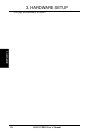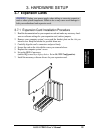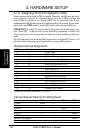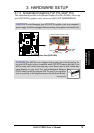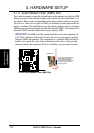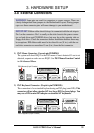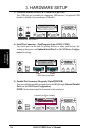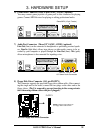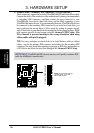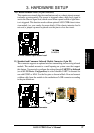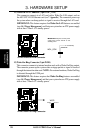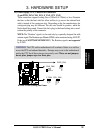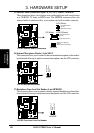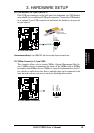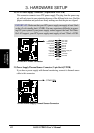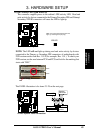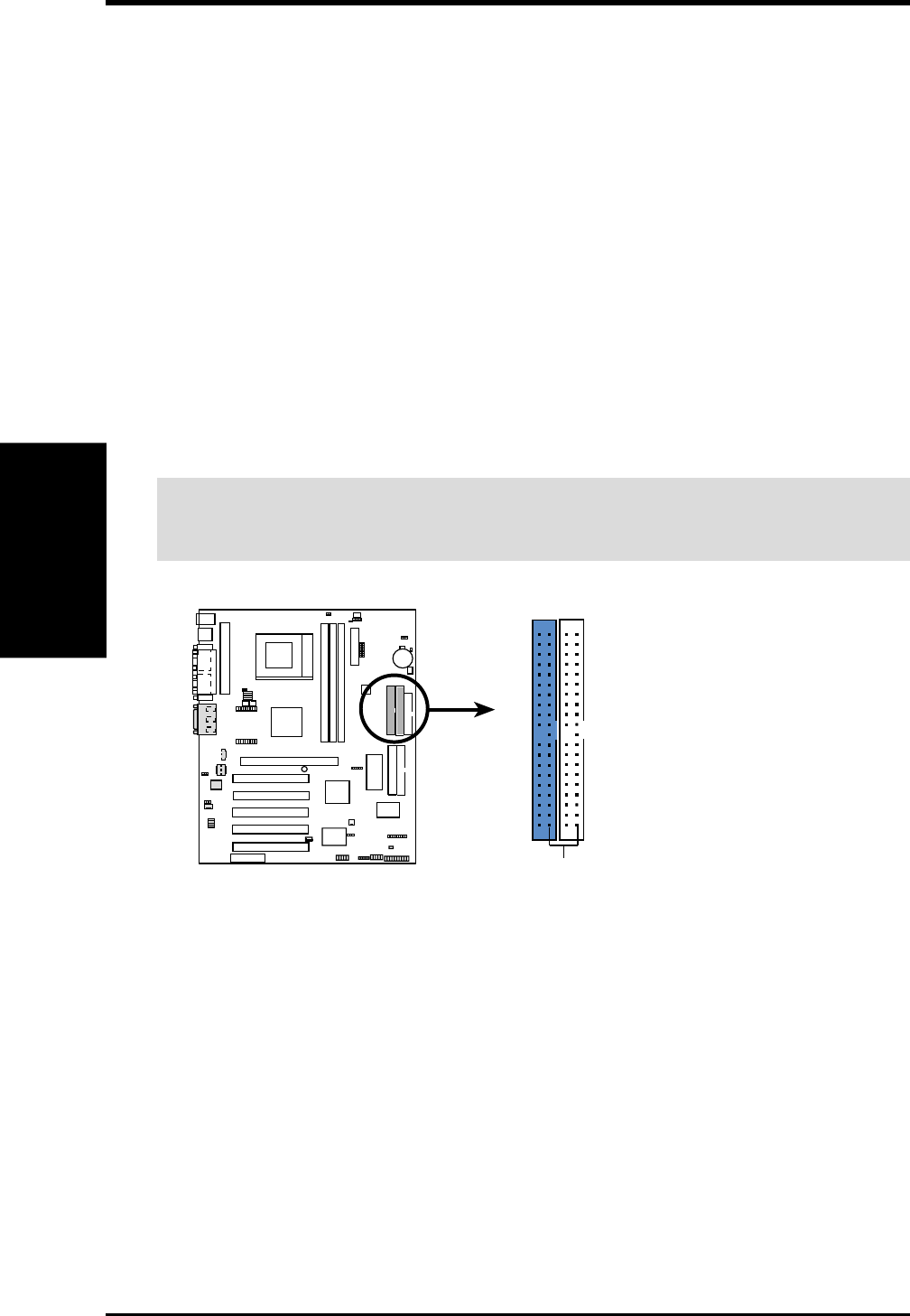
36 ASUS A7PRO User’s Manual
Connectors
3. H/W SETUP
3. HARDWARE SETUP
A7PRO IDE Connectors
NOTE: Orient the red markings
(usually zigzag) on the IDE
ribbon cable to PIN 1.
Primary IDE Connector
Secondary IDE Connector
PIN 1
0 1
0 1
0 1
A7PRO
9) Primary (Blue) / Secondary IDE Connectors (Two 40-1pin IDE)
These connectors support the provided UltraDMA/66 IDE hard disk ribbon cable.
Connect the cable’s blue connector to the motherboard’s primary (recommended)
or secondary IDE connector, and then connect the gray connector to your
UltraDMA/66 slave device (hard disk drive) and the black connector to your
UltraDMA/66 master device. It is recommended that non-UltraDMA/66 devices
be connected to the secondary IDE connector. If you install two hard disks, you
must configure the second drive to Slave mode by setting its jumper accord-
ingly. Please refer to your hard disk documentation for the jumper settings. BIOS
now supports specific device bootup (see 4.4.1 Advanced CMOS Setup). (Pin
20 is removed to prevent inserting in the wrong orientation when using
ribbon cables with pin 20 plugged).
TIP: You may configure two hard disks to be both Masters with two ribbon
cables – one for the primary IDE connector and another for the secondary IDE
connector. You may install one operating system on an IDE drive and another on
a SCSI drive and select the boot disk through 4.4.1 Advanced CMOS Setup.
IMPORTANT: UltraDMA/66 IDE devices must use a 40-pin 80-conductor IDE
cable for 66MBytes/s transfer rates.