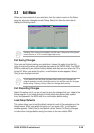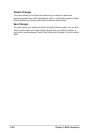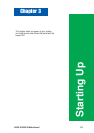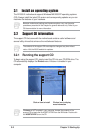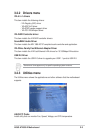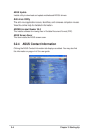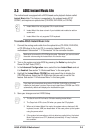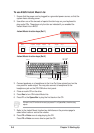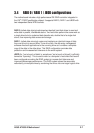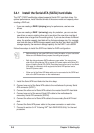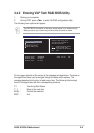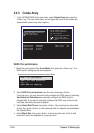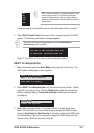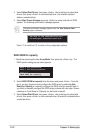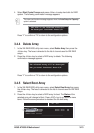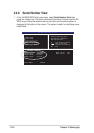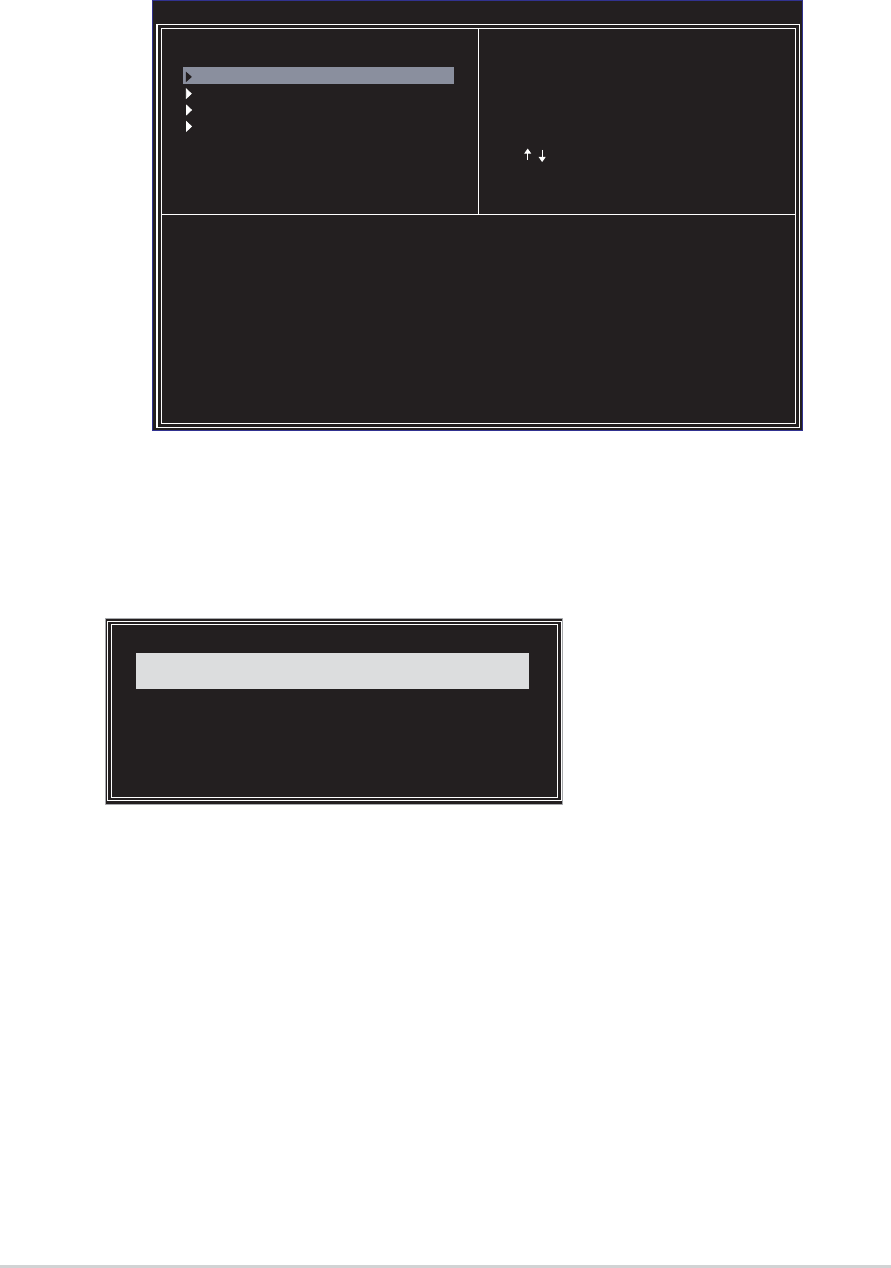
3-10
Chapter 3: Starting-Up
3.4.3 Create Array
1. In the VIA RAID BIOS utility main menu, select Create Array then press the
<Enter> key. The main menu items on the upper-left corner of the screen are
replaced with create array menu options.
Channel Drive Name Array Name Mode Size(GB) Status
Channel0 Master XXXXXXXXXX xxxxx xxx.xx Hdd
Channel0 Slave XXXXXXXXXX xxxxx xxx.xx Hdd
Channel1 Master No Drive
Channel1 Slave No Drive
VIA Tech. RAID BIOS Ver 0.96
Auto Setup For Data Security
Array Mode RAID 1 (Mirroring)
Select Disk Drives
Start Create Process
Create a RAID array with
the hard disk attached to
VIA IDE controller
F1 : View Array/Disk Status
, : Move to next item
Enter: Confirm the selection
ESC : Exit
RAID 0 for performance
1. Select the second option item Array Mode, then press the <Enter> key. The
RAID system setting pop-up menu appears.
2. Select RAID 0 for performance from the menu and press <Enter>.
From this point, you may choose to auto-configure the RAID array by selecting
Auto Setup for Performance or manually configure the RAID array for
stripped sets. If you want to manually configure the RAID array continue with
next step, otherwise, proceed to step #5.
3. Select Select Disk Drives, then press <Enter>. Use arrow keys to select disk
drive/s, then press <Enter> to mark selected drive. An asterisk is placed before
the selected drive.
4. Select Block Size, then press <Enter> to set array block size. A list of valid
array block sizes are displayed on a pop-up menu.
RAID 1 for data protection
RAID 0/1
RAID SPAN for capacity
RAID 0 for performance