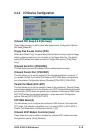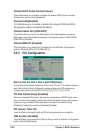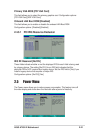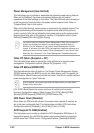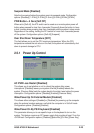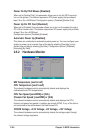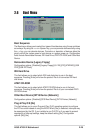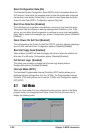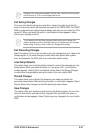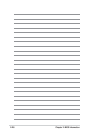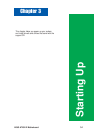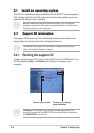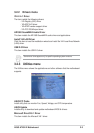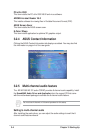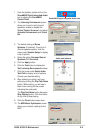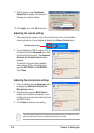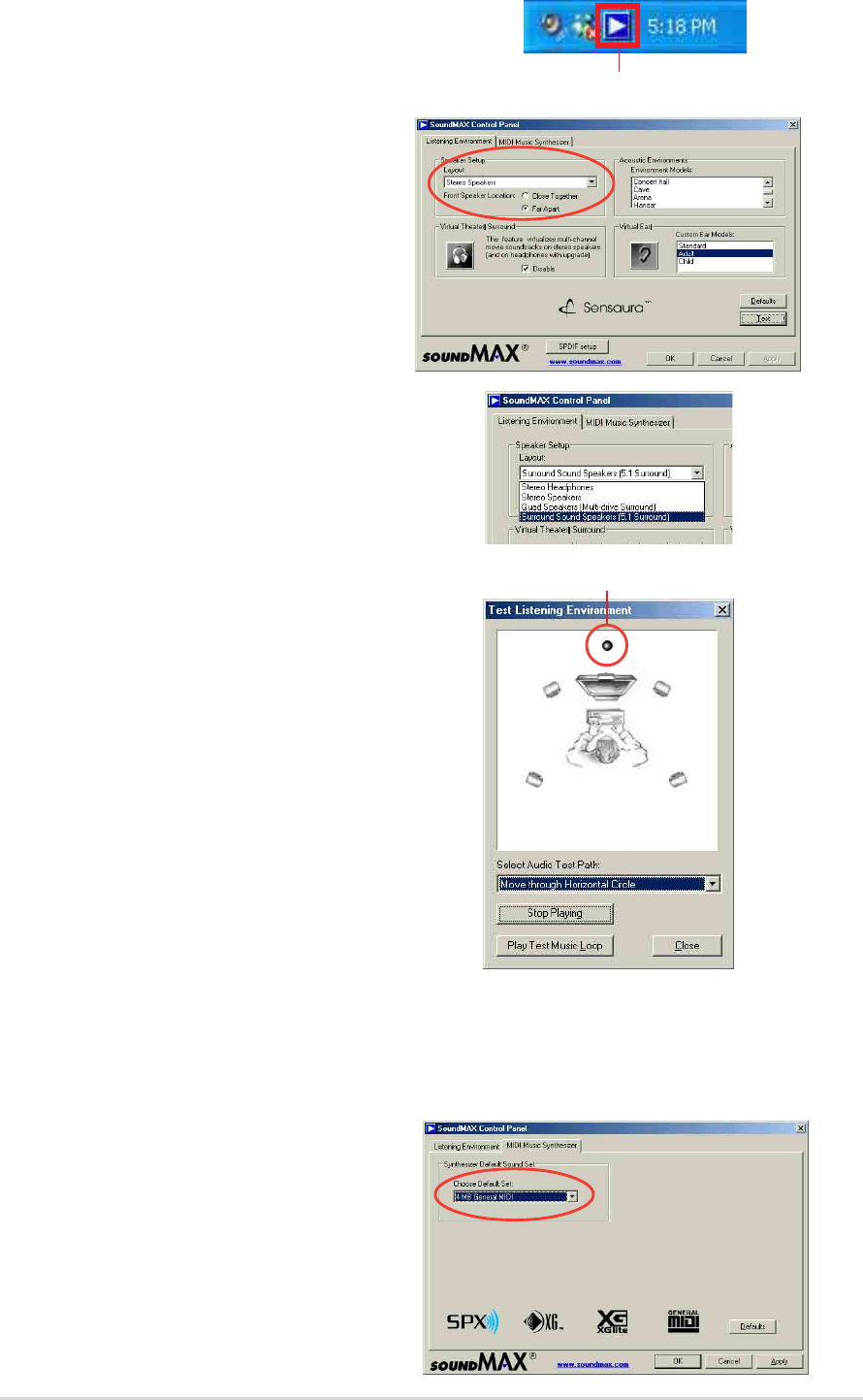
ASUS A7V8X-X Motherboard
3-5
1. From the taskbar, double-click on the
SoundMAX Digital Integrated Audio
icon to display the SoundMAX
Control Panel.
2. The Listening Environment screen
allows you to set to multi-channel
speakers, enable or disable the
Virtual Theater Surround, and select
Acoustic Environments and Virtual
Ear.
3. The default setting is Stereo
Speakers (2-channel). To set to a 6-
channel speaker system, click the
arrow under Speaker Setup to display
a list of options.
4. Select the option Surround Sound
Speakers (5.1 Surround).
5. Click the Apply button.
6. Click the Test button to display the
Test Listening Environment window.
7. Click the arrow under Select Audio
Test Path to display a list of options.
Choose your desired setting.
8. After selecting an option, test your
setting by clicking the Play Test Noise
button. While testing, you will see a
black circle moving on the screen
indicating the audio path.
The Play Test Noise button becomes
Stop Playing button. Click this button
at any time to stop playing.
10. The MIDI Music Synthesizer screen
allows you to select a setting for the
MIDI.
9. Click the Close button when done.
Sound MAX Digital Integrated Audio icon
Audio path indicator