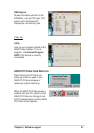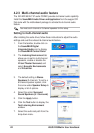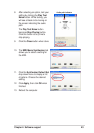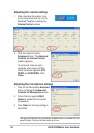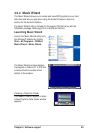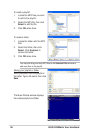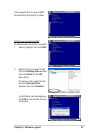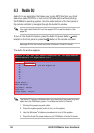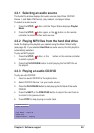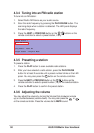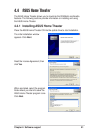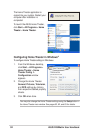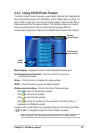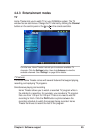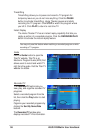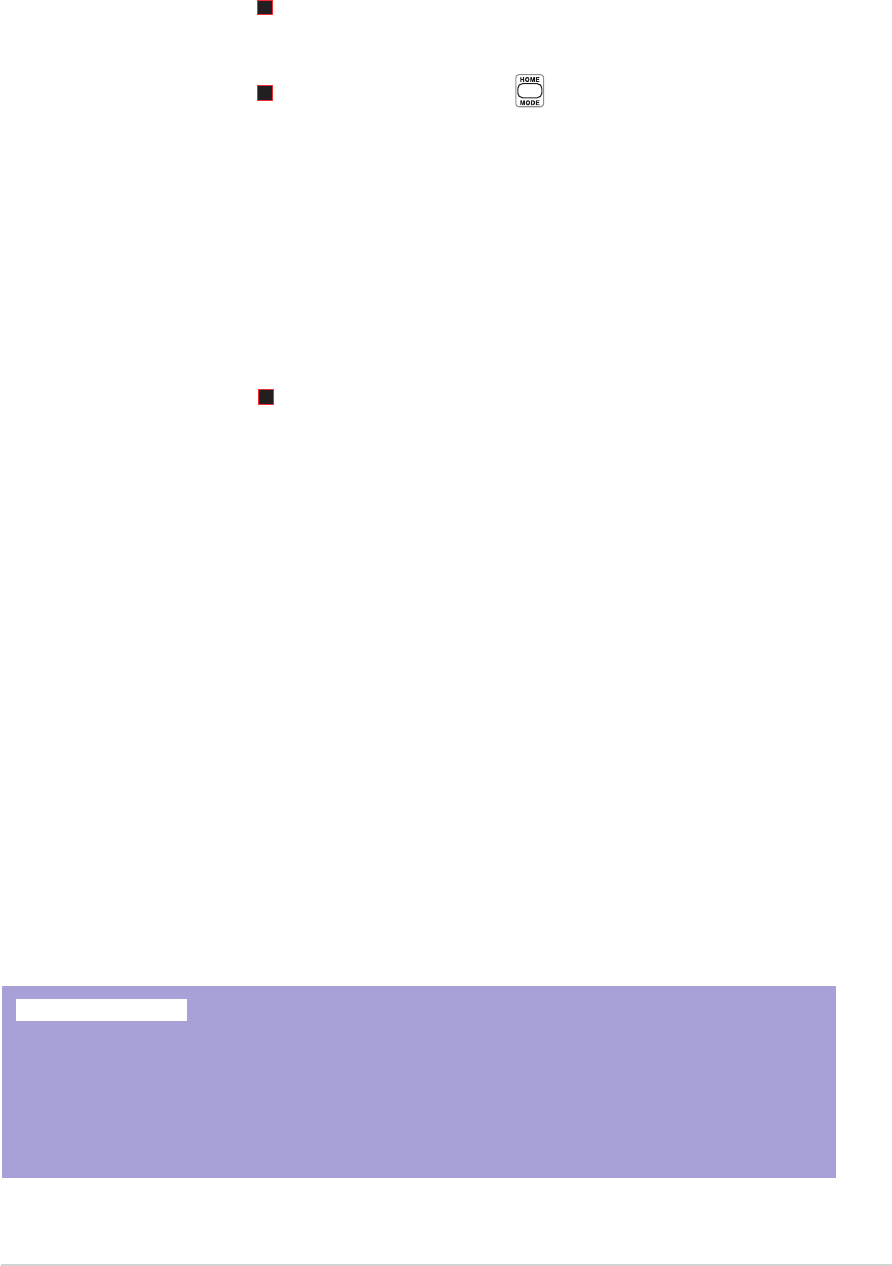
49
Chapter 4: Software support
CD/DVD Device 1
Radio FM Device
play media : audio cd
Track 0001
Player Status : Playing
4.3.1 Selecting an audio source
The Audio DJ window displays the audio sources (Hard Disk, CD/DVD
Device 1, and Radio FM Device), play medium, and player status.
To select an audio source:
1. Press the STOP ( ) button until the Player Status displays Playlist
Mode.
2. Press the STOP ( ) button again, or the button on the remote
controller to select another audio source.
4.3.2 Playing MP3 files from the hard disk drive
Audio DJ displays the playlists you created using the Music Wizard utility
(see page 45). If you selected Hard Disk as audio source, the first playlist is
automatically selected.
To play an MP3 playlist:
1. Press the STOP ( ) button, or the button on the remote controller
to select a playlist.
2. Press the PLAY/PAUSE button to start playing the first MP3 file on
the playlist.
4.3.3 Playing an audio CD/DVD
To play an udio CD/DVD:
1. Insert an audio CD/DVD to the optical drive.
2. Select CD/DVD Device 1 as your audio source.
3. Press the PLAY/PAUSE button to start playing the first track of the audio
CD/DVD.
4. Press the NEXT or the PREVIOUS button to skip to the next track or
to return to the previous track.
5. Press STOP to stop playing an audio track.