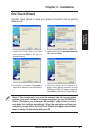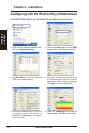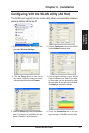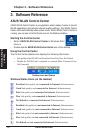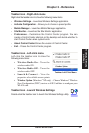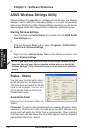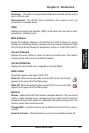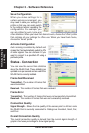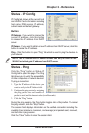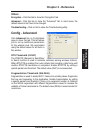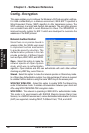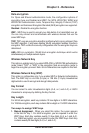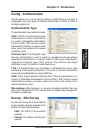ASUS WLAN Card 17
Chapter 3 - Reference
Chapter 3
Software Reference
Status - IP Config
IP Config tab shows all the current host
and WLAN Card information including
host name, DNS servers, IP address,
subnet mask and default gateway.
Button
IP Release
- If you want to remove the
current IP address, click this button
to release the IP address from DHCP
server.
IP Renew
- If you want to obtain a new IP address from DHCP server, click this
button to renew the IP address.
Ping
- Click this button to open “Ping” tab which is used to ping the devices in
your network.
NOTE: The IP Release and IP Renew buttons can only be used on the
WLAN Card which gets IP address from DHCP server.
Status - Ping
Click the "Ping" button in Status-IP
Config tab to open this page. The Ping
tab allows you to verify the accessibility
of other computers or network devices.
To ping a connection:
1. Type the IP address of the device you
want to verify in the IP Address field.
2. Configure the ping session by assigning
the ping packet size and number of
packet to send, and the timeout value (in milliseconds).
3. Click the “Ping” button.
During the ping session, the Ping button toggles into a Stop button. To cancel
the ping session, click the “Stop” button.
The session field displays information on the verified connection including the
roundtrip time (minimum, maximum, and average) and packets sent, received,
and lost after a ping session.
Click the “Clear” button to clear the session field.