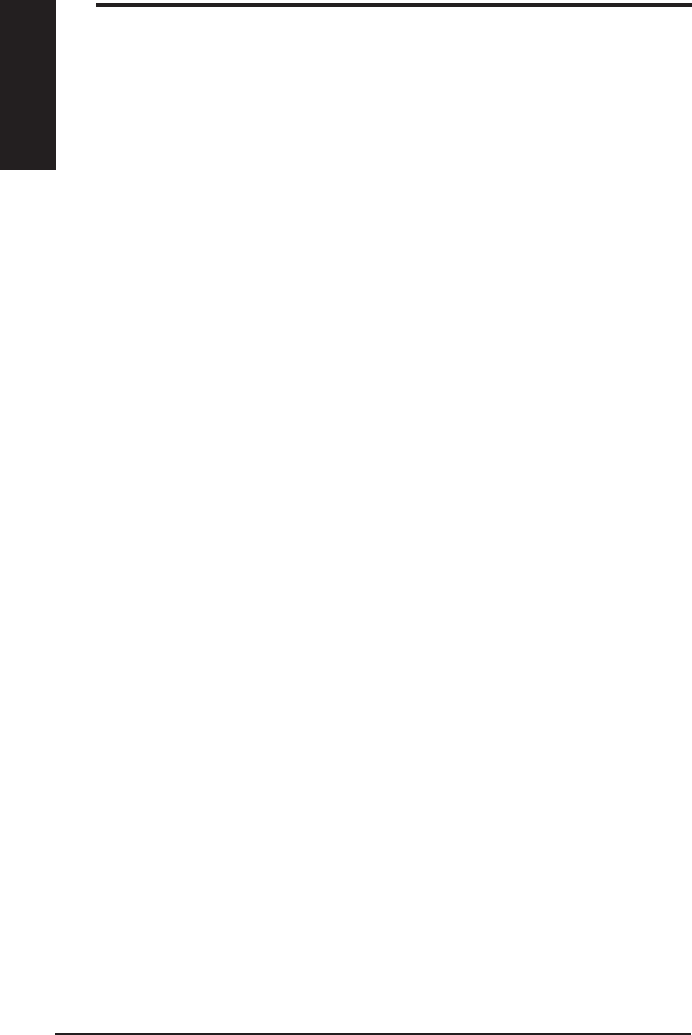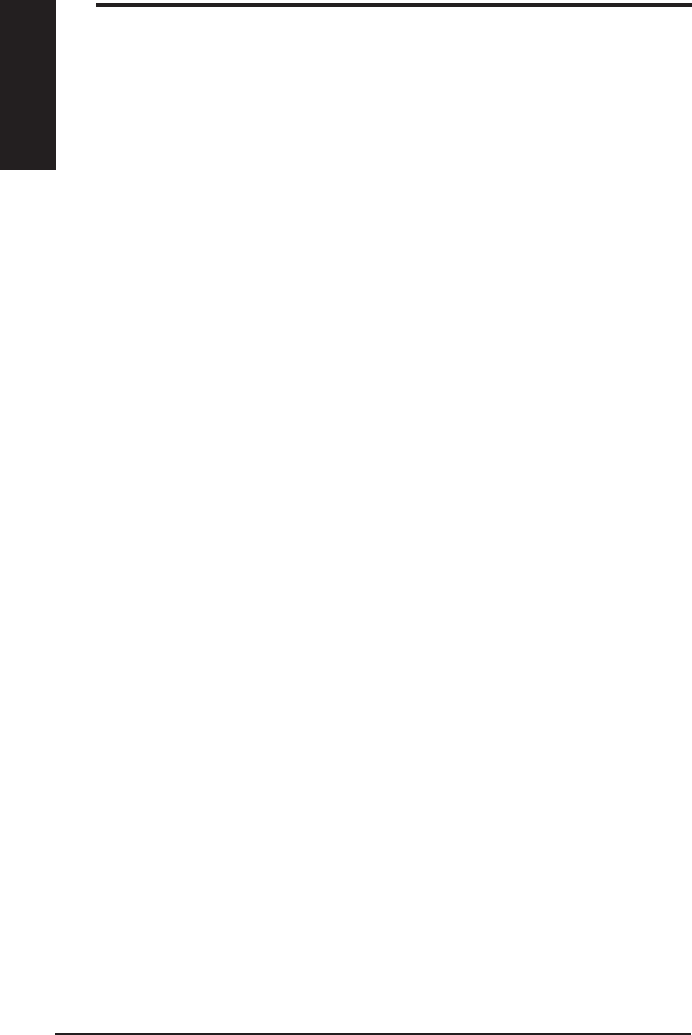
English
12 AX-112 Analog Telephone Adapter
Chapter 2 - Quick Installation
2. 2 Hardware connection
• Use a standard Category 5 (CAT5) Ethernet cable with RJ45 jack to
connect the WAN port of AX-112 to the LAN port of your ADSL modem or
router.
• Use another Ethernet cable to connect your PC or notebook to the LAN
port of AX-112 if necessary.
• Use an ordinary phone cable with RJ11 jack to connect the phone-set to
AX-112’s phone port.
• Use another phone cable with RJ11 jack to connect the AX-112’s line port
to your PSTN jack if necessary. The PSTN jack is normally on the wall.
• Connect the power adapter, and then refer to the next section for how to
assign an IP address to the WAN port for future operation.
2. 3 WAN IP assignment
After you have correctly set up the hardware connection, the next step is
the WAN port IP assignment. You may assign a xed IP address to AX-112
or enable its DHCP client to get an IP address from your DHCP server.
At the rst stage of assigning an IP address to the WAN port, you may get the IP
address by using the phone-set and entering the proper DTMF code command.
AX-112 will the report the WAN address for you by voice. You may access the
WAN port’s IP address via IVR. Follow the instructions below:
1. Pick up the phone and dial “****”; and
2. After hearing the voice menu, dial “100#”. You should hear the WAN
status reported by voice.
By default, the AX-112’s WAN port is set to the DHCP client mode. If there is no
DHCP server in your network, you can assign a xed IP address for AX-112 via
IVR. Refer to the Chapter 4 for more information on how to congure the IVR.