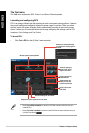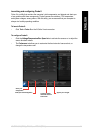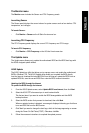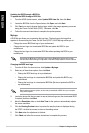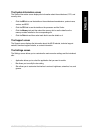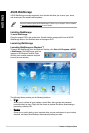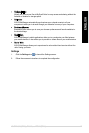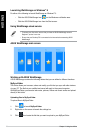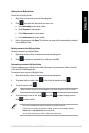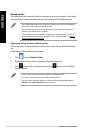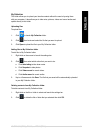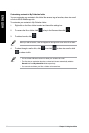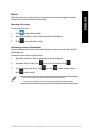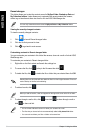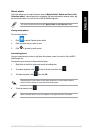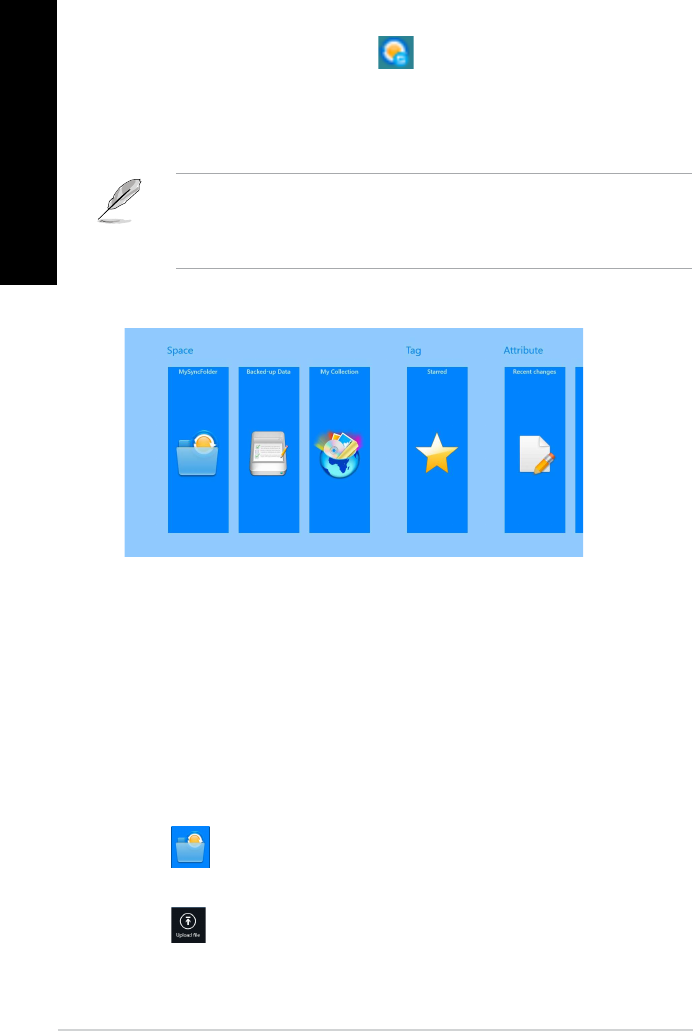
Launching WebStorage on Windows
®
8
Do either of the following to launch WebStorage on Windows
®
8:
• Click the ASUS WebStorage icon
on the Windows
®
notication area.
• Click the ASUS WebStorage icon from the Start screen.
Using WebStorage cloud service
• To access your les online, ensure that you have an ASUS WebStorage account.
Register if you don’t own one.
• Ensure that your Desktop PC is connected to the Internet before accessing ASUS
WebStorage.
ASUS WebStorage main screen
Working with ASUS WebStorage
ASUS WebStorage contains the following folders that you can utilize for different functions:
MySyncFolder
This folder allows you to access, share and modify your le that you sync with other devices
via your PC. The le that you modied and saved will apply to the synced computer.
With MySyncFolder, you can also take notes, pictures, videos and record audios and upload
directly to this folder.
Uploading les to MySyncFolder
To upload les to MySyncFolder:
1. Click
to launch MySyncFolder.
2. Right-click on the screen to launch the settings bar.
3. Click
then locate the le that you want to upload to your MySyncFolder.
78 Chapter 7: Using the utilities
ENGLISH
ENGLISH
ENGLISH
ENGLISH