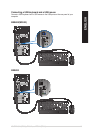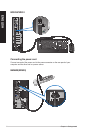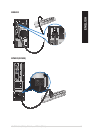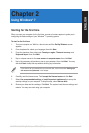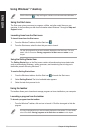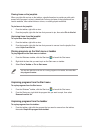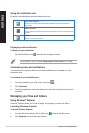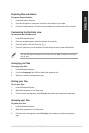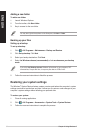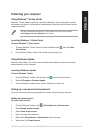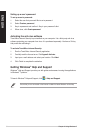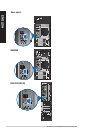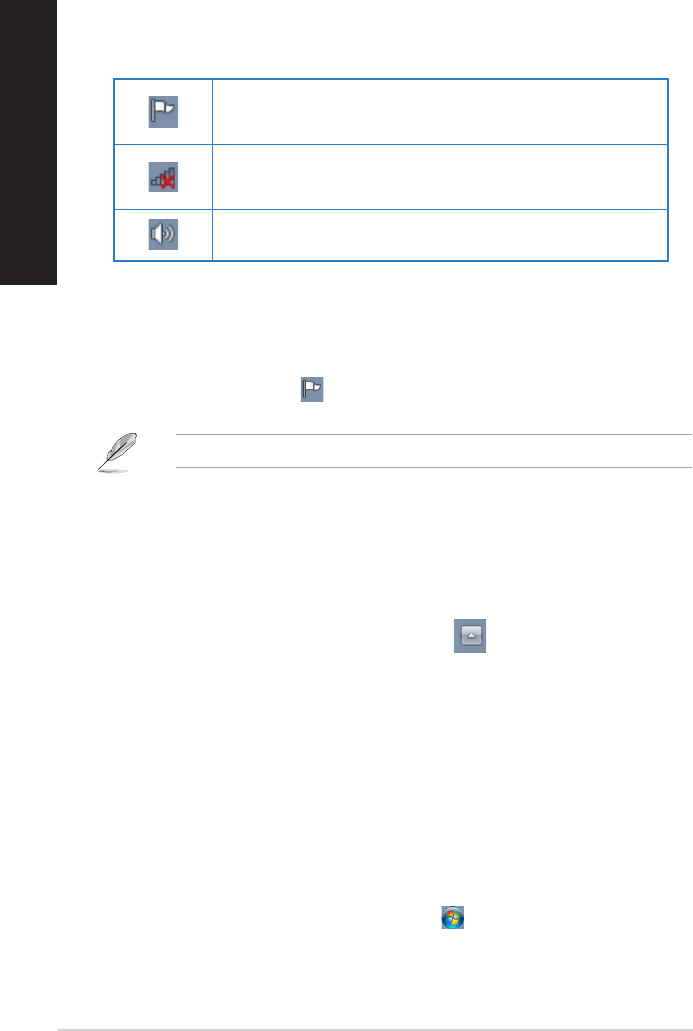
30 Chapter 2: Using Windows
®
7
ENGLISH
ENGLISH
ENGLISH
ENGLISH
Using the notication area
By default, the notication area shows these three icons:
Action Center notication
Click this icon to display all the alert messages/notications and launch the Windows
®
Action Center.
Network connection
This icon displays the connection status and signal strength of the wired or wireless network
connection.
Volume
Click this icon to adjust the volume.
Displaying an alert notication
To display an alert notication:
• Click the Notication icon , then click the message to open it.
For more details, refer to the section Using Windows
®
Action Center in this chapter.
Customizing icons and notications
You may choose to display or hide the icons and notications on the taskbar or on the
notication area.
To customize icons and notications:
1. From the notication area, click on the arrow icon .
2. Click Customize.
3. From the dropdown list, select the behaviors for the icons or items that you want to
customize.
Managing your les and folders
Using Windows
®
Explorer
Windows
®
Explorer allows you to view, manage, and organize your les and folders.
Launching Windows
®
Explorer
To launch Windows Explorer:
1. From the Windows
®
taskbar, click the Start icon to launch the Start menu.
2. Click Computer to launch Windows Explorer.