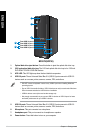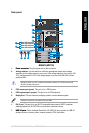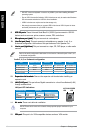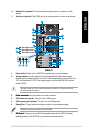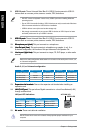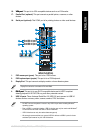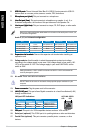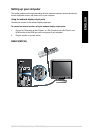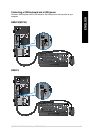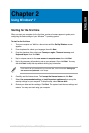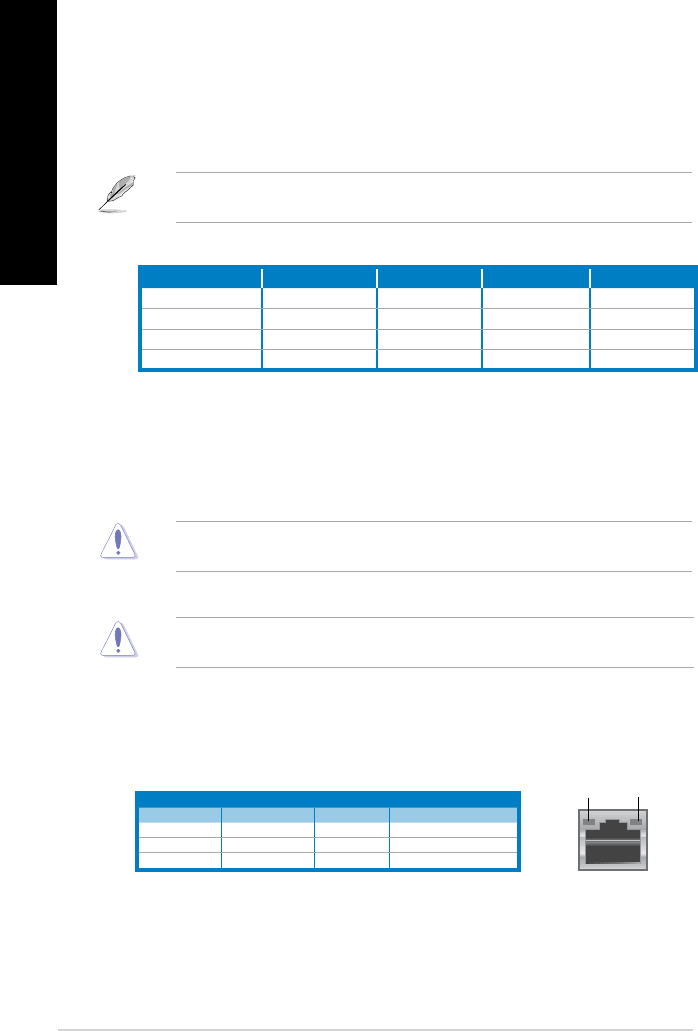
10. Expansion slot brackets.Expansion slot brackets. Remove the expansion slot bracket when installing an
expansion card.
11. Voltage selector.
Use this switch to select the appropriate system input voltage
according to the voltage supply in your area. If the voltage supply in your area is 100-
127V, set the switch to 115V. If the voltage supply in your area is 200-240V, set the
switch to 230V.
6. USB 2.0 ports.
USB 2.0 ports. These Universal Serial Bus 2.0 (USB 2.0) ports connect to USB 2.0
devices such as a mouse, printer, scanner, camera, PDA, and others.
7. Microphone port (pink).
Microphone port (pink). This port connects to a microphone.
8. Line Out port (lime).
Line Out port (lime). This port connects to a headphone or speaker. In a 4, 6, or
8-channel conguration, the function of this port becomes Front Speaker Out.
9. Line In port (light blue).
Line In port (light blue). This port connects to a tape, CD, DVD player, or other audio
sources.
Setting the switch to 115V in a 230V environment or 230V in a 115V environment will
seriously damage the system!
12. Air vents. These vents allow air ventilation.
DO NOT block the air vents on the chassis. Always provide proper ventilation for your
computer.
13. Power connector.Power connector. Plug the power cord to this connector.
14. LAN (RJ-45) port.
LAN (RJ-45) port. This port allows Gigabit connection to a Local Area Network (LAN)
through a network hub.
LAN port LED indications
Activity/Link LED Speed LED
Status Description Status Description
OFF No link OFF 10Mbps connection
ORANGE Linked ORANGE 100Mbps connection
BLINKING Data activity GREEN 1Gbps connection
LAN port
SPEED
LED
ACT/LINK
LED
15. VGA port.VGA port. This port is for VGA-compatible devices such as a VGA monitor.
16. Serial port (optional).
This COM1 port is for pointing devices or other serial devices.
17. Parallel Port (optional)
. This port connects a parallel printer, a scanner, or other
devices.
Refer to the audio conguration table below for the function of the audio ports in the 2, 4, 6,
or 8-channel conguration.
Audio 2, 4, 6, or 8-channel conguration
Port Headset 2-channel 4-channel 6-channel 8-channel
Light Blue (Rear panel) Line In Rear Speaker Out Rear Speaker Out Rear Speaker Out
Lime (Rear panel) Line Out Front Speaker Out Front Speaker Out Front Speaker Out
Pink (Rear panel) Mic In Mic In Bass/Center Bass/Center
Lime (Front panel) - - - Side Speaker Out
20 Chapter 1: Getting started
ENGLISH
ENGLISH
ENGLISH
ENGLISH