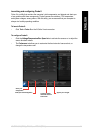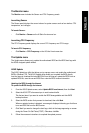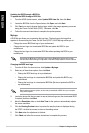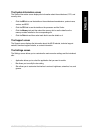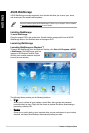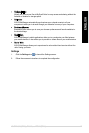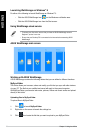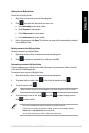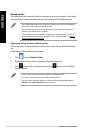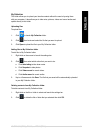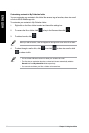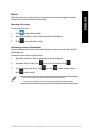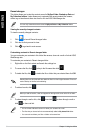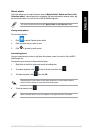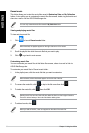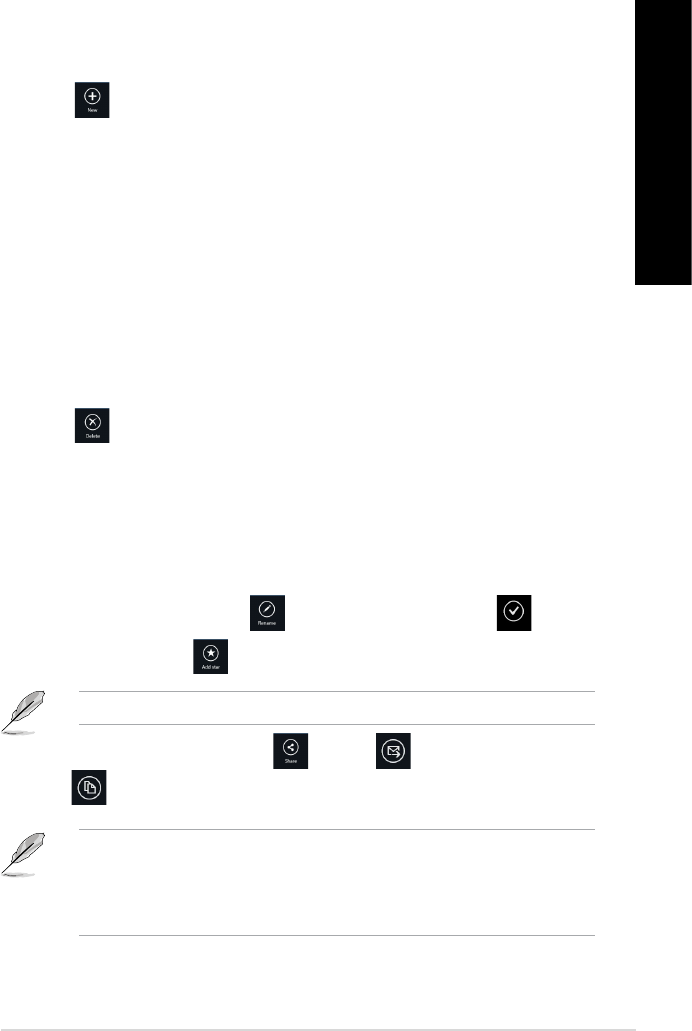
Adding les to MySyncFolder
To add les to MySyncFolder:
1. Right-click on the screen to launch the settings bar.
2. Click
then select the action that you want to do:
a. Click
Note taking to take down notes.
b. Click
Snapshot to take photos.
c. Click
Video record to record videos.
d. Click
Audio record to record audios.
3. Key in a lename and click
Save. The le that you saved will be automatically uploaded
to your MySyncFolder.
Deleting contents from MySyncFolder
To delete contents from MySyncFolder:
1. Right-click the le or folder to select and launch the settings bar.
2. Click
to delete your selected le or folder then click OK.
Customizing contents in MySyncFolder
You can customize your contents in this folder like rename, tag as favorites, share via e-mail
or link via ASUS WebStorage site.
To customize your contents in MySyncFolder:
1. Right-click the le or folder to select and launch the settings bar.
2. To rename the le or folder, click
to key in the le name then click .
3. To add as favorite, click
.
When you add as favorite, a star icon appears on the upper left corner of the le or folder.
4. To share through e-mail or link, click then click to share through e-mail or
click to share via link.
• You must have a Microsoft account to share your contents via e-mail.
• The les that you marked as favorites or shared as links are automatically added to
Starred folder or My shared link folder respectively.
• You can mark and share your les or folders at the same time.
ENGLISH
ENGLISH
ASUS BM6675(MD750), BM6875, and BP6375(SD750) 79
ENGLISH
ENGLISH