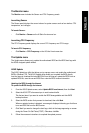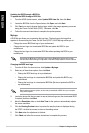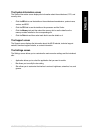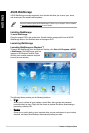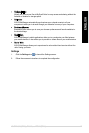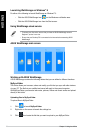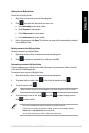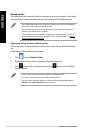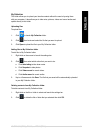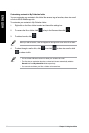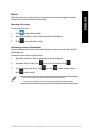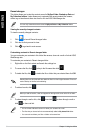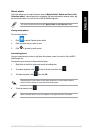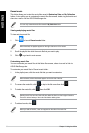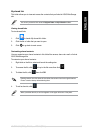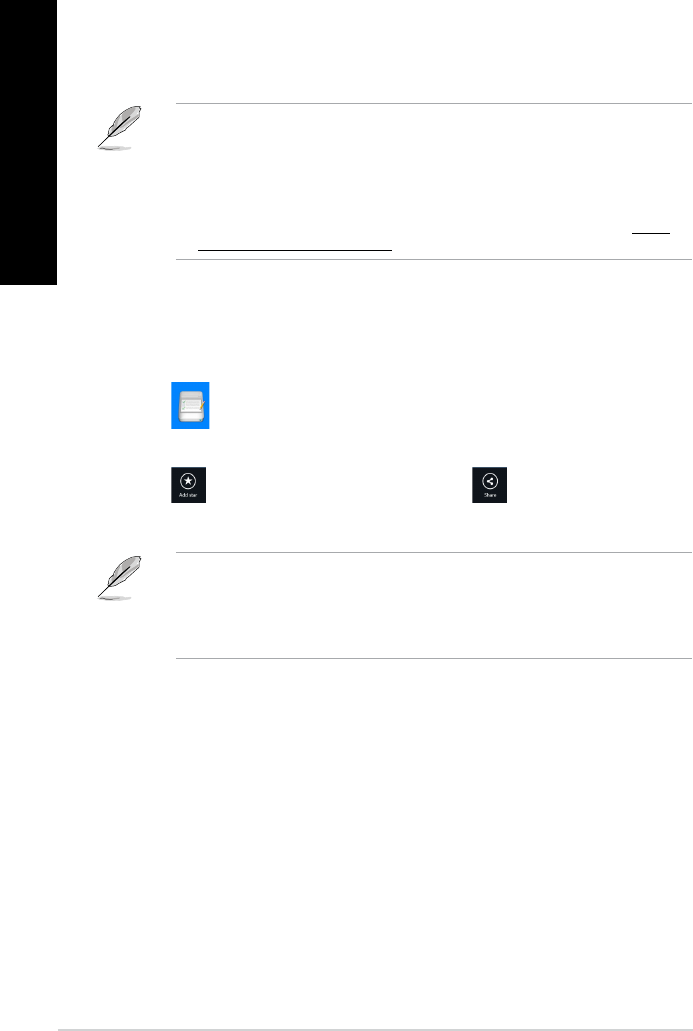
Backed-up Data
This folder allows you to open the les that you backed up from your computer. It also allows
you to tag les as favorites and share les via e-mail or link via ASUS WebStorage site.
• ASUS WebStorage registers your computer’s name and will reect to your Backed-up
Data folder as the name of your backed-up folder.
• The paths and names of your backed-up contents are the same with the paths and
names of your contents in your computer.
• To back up les from more computers or upgrade your storage capacity, you have to
purchase WebStorage plans from our support site. For more information, visit https://
service.asuswebstorage.com/store.
Tagging and sharing contents in Backed-up Data
You can tag a le or folder as favorites and share it via e-mail or link via ASUS WebStorage
site.
To tag and share les in Backed-up data folder:
1. Click
to launch Backed-up Data.
2. Right-click on the le or folder to select and launch the settings bar.
3. Click
to tag the le or folder as favorite or click to share via link in ASUS
WebStorage site.
• You must have a Microsoft account to share your contents via e-mail.
• You can mark and share your les or folders at the same time.
• The les that you marked as favorites or shar
ed as links are automatically added to
Starred folder and My shared link folder respectively.
80 Chapter 7: Using the utilities
ENGLISH
ENGLISH
ENGLISH
ENGLISH