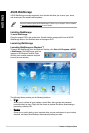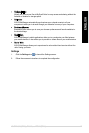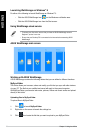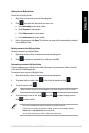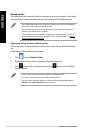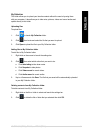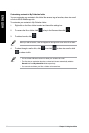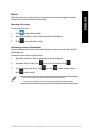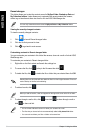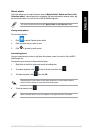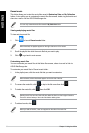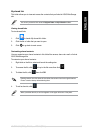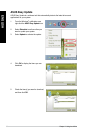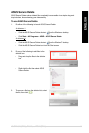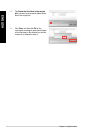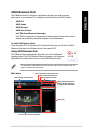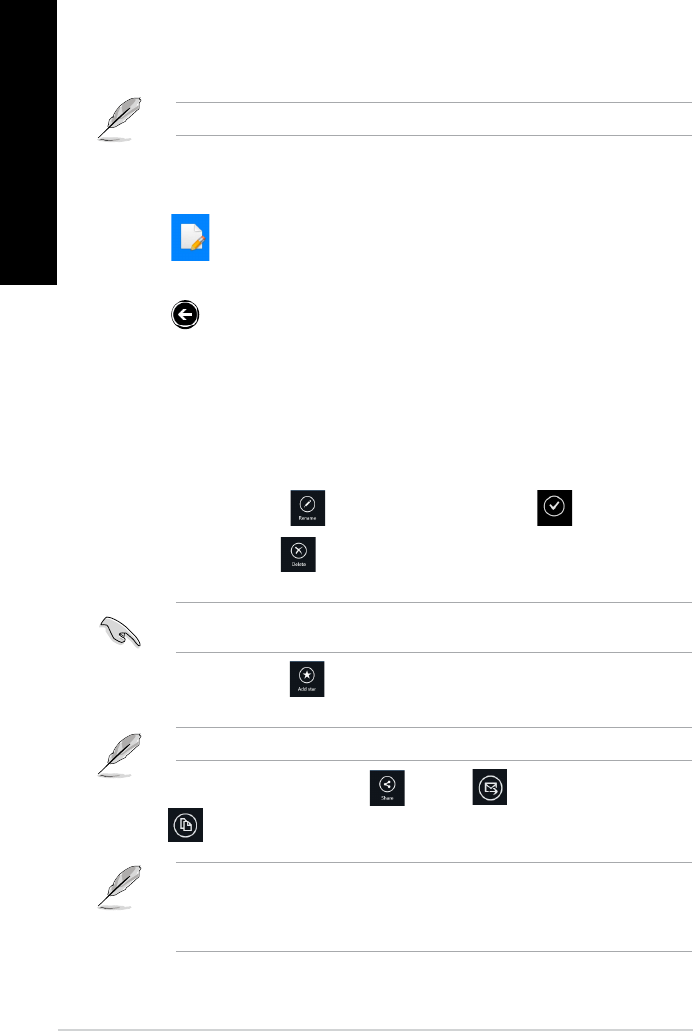
Recent changes
This folder allows you to view the contents saved in MySyncFolder, Backed-up Data and
My Collection folders. It also allows you to customize the recent contents like rename,
delete, tag as favorite and share via e-mail or link via ASUS WebStorage site.
You can only customize contents saved in MySyncFolder and My Collection folders.
Viewing the recently-changed contents
To view the recently changed contents:
1. Click
to launch Recent changes folder.
2. Click the le that you want to view.
3. Click
to go back to main screen.
Customizing contents in Recent changes folder
You can customize your contents in this folder like rename, share via e-mail or link via ASUS
WebStorage site.
To customize your contents in Recent changes folder:
1. Right-click on the le to select and launch the settings bar.
2. To rename the le, click
to key in the le name then click .
3. To delete the le, click
to delete the le or folder that you selected then click OK.
Deleting les from this folder will also delete the les from their original locations. Ensure to
make a backup of the les before deleting.
4. To add as favorite, click .
When you add as favorite, a star icon appears on the upper left corner of the le or folder.
5. To share through e-mail or link, click then click to share through e-mail or
click to share via link.
• You must have a Microsoft account to share your contents via e-mail.
• The les that you shared as links are automatically added to
My shared link folder.
• You can mark and share your les or folders at the same time.
84 Chapter 7: Using the utilities
ENGLISH
ENGLISH
ENGLISH
ENGLISH