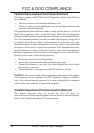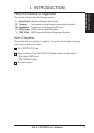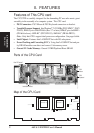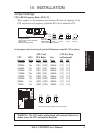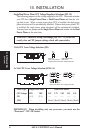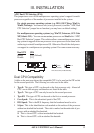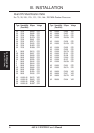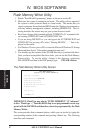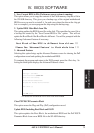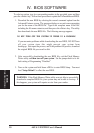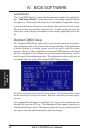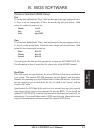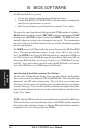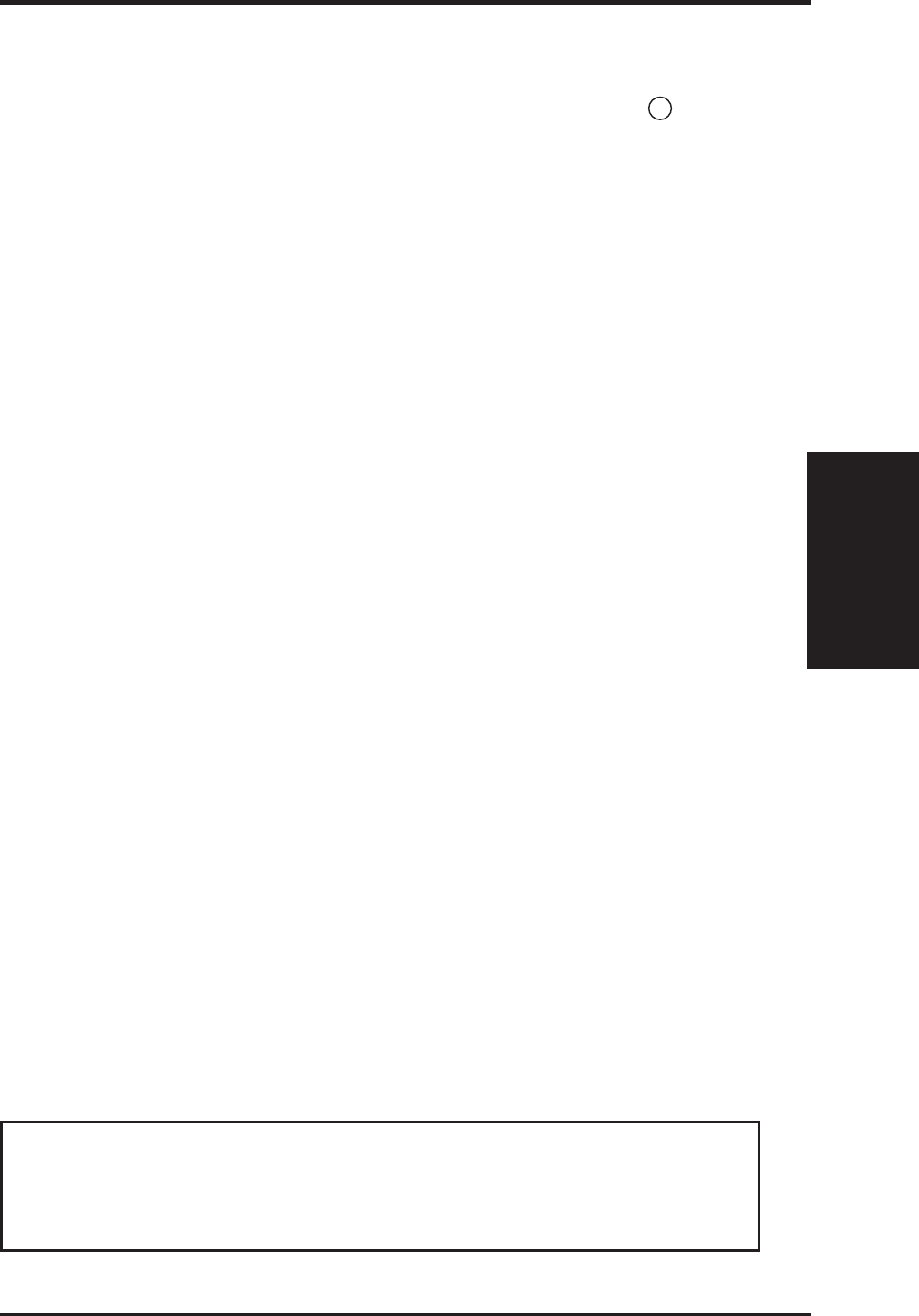
ASUS C-P55T2D User’s Manual 7
BIOS Chip
The BIOS chip on the the Pentium CPU card and the Pentium Pro CPU card are
different. If purchasing a Baseboard with a CPU Card, the BIOS is correctly in-
stalled. If purchasing an additional card which uses a different processor, it should
come with a BIOS chip to replace the one installed on your Baseboad.
Support Software
FILELIST.TXT - View this file to see the files included in the support software.
PFLASH.EXE - This is the Flash Memory Writer utility that updates the BIOS by
uploading a new BIOS file to the programmable flash ROM chip on the mother-
board. To determine the BIOS version, check the last four numbers of the code
displayed on the upper left-hand corner of your screen during bootup.
NOTE: A binary BIOS file is no longer included with the support software.
Save the motherboard's BIOS file to a floppy diskette as soon as your system is
operational. See "Flash Memory Writer Utility" in this section to “Save Cur-
rent BIOS to File.”
III. INSTALLATION
Power Connection Procedures
1. After all jumpers and connections are made, close the system case cover.
2. Make sure that all switches are in the off position as marked by .
3. Connect the power supply cord into the power supply located on the back of
your system case as instructed by your system user's manual.
4. Connect the power cord into an power outlet that is equipped by a surge
protector.
5. You may then turn on your devices in the following order:
a. Your monitor
b. External SCSI devices (starting with the last device on the chain)
c. Your system power
6. The power LED on the front panel of the system case will light and the moni-
tor LED as well. The system will then run power-on tests. While the tests are
running, additional messages will appear on the screen. If you do not see
anything within 30 seconds from the time you turn on the power, the system
may have failed a power-on test. Recheck your jumper settings and connec-
tions or call your authorized dealer for assistance.
7. During power-on, hold down the <Delete> key to enter BIOS setup. Follow
the next section "BIOS SOFTWARE" for instructions.
(Power Connections)
III. INSTALLATION