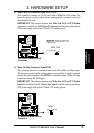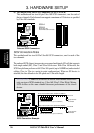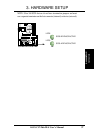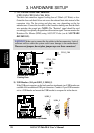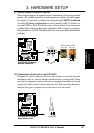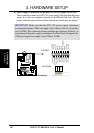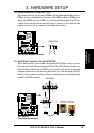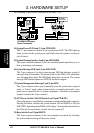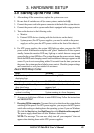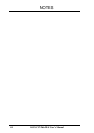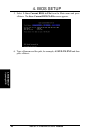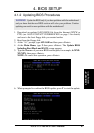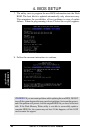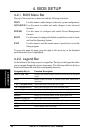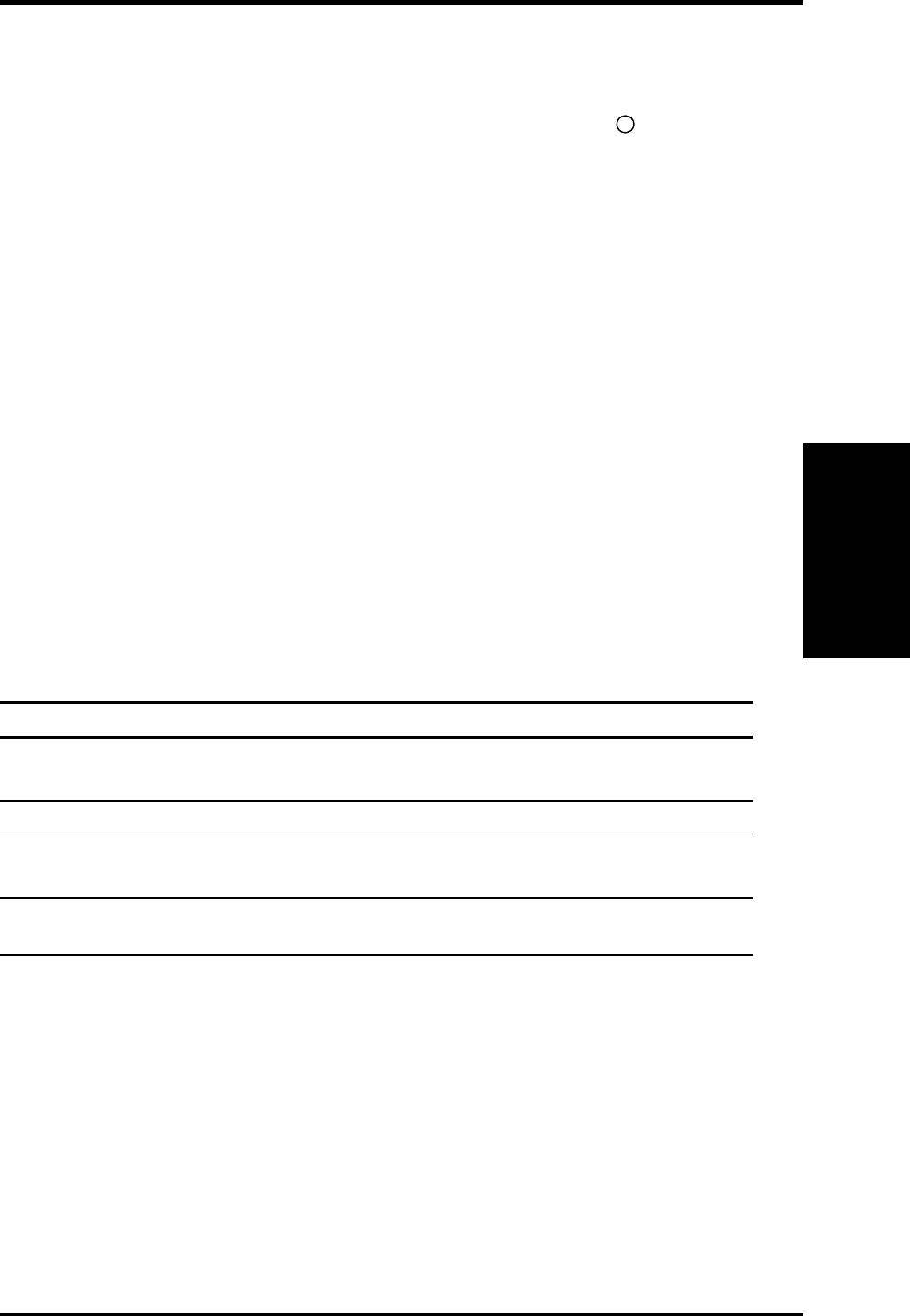
ASUS CUV266-DLS User’s Manual 43
3. HARDWARE SETUP
Connectors
3. H/W SETUP
3.9 Starting Up the First Time
1. After making all the connections, replace the system case cover.
2. Be sure that all switches are off (in some systems, marked with
).
3. Connect the power cord to the power connector at the back of the system chassis.
4. Connect the power cord to a power outlet that is equipped with a surge protector.
5. Turn on the devices in the following order:
a. Monitor
b. External SCSI devices (starting with the last device on the chain)
c. System power (For ATX power supplies, you need to switch on the power
supply as well as press the ATX power switch on the front of the chassis.)
6. For ATX power supplies, the system LED lights up when you press the ATX
power switch. If the monitor complies with “green” standards or if it has a power
standby feature,the monitor LED may light up or switch between orange and
green after the system LED does. The system then runs the power-on tests, during
which the BIOS emits beeping sounds and/or additional messages appear on the
screen. If you do not see anything within 30 seconds from the time you turn on
the power, the system may have failed a power-on test. Check the jumper settings
and connections or call your retailer for assistance.
Award BIOS Beep Codes
Beep Meaning
One short beep when No error during POST
displaying logo
Long beeps in an endless loop No DRAM installed or detected
One long beep followed by Video card not found or video card
three short beeps memory bad
High frequency beeps when CPU overheated
system is working System running at a lower frequency
Powering Up
3. H/W SETUP
7.
At power on, hold down <Delete> to enter BIOS Setup. Follow the instructions
in 4. BIOS SETUP.
* Powering Off the computer: You must first exit or shut down the system before
switching off the power. For ATX power supplies, you can press the ATX power
switch after exiting or shutting down the operating system. If you use Windows
9X, click the Start button, then Shut Down, then click Shut down the computer?
The power supply should turn off after Windows shuts down.
NOTE: The message “You can now safely turn off your computer” does not
appear when shutting dow
n with ATX power supplies.