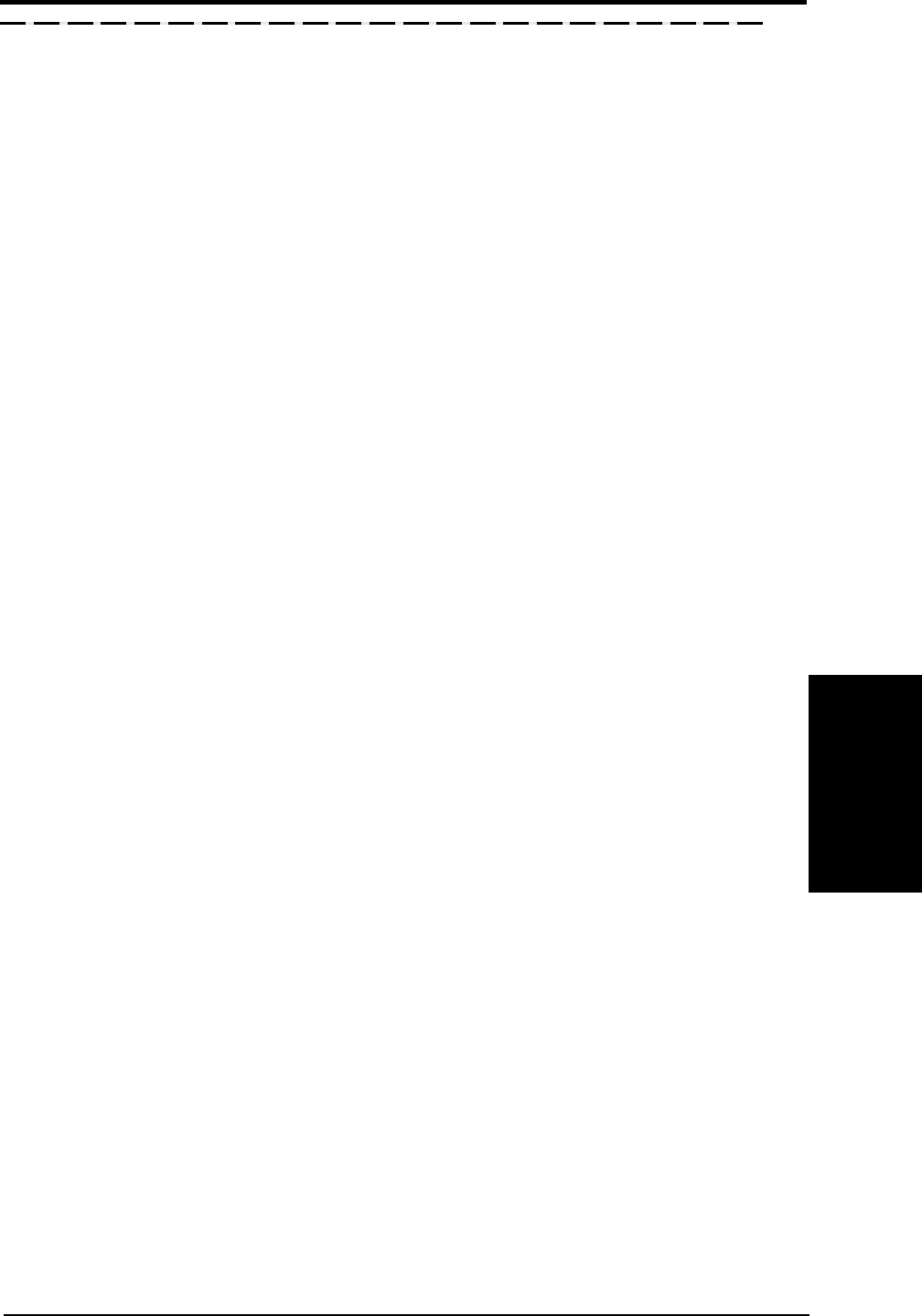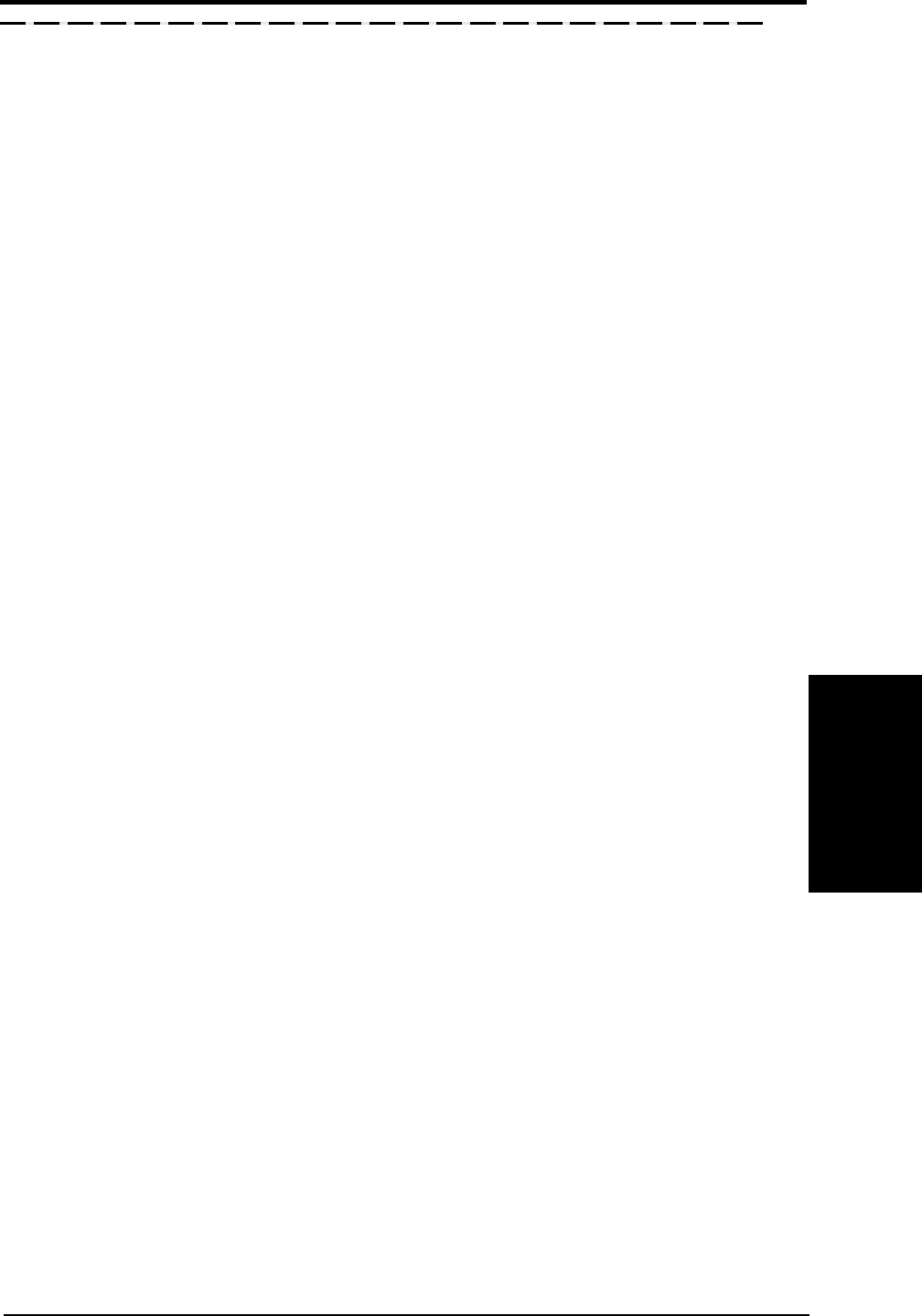
ASUS CUV266-DLS User’s Manual 57
4. BIOS SETUP
4. BIOS SETUP
Main Menu
Language [English]
This field displays the BIOS language version.
Supervisor Password [Disabled] / User Password [Disabled]
These fields allow you to set passwords. To set a password, highlight the appropriate
field and press <Enter>. Type in a password then press <Enter>. You can type up to
eight alphanumeric characters. Symbols and other characters are ignored. To confirm
the password, type the password again and press <Enter>. The password is now set to
[Enabled]. This password allows full access to the BIOS Setup menus. To clear the
password, highlight this field and press <Enter>. The same dialog box as above appears.
Press <Enter>. The password is set to [Disabled].
A Note about Passwords
The BIOS Setup program allows you to specify passwords in the Main menu. The
passwords control access to the BIOS during system startup. Passwords are not case
sensitive, meaning, it makes no difference whether you the password using uppercase
or lowercase letters. The BIOS Setup program allows you to specify two different
passwords: a Supervisor password and a User password. If you did not set a Supervisor
password, anyone can access the BIOS Setup program. If you did, the Supervisor
password is required to enter the BIOS Setup program and to gain full access to the
configuration fields.
Forgot the Password?
If you forget your password, you can clear it by erasing the CMOS Real Time Clock
(RTC) RAM. The RAM data containing the password information is powered by the
onboard button cell battery.
To erase the RTC RAM:
1. Turn OFF the computer and unplug the power cord.
2. Remove the battery.
3. Remove the jumper cap from pins 1-2, and place it over pins 2-3 (Clear
RTC) for a few seconds to short the jumper.
4. Replace the jumper cap to pins 1-2 (Normal), and re-install the battery.
5. Plug the power cord and turn ON the computer.
6. Hold down the <Del> key during the boot process and enter BIOS setup
to re-enter data.
Halt On [All Errors]
This field specifies the types of errors that will cause the system to halt. Configuration
options: [All Errors] [No Error] [All but Keyboard] [All but Disk] [All but Disk/
Keyboard]
Installed Memory [XXX MB]
This field automatically displays the amount of conventional memory detected by the
system during the boot process.