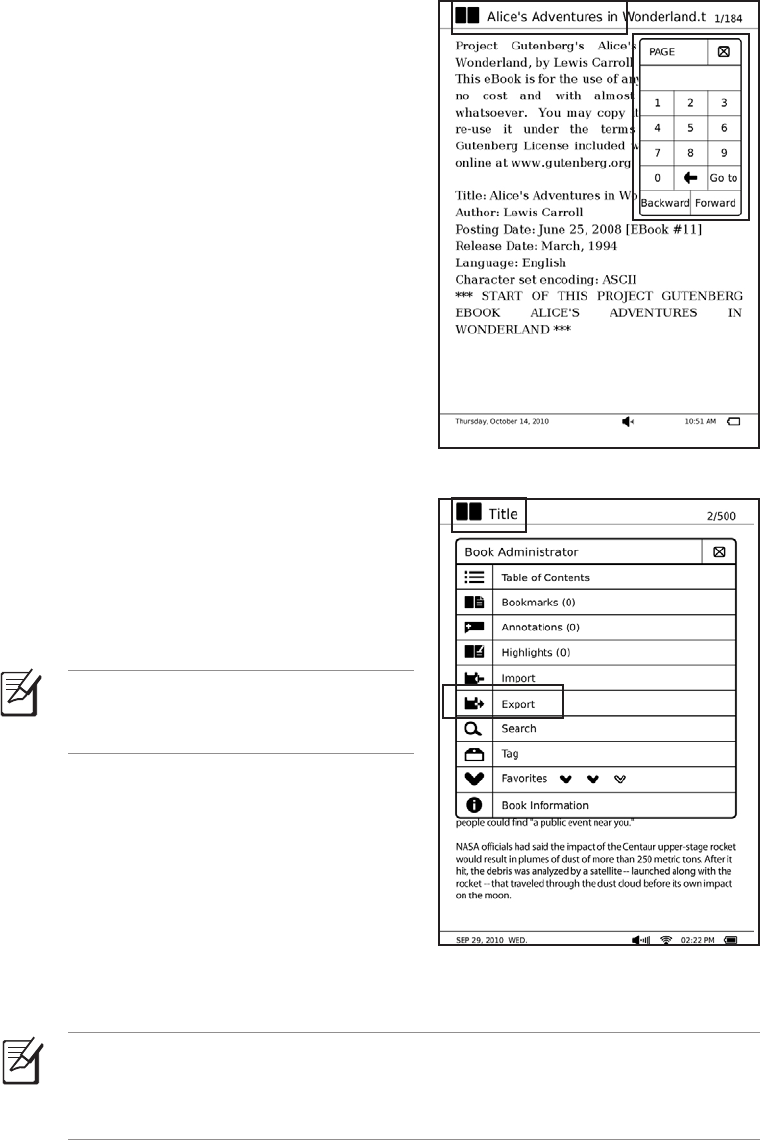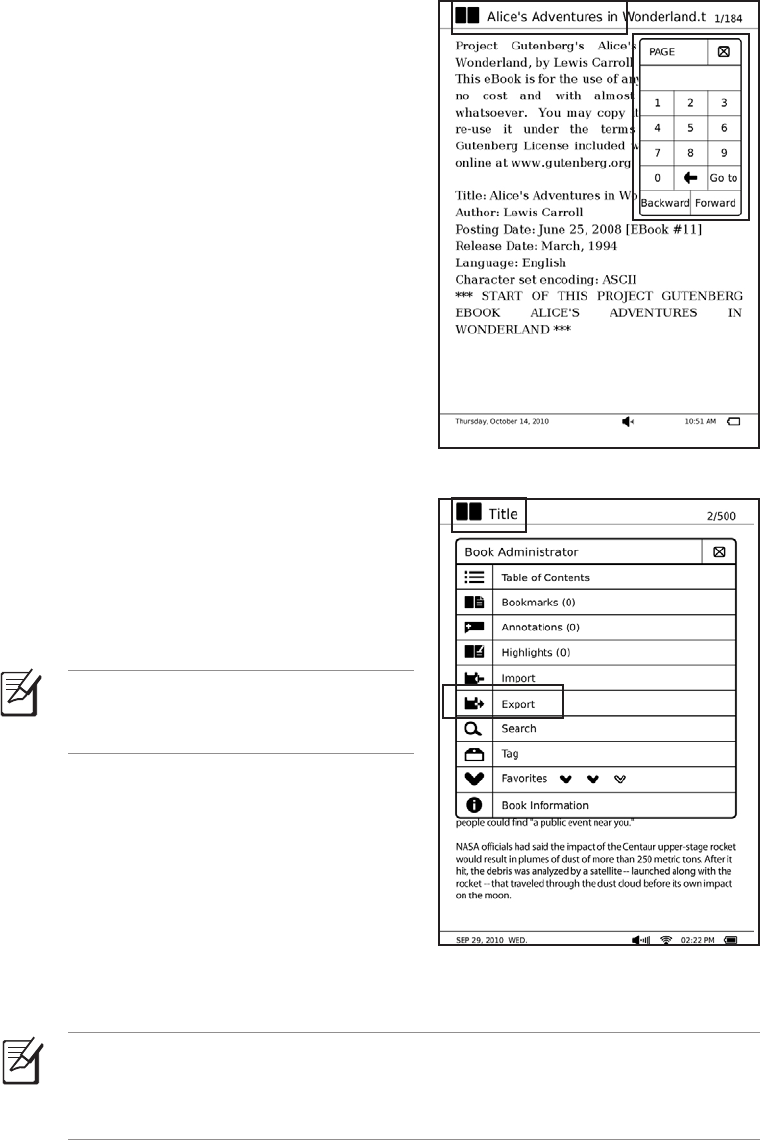
Using the Go to, Export, and Import
functions
Using the Go to function
Use the Go to function to jump or go to any
page in the e-book that you are reading.
To use the Go to function:
1. From an open e-book, tap the current page
number at the upper right of the touch
panel for about three seconds.
2. From the Page screen, tap the numbers to
key in the page number that you want to
go to.
3. Tap Go to to go to your preferred page.
Using the Export function
Use the Export function to back up an
e-book’s reading records specifically
annotations, highlights, or bookmarks to the
Export folder in your device, then copy this
folder to your computer.
NOTE: You may also back up all the reading records, including reading
percentage and favorite rating, of all e-books to the Export folder in your device.
To do this, tap Setup > System Setup > Export Reading Records from the
home screen.
To use the Export function:
1. From the open e-book, tap the e-book title
at the upper left of your touch panel.
2. From the Book Administrator menu, tap
Export.
3. On the confirmation message, tap OK to
save the e-book’s reading records to the
Export folder in your device.
NOTE: For more details, refer to the
section Copying files to or from your
device.