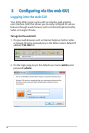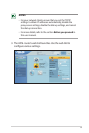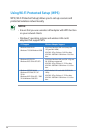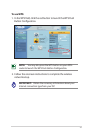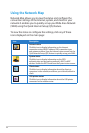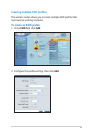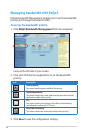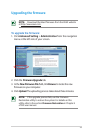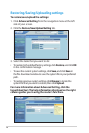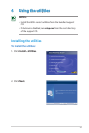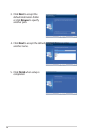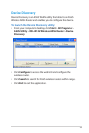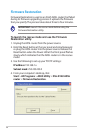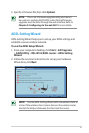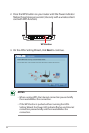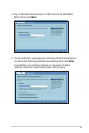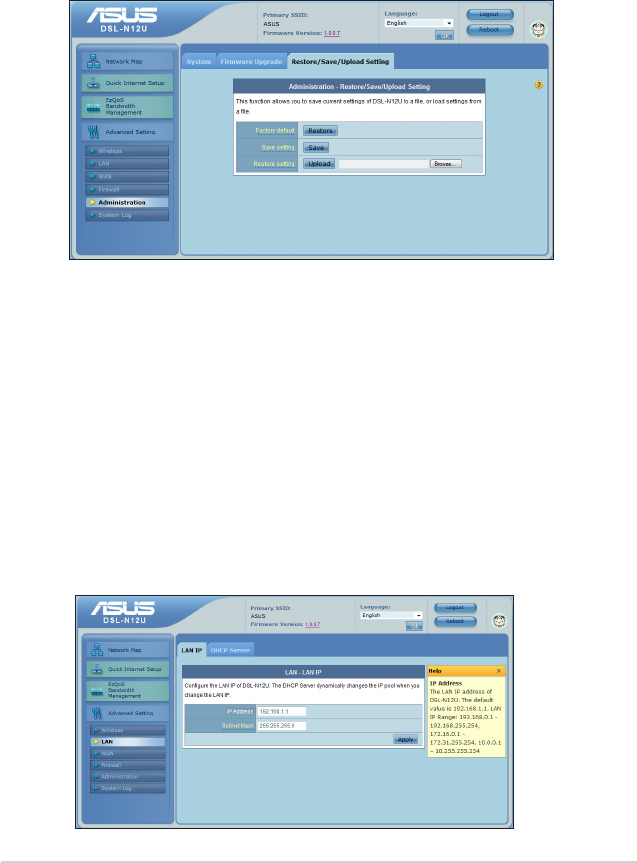
26
Restoring/Saving/Uploading settings
To restore/save/upload the settings:
1. Click Advanced Setting from the navigation menu at the left
side of your screen.
2. Click the Restore/Save/Upload Setting tab.
3. Select the tasks that you want to do:
• To restore to the default factory settings, click Restore, and click OK
in the confirmation message.
• To save the current system settings, click Save, and click Save in
the file download window to save the system file in your preferred
path.
• To restore previous system settings, click Browse to locate the
system file that you want to restore, then click Upload.
For more information about Advanced Setting, click the
hyperlinked text. The help information displayed on the right
column guides you in using the router’s functions.