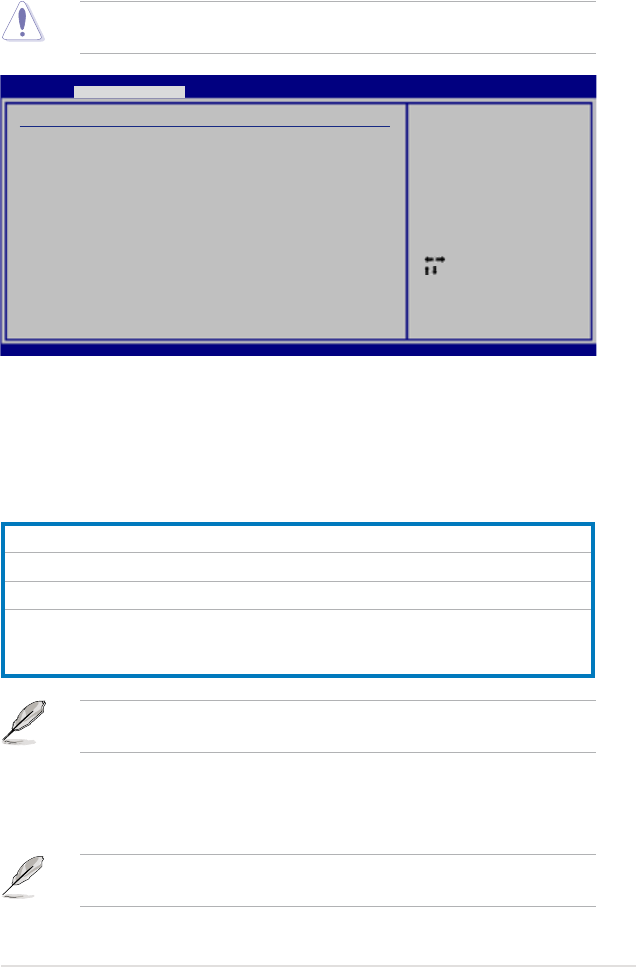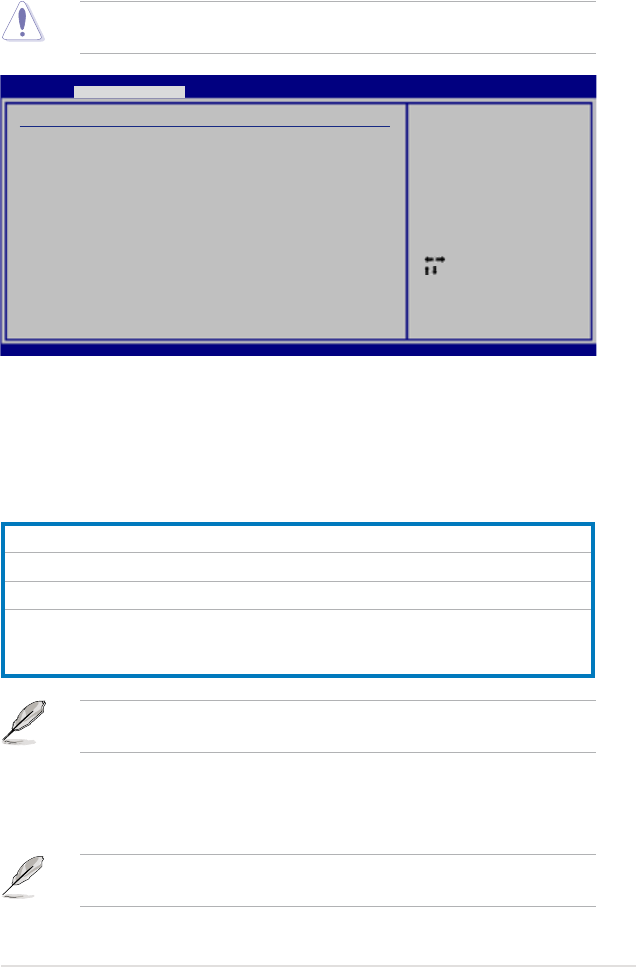
ROG Blitz Formula 4-17
4.4 Extreme Tweaker menu
The Extreme Tweaker menu items allow you to congure overclocking-related
items.
Take caution when changing the settings of the Extreme Tweaker menu items.
Incorrect eld values can cause the system to malfunction.
Select Screen
Select Item
+-
Change Field
Tab Select Field
F1 General Help
F10 Save and Exit
ESC Exit
v02.58 (C)Copyright 1985-2007, American Megatrends, Inc.
BIOS SETUP UTILITY
Main Extreme Tweaker Advanced Power Boot Tools Exit
Congure System Frequency/Voltage
AI Overclocking [Auto]
CPU Ratio Control [Auto]
DRAM Frequency [Auto]
DRAM Timing Control [Auto]
DRAM Static Read Control [Auto]
Transaction Booster [Auto]
CPU Spread Spectrum [Auto]
PCIE Spread Spectrum [Auto]
Select the target CPU
frequency, and the
relevant parameters
will be auto-adjusted.
Frequencies higher
than CPU manufacturer
recomends are not
guaranteed to be
stable. If the system
becomes unstable,
return to the default.
4.4.1 Congure System Frequency/Voltage
AI Overclocking [Auto]
Allows selection of CPU overclocking options to achieve desired CPU internal
frequency. Selct either one of the preset overclocking conguration options:
Manual Allows you to individually set overclocking parameters.
Auto Loads the optimal settings for the system.
Standard Loads the standard settings for the system.
N.O.S. The ASUS Non-delay Overclocking System feature intelligently
determines the system load and automatically boosts the
performance for the most demanding tasks.
Some of the following items appear when you set AI Overclocking to [Manual]
or [N.O.S.]. The items vary depending on which option you select.
N.O.S. Mode [Auto]
Allows you to set the Non-delay Overclocking System mode.
Conguration options: [Auto] [Standard] [Sensitive] [Heavy Load]
The following item appears when the N.O.S. Mode item is set to [Standard],
[Sensitive], or [Heavy Load].