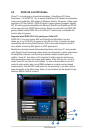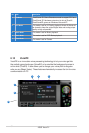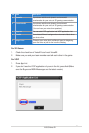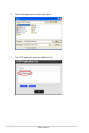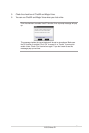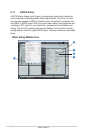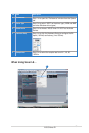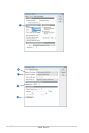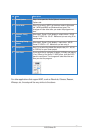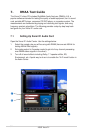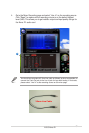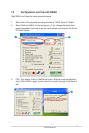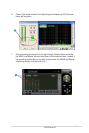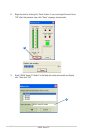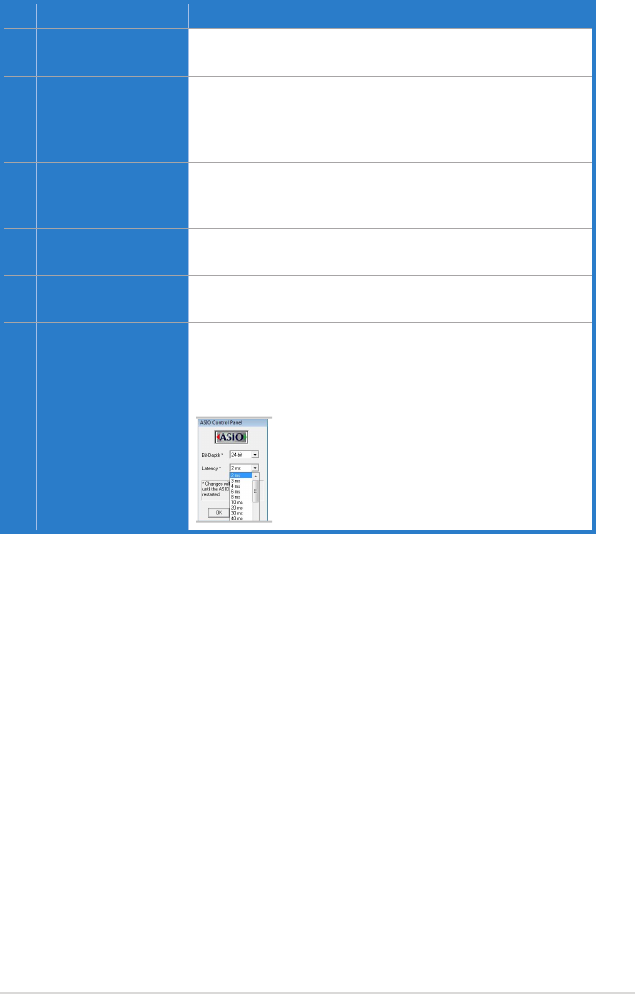
53
ASUS Xonar D1
For other applications that support ASIO, such as WaveLab, Cubase, Reason,
Winamp, etc, the setup will be very similar to the above.
No Item Description
1 Audio Options
Step 1 is to open the “Audio Options” window from the
Options tab.
2 Driver Mode
Step 2 is to select “ASIO” as the driver mode in Advanced
tab. (WDM and MME are Windows driver types) The
changes will take effect after you restart the program next
time.
3 Playback Timing
Master
After step 2, Sonar LE will display 4 output drivers: “ASUS
Xonar D1 ASIO Out -00~06”. Make sure you are using 00 or
another one.
4 Recording Timing
Master
After step 2, Sonar LE will display 1 input driver: “ASUS
Xonar D1 ASIO In -00”. Make sure you are using it.
5 Sample Rate
Step 5 is to select the default file sample rate (44.1, 48, 96,
or 192KHz) for your Sonar project.
6 ASIO Panel
If you would like to configure bit-depth (16/24bit) and latency
(1ms~300ms) of the Xonar D1 ASIO driver, click this ASIO
panel to reset them. The changes will take effect the next
time you start the program.