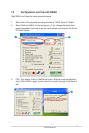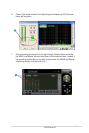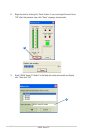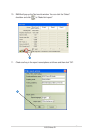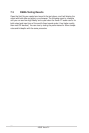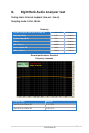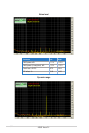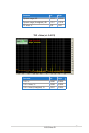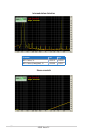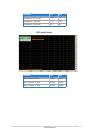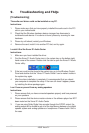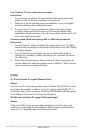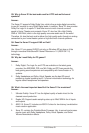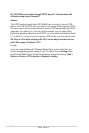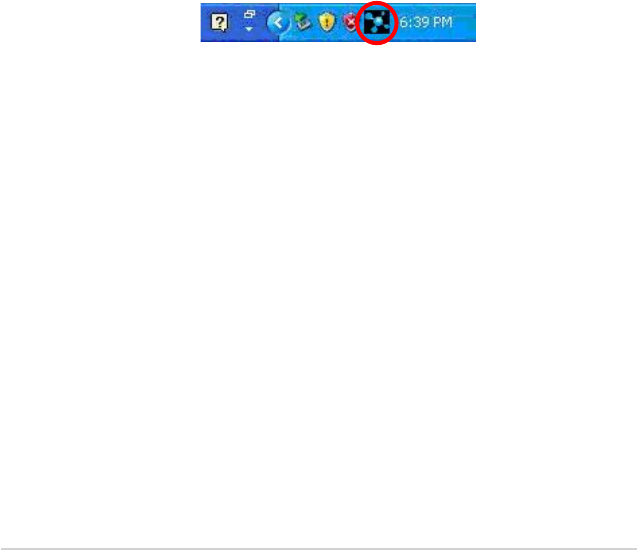
68
ASUS Xonar D1
9. Troubleshooting and FAQs
[Troubleshooting]
The audio card driver could not be installed on my PC.
Instructions:
1. Please make sure that you have properly installed the audio card in the PCI
slot on your motherboard.
2. Check that the Windows hardware device manager has discovered a
multimedia audio device. If no device is found, please try scanning for new
hardware.
3. Please try soft reboot (restart) your Windows.
4. Remove the card, install it into another PCI slot, and try again.
I couldn’t nd the Xonar D1 Audio Center
Instructions:
1. Make sure you have installed the driver
2. Find the Xonar D1 Audio Center icon in the system tray on the bottom right-
hand corner of the screen. Double click the icon to open the Xonar D1 Audio
Center utility..
3. If the icon could not be found in the system tray, go to the Windows Control
Panel and double click the “Xonar D1 Audio Center” icon to make it visible in
the system tray again.
4. After the driver installation is complete, it’s recommended that you reboot
your computer to complete the setup. If the icon still doesn’t appear, please
try installing the driver package again.
I can’t hear any sound from my analog speakers
Instructions:
1. Please ensure that you have connected speakers properly and have powered
on your speakers
2. Please ensure that the device master volume or the software player has NOT
been muted on the Xonar D1 Audio Center
3. If you are using Dolby Digital Live encoder through the S/PDIF output, the
analog output will be muted to get rid of the interference between your digital
speaker system and analog speakers or headphones. Please check if this is
the case.