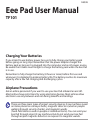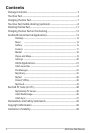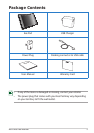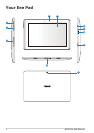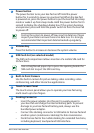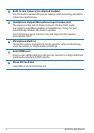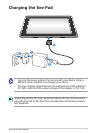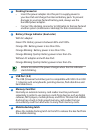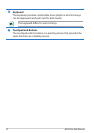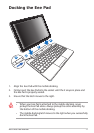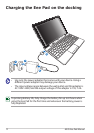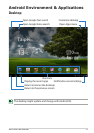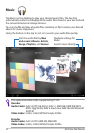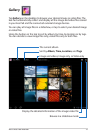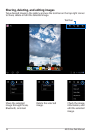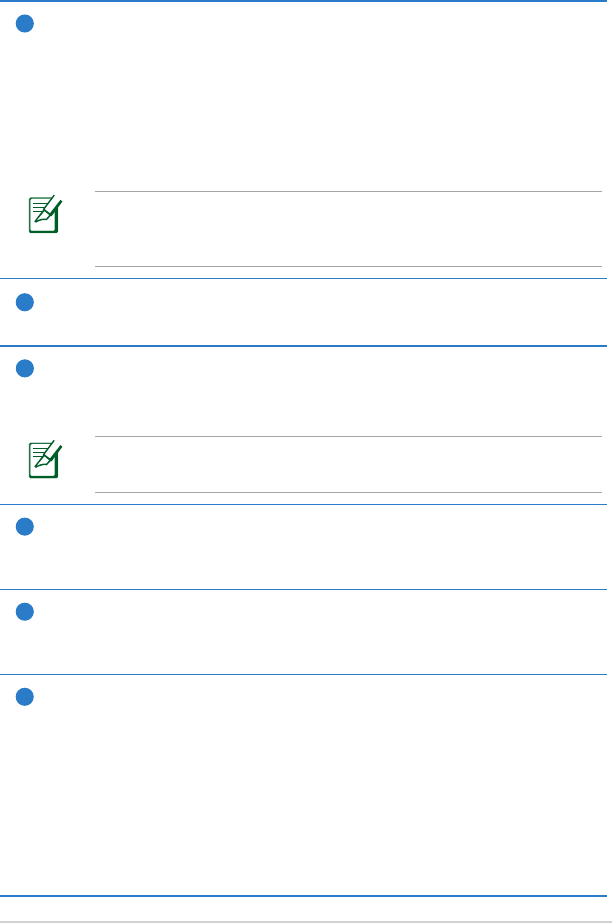
ASUS Eee Pad Manual
5
1
Power button
The power button turns your Eee Pad on/o. Hold the power
button for 2 seconds to power on your Eee Pad. When the Eee Pad
is powered on, press the power button to put the Eee Pad into sleep
mode or wake it up from sleep mode. Hold the power button for 0.5
second to display the shutdown dialog box. If the system becomes
unresponsive, press and hold the power switch to force the Eee Pad
to power o.
Forcing the system to power o may result in data loss. Please
inspect your data to ensure there is no data loss. It is strongly
recommended that important data be backed up regularly.
2
Volume Key
Press this button to increase or decrease the system volume.
3
SIM Card slot (on selected model)
The SIM card compartment allows insertion of a mobile SIM card for
3G functions.
Use a straightened paper clip to press the opening beside the
SIM card slot to eject the SIM card tray.
4
Built-in front Camera
Use the built-in camera for picture taking, video recording, video
conferencing, and other interactive applications.
5
Touch Screen Panel
The touch screen panel allows you to operate your Eee Pad using
multi-touch up to ten ngers.
6
Docking Connector
• Insert the power adapter into this port to supply power to
your Eee Pad and charge the internal battery pack. To prevent
damage to your Eee Pad and battery pack, always use the
bundled power adapter.
• Connect the docking connector to USB cable to the Eee Pad and
another system (notebook or desktop) for data transmission.
• Dock the Eee Pad to the mobile docking for extended functions,
including keyboard, touchpad and USB interface.