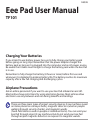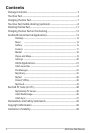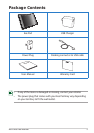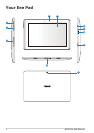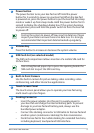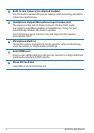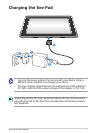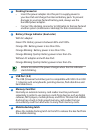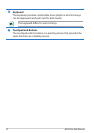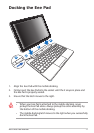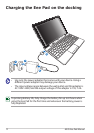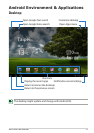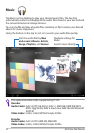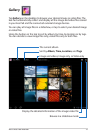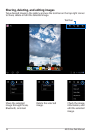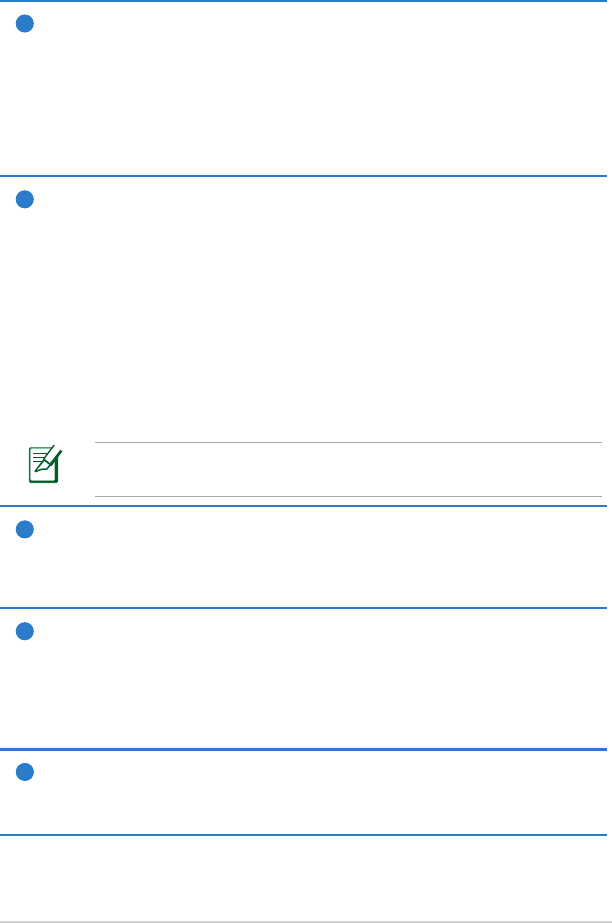
ASUS Eee Pad Manual
9
1
Docking Connector
• Insert the power adapter into this port to supply power to
your Eee Pad and charge the internal battery pack. To prevent
damage to your Eee Pad and battery pack, always use the
bundled power adapter.
• Connect the docking connector to USB cable to the Eee Pad and
another system (notebook or desktop) for data transmission.
2
Battery Charge Indicator (dual-color)
With AC adapter:
Green ON: Battery power is between 95% and 100%.
Orange ON: Battery power is less than 95%.
Orange Blinking: Battery power is less than 10%.
Orange Blinking Quickly: Battery power is less than 3%.
Without AC adapter and with Eee Pad:
Orange Blinking Quickly: Battery power is less than 3%.
Ensure to connect the power charger when the this indicator
starts blinking.
3
USB Port (2.0)
The USB (Universal Serial Bus) port is compatible with USB 2.0 or USB
1.1 devices such as keyboards, pointing devices, ash disk drive and
hard disk drives.
4
Memory Card Slot
Normally an external memory card reader must be purchased
separately in order to use memory cards from devices such as digital
cameras, MP3 players, mobile phones, and PDAs. This Eee Pad mobile
docking has a built-in high-speed memory card reader that can
conveniently read from and write to many ash memory cards.
5
Mobile docking latch
Move the mobile docking latch to the left to release the Eee Pad from
the mobile docking.