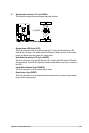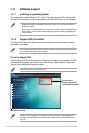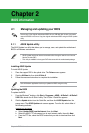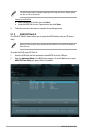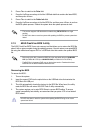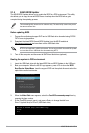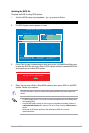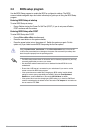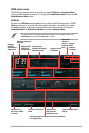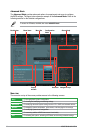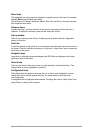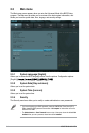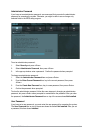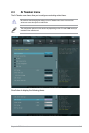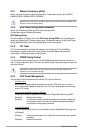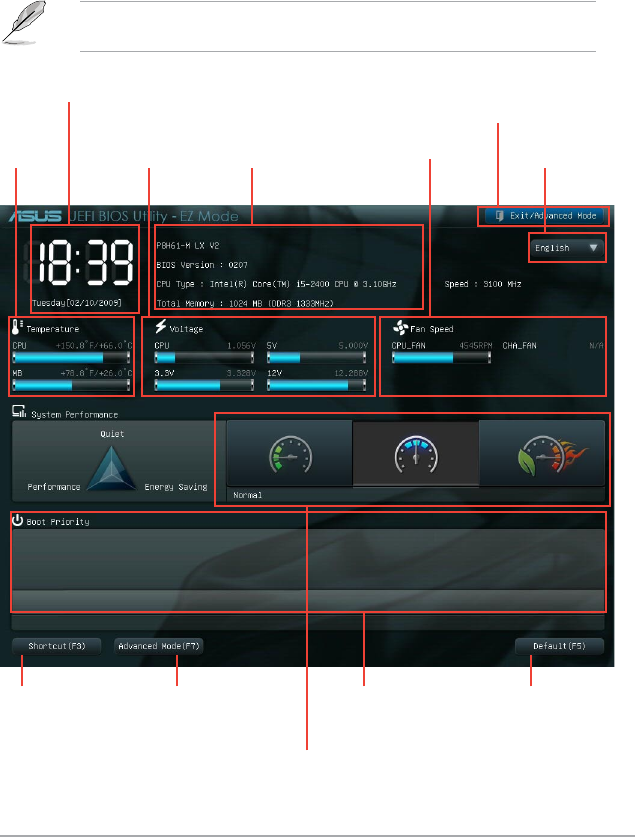
Chapter 2: BIOS information 2-7
BIOS menu screen
The BIOS setup program can be used under two modes: EZ Mode and Advanced Mode.
You can change modes by pressing F7 or through the Exit/Advanced Mode button in the EZ
Mode/Advanced Mode screen.
EZ Mode
By default, the EZ Mode screen appears when you enter the BIOS setup program. The EZ
Mode provides you an overview of the basic system information, and allows you to select
the display language, system performance mode and boot device priority. To access the
Advanced Mode, click Exit/Advanced Mode, then select Advanced Mode.
The default screen for entering the BIOS setup program can be changed. Refer to the
Setup Mode item in section 2.7 Boot menu for details.
Default(F5)
Loads optimized default
settings
Switches to Advanced
Mode
Displays list of
shortcuts to BIOS
functions
Displays boot
sequence and
bootable devices
Switches system performance to Quiet, Performance,
or Energy Saving
Display Exit
options or
switch to
Advanced
Mode
Selects
BIOS
interface
language
Display current
Fan Speed
Displays basic
hardware information
and BIOS version
Displays CPU/
5V/3.3V/12V
voltage output
Displays
the CPU/
motherboard
temperature
Displays system time
and date