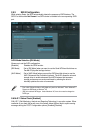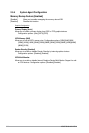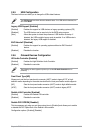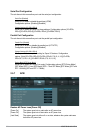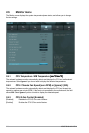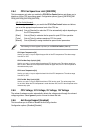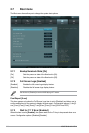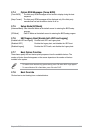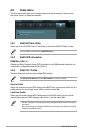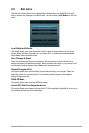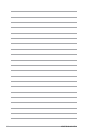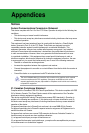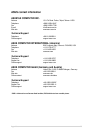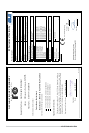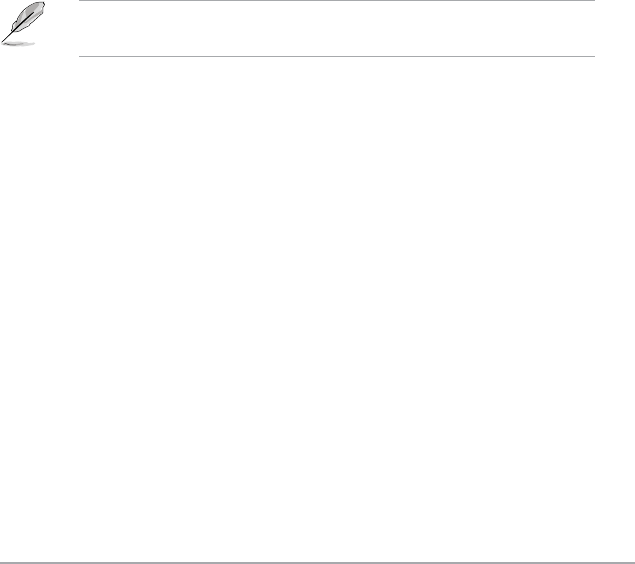
Chapter 2: BIOS information 2-29
2.7.4 Option ROM Messages [Force BIOS]
[Force BIOS] The third-party ROM messages will be forced to display during the boot
sequence.
[Keep Current] The third-party ROM messages will be displayed only if the third-party
manufacturer had set the add-on device to do so.
2.7.5 Setup Mode [EZ Mode]
[Advanced Mode] Sets Advanced Mode as the default screen for entering the BIOS setup
program.
[EZ Mode] Sets EZ Mode as the default screen for entering the BIOS setup program.
2.7.6 UEFI/Legacy Boot [Enable both UEFI and Legacy]
[Enabled both UEFI and Legacy] Enables both UEFI and Legacy boot.
[Disabled UEFI] Enables the Legacy boot, and disables the UEFI boot.
[Disabled Legacy] Enables the UEFI booth, and disables the Legacy boot.
2.7.7 Boot Option Priorities
These items specify the boot device priority sequence from the available devices. The
number of device items that appears on the screen depends on the number of devices
installed in the system.
• To select the boot device during system startup, press <F8> when ASUS Logo appears.
• To access Windows OS in Safe Mode, press <F8> after POST.
2.7.8 Boot Override
Click an item to start booting from a selected device.