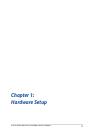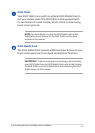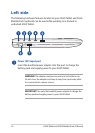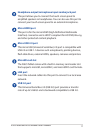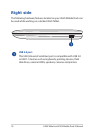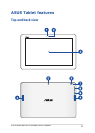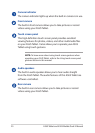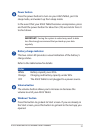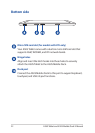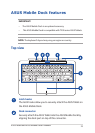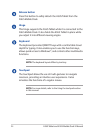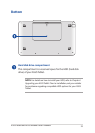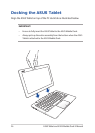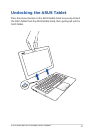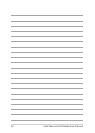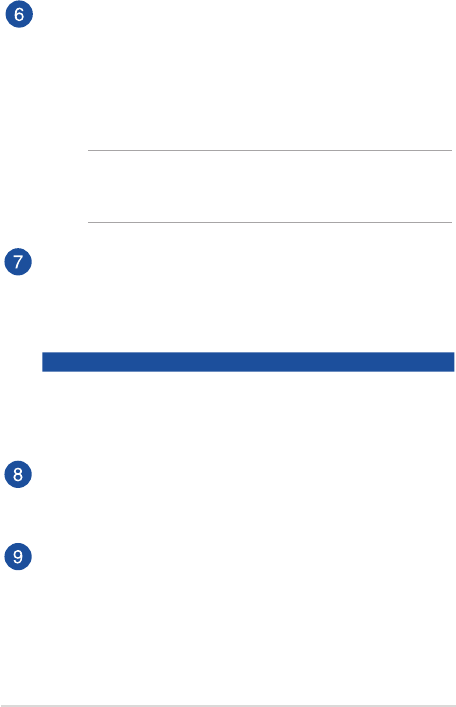
ASUS Tablet and ASUS Mobile Dock E-Manual
21
Power button
Press the power button to turn on your ASUS Tablet, put it to
sleep mode, and wake it up from sleep mode.
In the event that your ASUS Tablet becomes unresponsive, press
and hold the power button for about ten (10) seconds to force it
to shut down.
IMPORTANT! Forcing the system to restart may result to data
loss. We strongly recommend that you back up your data
regularly.
Battery charge indicator
This two-color LED provides a visual indication of the battery’s
charge status.
Refer to the table below for details:
Color
White Battery capacity over 95%
Orange Charging and battery capacity under 95%
OFF The ASUS Tablet is not plugged to a power source.
Volume button
The volume button allows you to increase or decrease the
volume level of your ASUS Tablet.
Windows® button
Press this button to go back to Start screen. If you are already in
the Start screen, press this button to go back to the last app you
opened.