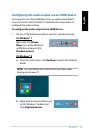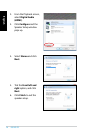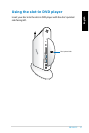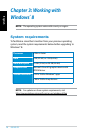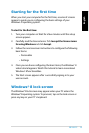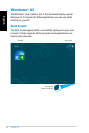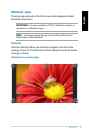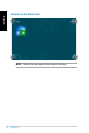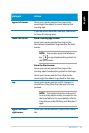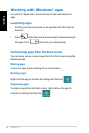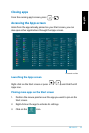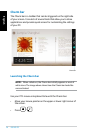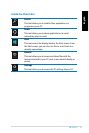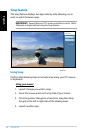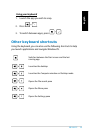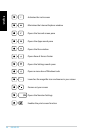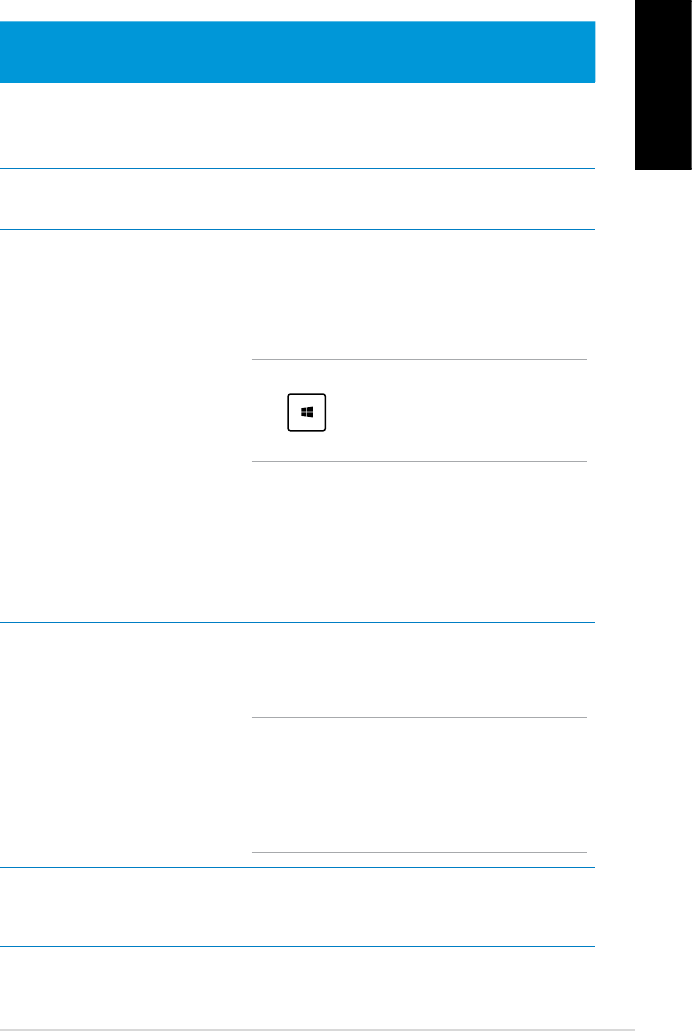
EB1505 PC
33
English
Hotspot Action
upper left corner Hover your mouse pointer then tap on the
recent app’s thumbnail to revert back to that
running app.
If you launched more than one app, slide down
to show all running apps.
lower left corner From a running app screen:
Hover your mouse pointer then tap on the
Start screen’s thumbnail to go back to the Start
screen.
NOTE: You can also press the Windows
key on your keyboard to go back to
the Start screen.
From the Start screen:
Hover your mouse pointer then tap on the
running app’s thumbnail to go back to that app.
Hover your mouse pointer then click on the
recent app’s thumbnail to go back to that app.
top Hover your mouse pointer until it changes to
a hand icon. Drag then drop the app to a new
location.
NOTE: This hotspot function only works
on a running app or when you want to use
the Snap feature. For more details, refer to
Snap feature under Working with Windows®
apps.
upper and lower
right corner
Hover your mouse pointer to launch the Charm
bar.