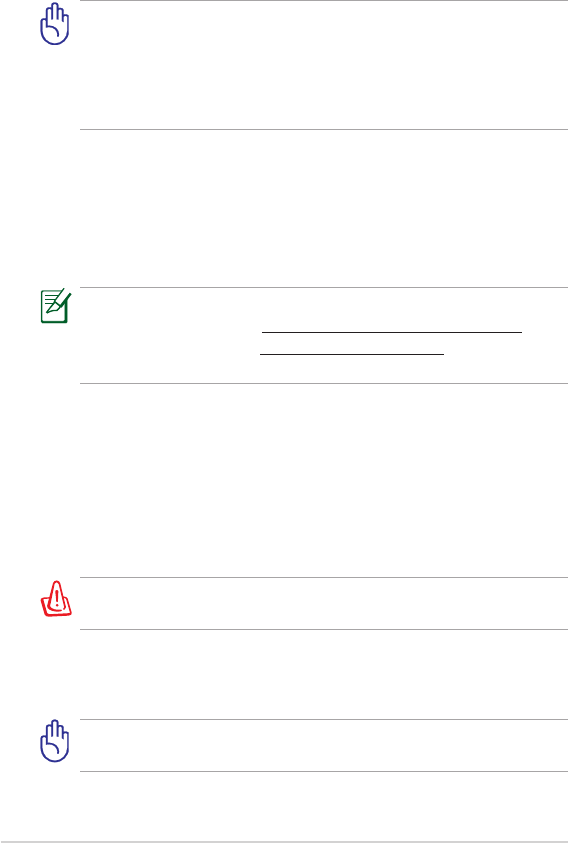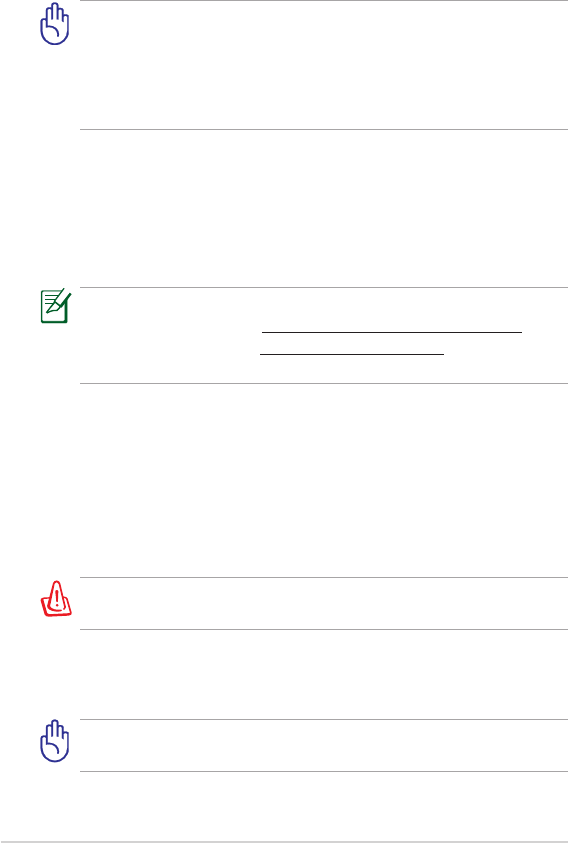
Chapter 3: Using the Eee Slate
3-4
System Recovery
• Ensure that the power adapter is connected to your Eee Slate and is
plugged to a power outlet. Unstable power may cause the system
recovery process to fail.
• All data will be lost during the system recovery process. Ensure that
you back up all your data before doing the system recovery process.
Using the Recovery DVD
The Recovery DVD allows you to quickly restore the operating system,
drivers, and utilities of your Eee Slate. Before using the Recovery DVD,
copy your data/les to a USB storage device or to a network drive and take
note of any customized conguration settings (such as network settings).
After the system recovery process using the Recovery DVD, visit the
Windows® Update site at http://www.update.microsoft.com or
the ASUS Support site at http://support.asus.com to get the latest
driver and security updates.
To use the Recovery DVD:
1. Connect an external optical drive to your Eee Slate and insert the
Recovery DVD into the optical drive. Ensure that your Eee Slate is
turned on.
2. Restart your Eee Slate when a dialog box appears asking you to
restart your device. The system recovery screen appears.
3. Follow the onscreen instructions to complete the recovery process.
DO NOT remove the Recovery DVD or terminate the system recovery
process. Doing so will cause damage to your system.
4. After the system recovery is completed, restart your Eee Slate.
5. Set up your language, time zone, keyboard, computer name, and
user name to enter the Windows® OS.
This Recovery DVD is for Eee Slate only. DO NOT use it on other
devices.