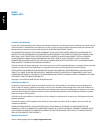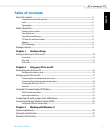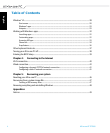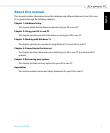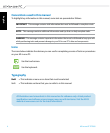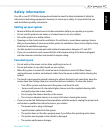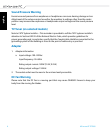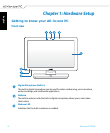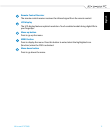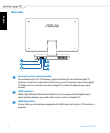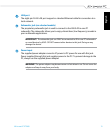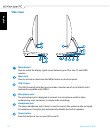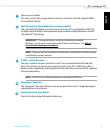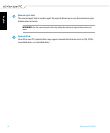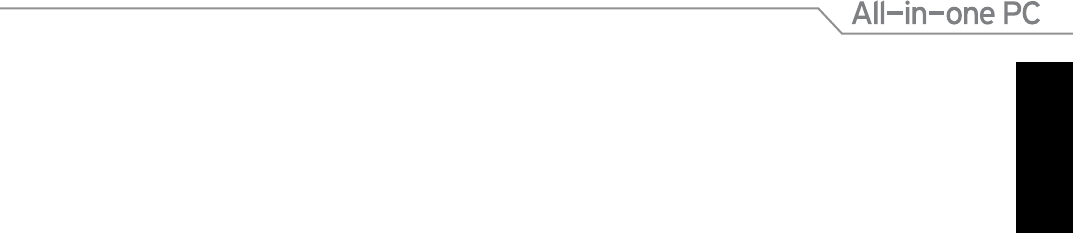
English
3
All-in-one PC ET2300
Table of Contents
About this manual ................................................................................................................................................ 5
Conventions used in this manual .......................................................................................................................6
Icons ..............................................................................................................................................................................6
Typography .................................................................................................................................................................6
Safety information ................................................................................................................................................ 7
Setting up your system...........................................................................................................................................7
Care during use .........................................................................................................................................................7
Sound Pressure Warning ........................................................................................................................................8
TV Tuner (on selected models) ............................................................................................................................8
Adapter.........................................................................................................................................................................8
DC Fan Warning .........................................................................................................................................................8
Package contents .................................................................................................................................................. 9
Chapter 1: Hardware Setup
Getting to know your All-in-one PC ............................................................................................................... 10
Front view ....................................................................................................................................................................10
Rear view .....................................................................................................................................................................12
Side views ....................................................................................................................................................................14
Chapter 2: Using your All-in-one PC
Positioning your All-in-one PC ......................................................................................................................... 16
Placing on the table or desk .................................................................................................................................16
Setting up your All-in-one PC ........................................................................................................................... 17
Connecting the wired keyboard and mouse ..................................................................................................17
Connecting the wireless keyboard and mouse .............................................................................................18
Turning your All-in-one PC on .............................................................................................................................19
Gestures .......................................................................................................................................................................20
Using the On Screen Display (OSD) Menu ................................................................................................... 22
OSD function instruction .......................................................................................................................................22
Input signal selection ..............................................................................................................................................23
Configuring the audio output via an HDMI device ................................................................................... 23
Connecting with Intel
®
Wireless Display (WiDi) .......................................................................................... 25
Using Intel® WiDi for the first time .....................................................................................................................25
Chapter 3: Working with Windows
®
8
System requirements ........................................................................................................................................... 26
Starting for the first time .................................................................................................................................... 27
Windows
®
8 lock screen ....................................................................................................................................... 27